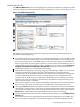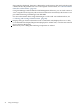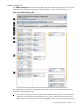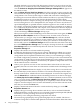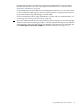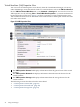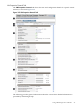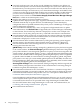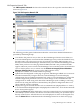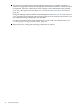HP Integrity Virtual Machines Manager Version 4.0 Getting Started Guide
Virtual Machines (VM) Properties View
You can access the VM Properties view directly from the Virtualization Manager or from any
other VM Manager views that include a link to a virtual machine, such as the VM Host General
tab, the VM Host Virtual Machines tab, or any Network or Storage tab. You can also access the
VM Properties view by selecting View→ Virtual Machine Properties... (a virtual machine must
be selected in the current view). Figure 3-14 shows a portion of a typical VM Properties view.
Tabs available from the view are described in the text that follows. Subsequent sections describe
each tab in more detail.
Figure 3-14 VM Properties View
1
The VM Properties General tab displays information about the general state of the virtual
machine.
2
The VM Properties Network tab displays information about the network devices for the
virtual machine.
3
The VM Properties Storage tab displays information about the storage devices for the
virtual machine.
The following sections describe each tab in more detail:
• “VM Properties General Tab” (page 47)
• “VM Properties Network Tab” (page 49)
• “VM Properties Storage Tab” (page 51)
46 Using VM Manager