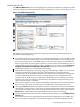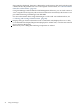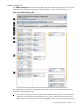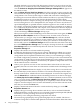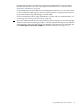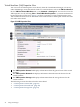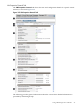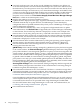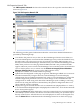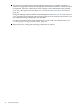HP Integrity Virtual Machines Manager Version 4.0 Getting Started Guide
HP SMH, the link is not provided. The link appears whenever you move from one VM
Manager view to another (such as from VM Properties view to VM Host view, in which
case the Go back to Integrity Virtual Machines Manager: Manage VM link appears on
the VM Host view).
2
With the Show physical host bus adapters check box selected (as in this example), the
view includes the complete storage bus structure, host bus adapters, and multipath storage
configurations. This view may take longer to render and can be more challenging for
discerning the associations between virtual machines and devices, especially when many
multipath storage devices exist on the VM Host. By default (the check box being
unselected), the view is simpler, showing only the specific storage devices that are being
used as backing devices. For a multipath device, the simple view shows only the device
special file (DSF) path, as specified when the virtual storage device was created. In contrast,
the complex view displays all DSF versions of the same device, including (on an HP-UX
11i v3 VM Host) the persistent DSF. The complex view is identical to the view displayed
by the VM Host Storage tab in earlier versions of VM Manager. For more information,
see the VM Manager VM Host Storage tab help topic.
When you navigate to another VM Manager view and return to this view again, the Show
physical host bus adapters check box retains its state. In other words, if the box is
checked when you navigate away from the VM Host Storage tab, it remains checked
when you navigate back (you continue to see the complex view on return). If the box is
unchecked, it remains unchecked when you return (you continue to see the simple view).
The check box state on the VM Host Storage tab does not affect the state of the same check
box on the VM Properties Storage tab. For example, selecting the check box on the VM
Host Storage tab does not automatically affect the check box and view of the VM
Properties Storage tab.
3
Displays this window in a format suitable for printing.
4
Updates the data displayed on this page. In general, VM Manager tabbed view screens
are refreshed automatically at regular intervals, and VM Manager screens that display
configuration data are updated instantaneously when you use VM Manager to change
the related configuration parameters. However, when changes to the virtual machine I/O
configuration are made using tools other than VM Manager (such as adding or removing
I/O devices by using the VM Host command line), the updated configuration data is not
shown until the screen is refreshed.
5
Allows you to perform an action on the virtual machine. Select the box for the virtual
machine, then select an action from one of the menus available on the VM Manager menu
bar.
6
Clicking the Focus link limits the display to only those storage devices associated with
the selected object (in this instance, the devices associated with bitsy00) and the objects
directly connected to it. All other devices are not displayed. To return to the original view,
click the Show All link visible beneath the VM Manager menu bar on the focused page.
The Show physical host bus adapters check box is disabled (dimmed) in the focussed
view; you cannot change the Show physical host bus adapters state until you return
to the original (unfocussed) view. The simplicity or complexity of the focussed view with
respect to host bus adapters and so forth is determined by the check box selection at the
time that you selected the focus link.
7
Displays detailed information about the virtual machine by taking you to the VM
Properties General tab.
8
Displays the type of storage device interface and device, such as emulated SCSI DVD
(labeled SCSI DVD, as in this instance) or Accelerated Virtual Input/Output disk (labeled
AVIO Disk, as for the preceding device shown in the figure).
9
Indicates by color coding that matching components are related.
10
The meter (bar graph) displays storage I/O throughput data, if available. The data is a
5-minute average that is calculated and updated on 5-minute boundaries. If the data cannot
44 Using VM Manager