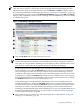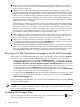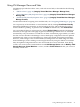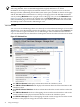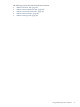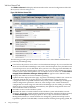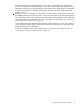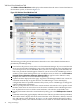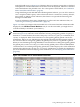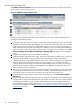HP Integrity Virtual Machines Manager Version 4.0 Getting Started Guide
in the full-width view, see Figure 3-10.) The meter data is a 5-minute average that is calculated
and updated on 5-minute boundaries. If the data cannot be displayed, the meter is dimmed
and a label indicates the probable cause. For a description of meter labels, see “Utilization
Meter Status/Error Information” (page 92).
Using VM Manager with HP SIM and VSE Management Software, you can click a meter to
view a snapshot of HP Capacity Advisor historical data for virtual CPU, memory, disk I/O,
network I/O, or VM Host CPU utilization; this feature is not provided when using VM
Manager from HP SMH.
For more information about using VM Manager to collect and view utilization data, see
“Collecting and Viewing Utilization Data” (page 68).
Figure 3-10 shows an example of the full-width view of the virtual machine information table
displayed by the VM Host Virtual Machines tab. (To see the entire table, you might have to
scroll horizontally or maximize your window.) .
NOTE: The gWLM Policy column is displayed (as in the second-to-last column of the table
shown in Figure 3-10) when the virtual machines are being managed by gWLM. If a policy is
defined for a virtual machine, the name of the policy is shown; if a policy is not defined, then
“(none)” is displayed. When virtual machines are managed by gWLM, gWLM controls the
entitlements. When you use VM Manager through HP SIM with VSE Management Software, if
the virtual machine is managed by gWLM, the gWLM policy name is a hyperlink to gWLM.
When you use VM Manager through HP SMH, if virtual machines are being managed by gWLM,
the gWLM policy name is text only (you cannot modify gWLM policies from HP SMH).When
virtual machines are not being managed by gWLM, the column displays the vCPU entitlement
instead of the gWLM policy. In this case, you can use VM Manager to modify the entitlements
(for more information about modifying vCPU entitlements, see “Modifying Virtual Machines”
(page 79)).
Figure 3-10 Full-Width View of Virtual Machine Information
Using VM Manager Views and Tabs 39