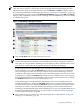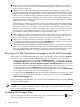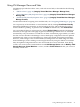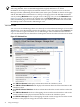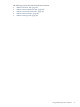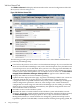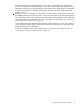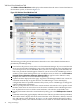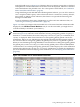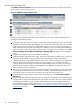HP Integrity Virtual Machines Manager Version 4.0 Getting Started Guide
VM Host General Tab
The VM Host General tab displays information about the state and configuration of the VM
Host system, as shown in Figure 3-8.
Figure 3-8 VM Host General Tab
The following provides general information about the screen. More detailed information is
provided by VM Manager help.
1
Goes back to the previous view, in this case Virtualization Manager. If you accessed the VM
Host view from another VM Manager view (such as the VM Properties view), the link returns
you to that previous view. In HP SMH, when you first access this page from HP SMH, the
link is not provided. The link appears whenever you move from one VM Manager view to
another (such as from VM Properties view to VM Host view, in which case the Go back to
Integrity Virtual Machines Manager: Manage VM link appears on the VM Host view).
2
Displays this window in a format suitable for printing.
3
Updates the data displayed on this page. In general, VM Manager tabbed view screens are
refreshed automatically at regular intervals, and VM Manager screens that display
configuration data are updated instantaneously when you use VM Manager to change the
related configuration parameters. However, when changes to the virtual machine I/O
configuration are made using tools other than VM Manager (such as adding or removing
I/O devices by using the VM Host command line), the updated configuration data is not
shown until the screen is refreshed.
4
Describes resources in the VM Host system.
5
Describes the status of virtual machines in the VM Host system and identifies external
managers. If VM Host virtual machines are being managed by gWLM or HP Serviceguard,
the External Managers field displays gWLM or Serviceguard. Under HP SIM/VSE
Management Software, if virtual machines are managed by gWLM, the field provides a
hyperlink to gWLM. Under HP SMH, if virtual machines are being managed by gWLM, the
36 Using VM Manager