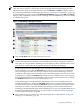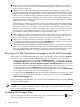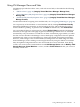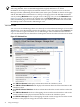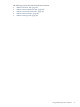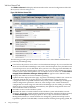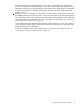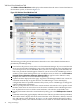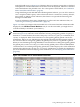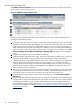HP Integrity Virtual Machines Manager Version 4.0 Getting Started Guide
NOTE: The figures in this section and in the remainder of the manual display views seen from
VSE using HP SIM. Views in HP SMH might differ slightly. Differences are noted.
In addition, the examples display maximized window views to give more focus to the VM
Manager window (eliminating the HP SIM system status pane available on the left of the page
and the HP SIM header and menu bar on the top of the page). Select the HP SIM maximized
view by clicking Maximize in the top right corner of the page. You can see the Maximize link in
Figure 3-4 (page 29). To return to the original view, click Restore Size in the top right corner
of the maximized page. The maximize feature is not provided by HP SMH but is not needed;
HP SMH provides a full-window VM Manager view.
VM Host View
You can access the VM Manager Host view directly from Virtualization Manager or from other
VM Manager views that include a link to the VM Host, such as the VM Properties General tab.
Figure 3-7 shows a typical VM Host view in VM Manager. Tabs available from the VM Host
view are described in the text that follows. Subsequent sections describe each tab in more detail.
Figure 3-7 VM Host View
1
The VM Host General tab displays information about the VM Host system.
2
The VM Host Virtual Machines tab displays information about the virtual machines in the
VM Host system.
3
The VM Host Virtual Switches tab shows information about the virtual switches on the VM
Host.
4
The VM Host Network tab shows all mappings from virtual network interface cards in the
virtual machines to the physical network interface cards in the VM Host system.
5
The VM Host Storage tab shows all mappings from the virtual storage devices in the virtual
machines to the physical storage devices in the VM Host system.
34 Using VM Manager