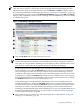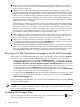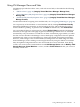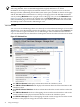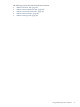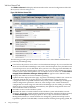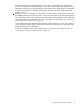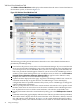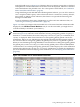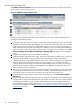HP Integrity Virtual Machines Manager Version 4.0 Getting Started Guide
NOTE: The VM Manager navigation aids available in a particular view vary according to the
view. The view in Figure 3-6 shows most of the navigation aids that VM Manager provides.
Missing from this view are navigation buttons such as Previous and Next, visible in some of
the Create Virtual Machines wizard pages (discussed in “Creating Virtual Machines” (page 75)).
Certain VM Manager pages (such as the Start Virtual Machine page) include OK and Cancel
buttons, which complete or cancel an action, returning you to the VM Manager view from which
you initiated the action.
Figure 3-6 VM Manager Navigation Features
1
Click the Go back link to return to the previous view.
NOTE: Avoid using your browser's Back and Forward buttons in VM Manager. When
you use these buttons, VM Manager cannot identify that you have changed to a different
view. This can cause problems, including incorrect display of objects selected in the current
view. Instead, use the links and navigation buttons provided by VM Manager.
If you navigate from one VM Manager view to another (for example, from VM Host view
to VM Properties view), click the Go back link in the new view (and on any subsequent
tabs you navigate to in that same view) to return to the previous VM Manager view. For
example, if you navigate from the VM Host view to the VM Properties view or to the Vswitch
Properties view, clicking the Go back link returns you to the VM Host view. If you navigate
from the VM Properties view to the VM Host view or to the Vswitch Properties view, clicking
the Go back link returns you to the VM Properties view.
Using VM Manager from HP SIM, if the VM Manager view was accessed directly from
Virtualization Manager, clicking the Go back link returns you to Virtualization Manager
(as indicated in Figure 3-6); clicking the Go back link on any tab that you navigate to in the
same view also returns you to the Virtualization Manager. For more information about
returning to Virtualization Manager from VM Manager (or, if you are using HP SMH, about
returning to the HP SMH Homepage), see “Returning to HP SIM/Virtualization Manager
or the HP SMH Homepage” (page 32).
2
Click a tab to change to another view. All VM Manager tabs are described in “Using VM
Manager Views and Tabs” (page 33).
Navigating VM Manager 31