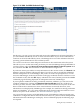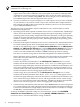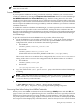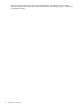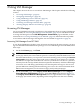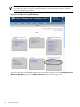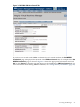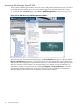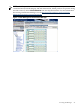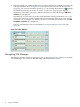HP Integrity Virtual Machines Manager Version 4.0 Getting Started Guide
2. Select the VM Host or virtual machine that you want to manage. For example, in the Integrity
VM representation shown in Figure 3-5 (a closeup from the screen shown in Figure 3-4
(page 29)), you can select VM Host system chili3 by clicking the monitor icon beneath
the VM Host name. (If you hover your cursor over the icon, a pop-up pane displays
explanatory text.) When you select a VM Host monitor icon, the VM Manager VM Host
General tab is displayed.
Alternatively, you can select one of the virtual machines running on VM Host chili3 by
clicking the similar but smaller icon beneath a virtual machine name (such as the monitor
icon for chili3a in Figure 3-5). When you select a virtual machine monitor icon, the VM
Properties General tab is displayed.
The basic VM Manager views are described in “Using VM Manager Views and Tabs”
(page 33).
Figure 3-5 Select VM Host
Navigating VM Manager
VM Manager provides numerous navigation aids, as shown in Figure 3-6, which is an example
of a VM Manager view seen from HP SIM using VSE Management software.
30 Using VM Manager