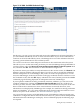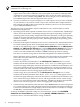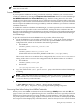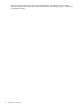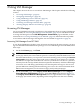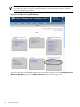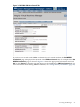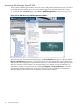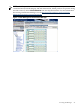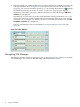HP Integrity Virtual Machines Manager Version 4.0 Getting Started Guide
NOTE: Displaying all the information about the virtual machines' configuration exposes the
credentials of a connecting user.
1. Create a nonlogin, nonprivileged account on each virtual machine to which VM Manager
might connect and whose credentials can be intercepted on the network. Although these
credentials are restricted to nonlogin capabilities, they can also be used to gain access to
other data or actions available using WBEM and other nonlogin services, including those
from additional providers that are registered on the system.
2. Optional, for additional security: If local policy is to avoid exposure of any account credentials
on your network, or if you do not want to expose the virtual machine configuration data,
then configure an SSH or IPSec tunnel from the VM Host system to each virtual machine
for port 5989 (HP WBEM Services).
The following types of information require credentials for each virtual machine for which
information is to be gathered:
• Operating System: If the required credentials are not set for a virtual machine, VM Manager
cannot contact the machine. VM Manager displays the expected operating system (if the
operating system was set during configuration of the virtual machine, or if the guest operating
system on the virtual machine has been booted). If the credentials are set and the virtual
machine is running with the proper provider, VM Manager displays the operating system
and version number.
• Utilization: If the required credentials are not set for a virtual machine, the utilization meters
for virtual machine-specific items are dimmed. (Meters specific to a virtual machine are
located on such VM Manager pages as the VM Host Virtual Machines tab, the VM Properties
Network and VM Properties Storage tabs, and the VM Properties General tab. For more
information about these tabs, see Chapter 3 (page 25).) Meters for the VM Host and host
resources are still available if the VM Host's WBEM Utilization provider is running.
The data is a 5-minute average that is calculated and updated on 5-minute boundaries.
When a utilization meter is dimmed, a label next to the meter indicates the probable cause.
These labels and status indicators are described in “Utilization Meter Status/Error
Information” (page 92).
Virtual LAN interface I/O utilization on the VM Properties Network tab: For a virtual
machine with invalid credentials, either the No Perm. or No Data label appears next to
the meter. The page still displays whatever information is available from the VM Host, such
as the status and the bus, device, and function numbers for a virtual LAN interface. For a
virtual machine with valid credentials, VM Manager displays I/O utilization data for each
virtual LAN interface and for VM aggregated LAN interfaces.
Virtual storage device I/O utilization on the VM Properties Storage tab: For a virtual
machine with invalid credentials, either the No Perm. or No Data label appears next to
the meter. The page still displays whatever information is available from the VM Host, such
as the virtual device type and the bus, device, and target numbers for the virtual storage
device. For a virtual machine with valid credentials, VM Manager displays I/O utilization
data for each virtual storage device and for VM aggregated storage interfaces.
• Virtual LAN (VLAN) interface name and status on the Network tab: This status is displayed
for a virtual machine with valid credentials, but invalid credentials will return an unknown
LAN status and utilization. It might display whatever information is available, for example,
the bus, dev, or the fcn number for the VLAN interface.
To change the WBEM credentials settings for virtual machines, return to the Set WBEM
Credentials for Virtual Machines page by selecting Modify→WBEM Credentials.... You do
not need to select a virtual machine before setting credentials.
22 Installing VM Manager