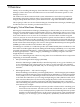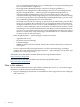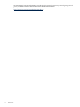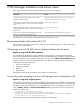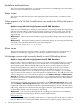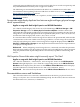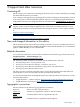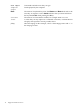HP Integrity Virtual Machines Manager 4.1 Software: Release Notes
collectively integrate USB into the mass storage stack for HP-UX 11i v3 and v2 respectively, and
they add additional functionality such as support for USB 2.0.
The USB change is automatically included in all HP-UX 11i v3 OEUR releases after 0809.
For information about updating to the new USB driver on HP-UX 11i v3, see the Update to USB
Driver Support on HP-UX 11i v3 manual.
For more information about HP-UX 11i v2 patches, see the Update to USB Driver Support on
HP-UX 11i v2 manual.
Storage tabs might display duplicate lines between agile and legacy physical storage
device representations
Applies to usage with: Both Insight Dynamics and HP SMH Standalone
For a VM Host with Integrity VM Version 4.0, if the VM Manager VM Host Storage or VM
Properties Storage tab has the Show physical host bus adapters checkbox selected, the
right-hand side of the display includes lines associating two boxes representing the same physical
storage device, one with the agile persistent device special file (DSF), such as /dev/rdisk/disk4,
and the other with the legacy DSF, such as /dev/rdsk/c2t0d0.
If a virtual machine contains a virtual storage device that uses the persistent DSF, while another
virtual machine on the same VM Host uses the legacy DSF for a virtual storage device using the
same physical backing store, either virtual storage device might be displayed in the VM Host
Storage or VM Properties Storage tab with duplicate lines between the two box representations
of the physical storage device.
Workaround When configuring virtual storage devices, consistently use either the persistent
DSF or the legacy DSF for any physical device in all its uses as a backing device. HP recommends
using the persistent DSF. Its path independence automatically expedites load balancing and
failover.
VM Properties General tab meters might incorrectly report “No Data”
Applies to usage with: Both Insight Dynamics and HP SMH Standalone
The “VM CPU Utilization”, “Network I/O”, and “Storage I/O” meters on the VM Properties
General tab might display No data while the corresponding meters on the VM Host Virtual
Machines tab do display data. (The meter on the VM Host Virtual Machines tab that displays
VM CPU Utilization is actually labeled as the “VM vCPU Utilization” meter.)
Workaround The values shown by the meters on the VM Host Virtual Mac hines tab are correct.
Documentation errors and limitations
This section describes errors, omissions, and limitations in the HP Integrity Virtual Machines
Manager 4.1 Software: User Guide and the VM Manager help. For this release, there are no known
documentation errors, omissions, or limitations.
Documentation errors and limitations 11