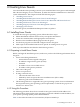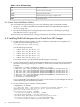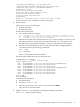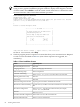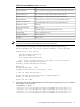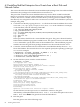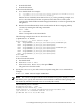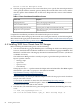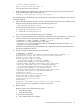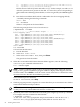HP Integrity Virtual Machines 4.2: Installation, Configuration, and Administration
fs0 : Acpi(PNP0A03,0)/Pci(0|0)/Scsi(Pun0,Lun0)/HD(Part1,Sig5D1D1134-C809-11DB-9AEB-000000000000)
fs1 : Acpi(PNP0A03,0)/Pci(0|0)/Scsi(Pun0,Lun0)/HD(Part2,Sig5DB58D88-C809-11DB-9AEB-000000000000)
fs2 : Acpi(PNP0A03,0)/Pci(0|0)/Scsi(Pun1,Lun0)/CDROM(Entry0)
EFI lists devices with file systems detected as fs{n}. In this example, fs0 and fs1 are
older file systems that are present on the disk. fs2 is the file system corresponding to
the bootable Linux ISO image/Virtual DVD, as can be recognized by the CDROM against
it.
b. Boot the first installation DVD, which is indicated in the device mapping table by
/CDROM by entering the following commands:
shell > fsn:
fsn > bootia64
Where n corresponds to the Virtual DVD.
The following example shows how to boot from fs0:
# hpvmconsole -P linux1
- - - - - - - - - - Prior Console Output - - - - - - - - - -
Device mapping table
fs0 : Acpi(PNP0A03,0)/Pci(0|0)/Scsi(Pun1,Lun0)/CDROM(Entry0)
blk0 : Acpi(PNP0A03,0)/Pci(0|0)/Scsi(Pun0,Lun0)
blk1 : Acpi(PNP0A03,0)/Pci(0|0)/Scsi(Pun1,Lun0)
blk2 : Acpi(PNP0A03,0)/Pci(0|0)/Scsi(Pun1,Lun0)/CDROM(Entry0)
blk3 : Acpi(PNP0A03,0)/Pci(0|0)/Scsi(Pun2,Lun0)
blk4 : Acpi(PNP0A03,0)/Pci(0|0)/Scsi(Pun3,Lun0)
blk5 : Acpi(PNP0A03,0)/Pci(0|0)/Scsi(Pun4,Lun0)
blk6 : Acpi(PNP0A03,0)/Pci(0|0)/Scsi(Pun5,Lun0)
Shell> fs0:
fs0:>bootia64
To boot from the File menu:
a. Exit the EFI shell.
b. Select Boot from a file.
c. Select Removable Media Boot, then press Enter.
The guest boots from the media.
5. When the screen labeled SUSE Linux Itanium Edition appears, enter the following:
console=ttyS0 command in the Boot: box:
Boot: console=ttyS0
NOTE: Failure to add this option results in an apparent guest hang, where the guest is
trying to run a graphical installation program without a display. If this happens, reset the
virtual machine. Press Ctrl/B to reach the virtual console. Enter the RS command to restart
the virtual machine. Resume the installation procedure.
The installation process continues:
On the CD Found screen, select Skip.
6. The boot program presents a sequence of screens that allow you to customize Linux. Follow
normal SUSE SLES10 install procedures.
NOTE: If you use ISO images for installation, you can leave the virtual CD images mounted,
so that you can easily install additional software at a later time.
7. Optionally, remove the virtual DVD device from the guest using the hpvmmodify command.
For example, enter this command on the VM Host:
# hpvmmodify -P guest1 \
-d dvd:scsi::file:/var/opt/hpvm/ISO-images/linux/SLES-U2-ia64-AS-disc1.iso \
dvd:scsi::file:/var/opt/hpvm/ISO-images/linux/SLES-U2-ia64-AS-disc2.iso
90 Creating Linux Guests