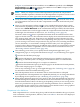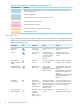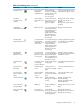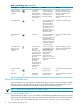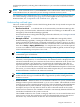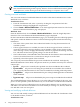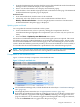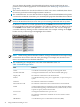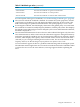HP Insight Virtualization Manager with Logical Server Management 6.1 User Guide
Table 3-1 Color mapping for compartments in visualization view
Indicates:Foreground color:
BladeSystem, nPartiton, standalone server, Serviceguard node, VM Host, VMware ESX
Host, MS Hyper-V Host
Workload, Application
Virtual Machine, virtual partition, MS virtual machine
BladeSystem enclosure, Complex
Virtual Connect domain group
Serviceguard cluster, VC domain, VMware cluster
VMware Resource Pool
Technology icons
Table 3-2 shows the icons that appear for systems in the Visualization View. Depending on the
system you are viewing, these provide links to relevant management tools and properties pages.
Table 3-2 Technology icons
TooltipsActionShown forIconTechnology
View applications on this
system
Launches AD for this
node
Any system
running AD
Application
Discovery
Manage GiCAP group
controlled from the current
system
Launches GiCAP
Group Manager page
for system running
group manager
software
GiCAP group
manager
GiCAP
Manage an SRD with gWLM
Manage a system with gWLM
Launches gWLM for
the node, SRD
SRD, SRD
member
gWLM Shared
Resource Domain
(SRD)
Manage a Blade system with
HP BladeSystem Integrated
Manager
Manage a Blade enclosure with
HP BladeSystem Integrated
Manager
Manage a Rack system with HP
BladeSystem Integrated
Manager
Launches HP
BladeSystem
Integrated Manager for
a Blade system.
Blade Enclosure,
Blade, Rack
HP BladeSystem
Integrated Manager
Create and manage groups of
physical and logical servers,
create multi-system templates
for server provisioning.
Launches HP Insight
Orchestration utility to
integrate logical server
planning, design, and
provisioning into a
unified system.
Logical and
physical servers
managed by HP
Insight
Orchestration
HP Insight
Orchestration
View or Modify Power
Management for the system
Launches IPM for the
system
Racks that contain
enclosures,
enclosures,
Blades, some
Integrity systems
HP Insight Power
Manager (IPM)
32 Using Virtualization Manager views