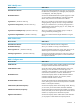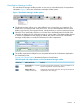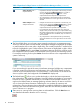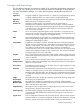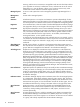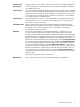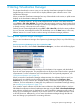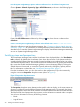HP Insight Virtualization Manager 6.3 Software with Logical Server Management User Guide
Virtualization Manager toolbar
The Virtualization Manager toolbar provides an easy way to adjust the display of compartment
information. Figure 2 shows the Virtualization Manager toolbar options:
Figure 2 Virtualization Manager toolbar options
1
The drop-down menu allows you to select different ways of visualizing your enterprise. The
default view is the physical and virtual server view. You can select alternate views for server
blades, logical servers, Serviceguard clusters, Virtual Machines, or to show systems and events.
2
Select the Show Workloads check box or click the Show Workloads button to the left of the
check box to display sub-OS workloads running on a given system. Click either toolbar element
to clear the workloads from the display. By default, this control is turned off. Virtualization
Manager initially filters out workload information from the compartment.
3
The toolbar expand and collapse let you manipulate the amount of information displayed in
the Visualization View.
Expand and Collapse Buttons describes the function of each button.
Table 8 Expand and collapse buttons on the Virtualization Manager toolbar
FunctionName/Hover textButton icon
Expands all compartment hierarchies, showing full details for all
top-level compartments and subcompartments.
Expand All button – Expand
all hierarchy
Collapses all compartment hierarchies, showing only the top-level
compartment’s name and type.
Collapse All button –
Collapse all hierarchy
Features 13