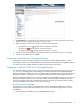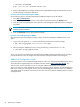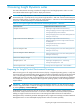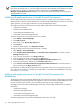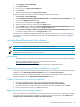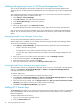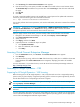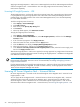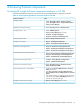HP Insight Dynamics- VSE for ProLiant Installation and Configuration Guide
1. Select Deploy→License Manager.
2. Click Add Licenses.
3. Enter the key in the Specify Key String field.
4. Click Process.
5. When key details appear, click Add Licenses Now.
To apply an Insight Control Environment for BladeSystem license key in HP SIM:
1. Select Deploy→License Manager.
2. Select Insight Control Environment for BladeSystem in the Product License Information list, and
then click the Manage Licenses button.
3. A list of license keys appears. Click Apply Licenses.
4. Select the systems to license, and then click the Apply button.
5. Click the Next button to display the Deploy Insight Control Environment for BladeSystem screen.
6. Select unlicensed systems, and then click the Select License button.
7. In the Licenses currently available for Insight Control Environment for BladeSystem table, select
the license to apply, and then click the Apply License button.
For instructions on adding the Rapid Deployment Pack registration code, see Licensing Rapid Deployment
Pack software. For instructions on adding the iLO Advanced for BladeSystem license key, see Adding iLO
2 license keys.
Licensing Rapid Deployment Pack software
This section describes licensing for the Rapid Deployment Pack.
IMPORTANT: Keep your product registration number for future reference.
NOTE: The term "server" used in this context means a physical server or a virtual machine. One license
is required for each physical server or virtual machine.
License types
• Purchased license. To obtain this license file, follow the instructions on your license entitlement certificate.
• 10-node, 30-day evaluation license. To obtain this license file, access
http://www.hp.com/servers/rdp/eval.
• 10-node, 7-day evaluation license. This license is built into the Deployment Server.
Applying a license file during a first-time installation or upgrade
A 10-node, 7-day evaluation license is built into the deployment server. To apply this license during a first-time
installation, on the Deployment Share Information screen, select Free 7 day license.
To apply a purchased or evaluation license file, enter the path to the license file in the License File field
during the installation on the Deployment Share Information screen.
Adding a license file to an existing installation
1. Shut down all Deployment Server Consoles and Deployment Server Web Consoles.
2. Click Start>Programs>Altiris>Deployment Solution>Product Licensing Utility.
3. Enter the path to the new license file in the Activation Key File Information field, and click Next.
4. Follow the instructions to apply your additional licenses.
Replacing licenses in an existing installation
If you have combined or transferred licenses and have obtained a new license file, to replace your existing
license file follow the steps above for adding a license file. On the third wizard step, select Replace all
existing license Activation Keys with this new Activation Key.
Licensing Rapid Deployment Pack software 55