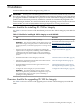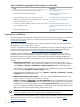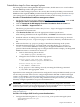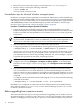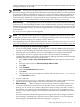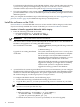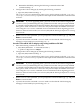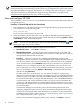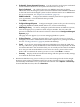HP Insight Dynamics - VSE 6.0 Integrity CMS Installation and Configuration Guide
2. Retrieve the process ID of the running sshd from the file /var/run/sshd.pid.
3. Restart sshd by executing the following command:
# kill -SIGHUP pid
where pid is the sshd process ID.
Preinstallation steps for Microsoft Windows managed systems
On Windows managed systems OpenSSH is not installed by default, but it can be installed from
the HP Smart Setup installation media (version 4.5 or later). Use Procedure 3-3 to install OpenSSH
and configure it for use with HP SIM. You can then install the Insight Dynamics agent software
and WMI/WBEM providers from HP SIM using the procedure described in “Install Insight
Dynamics agent software and configure managed systems” (page 20).
Procedure 3-3 Install and configure OpenSSH for Windows
1. Follow the instructions in the HP Smart Setup CD to install OpenSSH Services on the
Windows managed system. During installation you must specify the user name and password
for the account that runs the OpenSSH service. The Administrator account is typically
used for this.
NOTE: During installation, OpenSSH automatically imports your local user accounts into
its password file. If additional accounts are added later, you must reinstall OpenSSH or use
the sshuser command to import the new user account information into OpenSSH.
2. Reboot the Windows managed system to enable SSH communication.
3. Configure OpenSSH for use with HP SIM by executing the following command on the CMS:
# mxagentconfig -a -n node-hostname -u Administrator -p password
where node-hostname is the name of the system as it is known by HP SIM. If the system
administrator user account on your managed system is not Administrator, substitute
your administrator user name in the preceding command. You can use multiple -n options
to perform this operation on more than one managed system.
NOTE: This step can be performed within HP SIM by selecting the managed systems to
configure, then selecting Configure→Configure or Repair Agents... from the HP SIM
menu bar. On the Configure or Repair Settings page, select Configure secure shell (SSH)
access.
4. If you are using Partition Manager to manage Windows systems, you must also create a
user account named root on those Windows systems. Partition Manager uses this user
name for remote execution of nPartition commands through OpenSSH. Add this user to the
Administrators group in Windows, then add this user to OpenSSH using the sshuser
command.
To configure remote connections from the CMS using the root account, execute the following
command on the CMS:
# mxagentconfig -a -n node-hostname -u root -p root-password
OpenSSH is now configured for connections from the CMS (with host-based authentication),
using either the Administrator or root account. Partition Manager uses the root account
for remote command execution.
Before upgrading from a previous version
This section describes the steps you must perform before upgrading from an earlier version of
ID-VSE for Integrity to version A.6.0.0.*. This process converts an existing ID-VSE for Integrity
database, including historical profile data, to the new version database format. Any historical
14 Installation