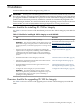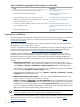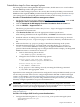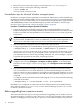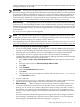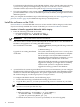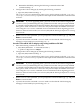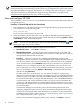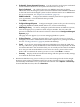HP Insight Dynamics - VSE 6.0 Integrity CMS Installation and Configuration Guide
Table 3-2 Checklist for upgrading ID-VSE for Integrity on an HP-UX CMS
InformationTask
Appendix B (page 43)
Make a backup of the ID-VSE for Integrity database.
□
“Before upgrading from a previous
version” (page 14)
Perform the upgrade preinstallation steps.□
“Install the software on the CMS” (page 16)
Upgrade HP SIM and ID-VSE for Integrity on the CMS.
□
See “Start and configure HP SIM”
(page 18).
If HP SIM was upgraded, launch HP SIM and run the First Time
Wizard and the Discovery processes.
□
See “Install Insight Dynamics agent
software and configure managed systems”
(page 20).
As needed, update the WBEM providers and other agent software
on your managed systems.
□
“After upgrading from a previous version”
(page 22)
Perform post-upgrade steps.□
Prepare for installation
For a description of HP SIM patch requirements see the HP Systems Insight Manager 6.0 Installation
and Configuration Guide for HP-UX, available from the Information Library link at http://
www.hp.com/go/hpsim.
Verify that your CMS and managed systems meet ID-VSE for Integrity system requirements
described in “System requirements” (page 9).
Look for any updates to the requirements or installation instructions in the HP Insight Dynamics
6.0 Release Notes. The latest version of this document can be downloaded from the Insight
Dynamics information library at http://www.hp.com/go/insightdynamics/docs.
Establish common WBEM credentials on the CMS and on the managed systems to allow
authenticated access to WBEM data. ID-VSE for Integrity uses WBEM connections to obtain
information from the managed systems. To avoid having to maintain multiple WBEM user
accounts and passwords, HP recommends that you use one of the following WBEM authentication
models:
• Global Sign-In Credentials Global credentials apply to all systems and enable you to
configure default, system-wide, protocol-wide credentials. To set global sign-in credentials
select Options→Security→Credentials→Global Credentials from the HP SIM menu..
You must enter root (or Administrator) level user credentials for the sign-in credentials
to be used by the Configure or Repair Agents feature.
To list the current credentials for a system, select Options→Security→Credentials→System
Credentials from the HP SIM menu..
• WBEM Certificate-Based Authentication You can configure WBEM authentication for a
single system or a selected set of systems by selecting
Options→Security→Credentials→System Credentials from the HP SIM menu and using
the advance settings WBEM/WMI tab. To authenticate through a certificate instead of using
a WBEM user account and password, select Use certificate instead. Online help for this
option is available in HP SIM. Online help for certificates in general can be found in the HP
SIM help system under the Networking and Security topic.
NOTE: On all HP-UX managed systems, HP WBEM Services for HP-UX version A.02.05
or later is required in order to use certificate-based WBEM authentication.
For more information about WBEM security configuration in HP SIM, see the HP white paper
Understanding HP SIM 5.3 Security, available from the Information Library link at http://
www.hp.com/go/hpsim.
12 Installation