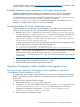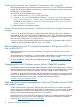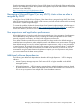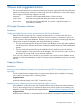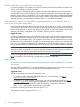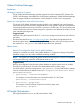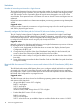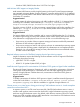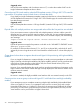HP Insight Dynamics 6.3 Release Notes
See the HP SIM 6.3 User Guide at www.hp.com/go/foundationmgmt/docs for information about
using the CMS Reconfigure Tools.
Enabling template access restrictions in HP Insight Orchestration
Insight Orchestration supports template access restrictions on a per user basis. This feature is
disabled by default. If you do not modify the properties file, all users will see all templates.
To enable template access restrictions, edit the file in the default location at C:\Program Files\
HP\Insight Orchestration\conf\hpio.properties, and set
template.access.restricted=true. After access restrictions are enabled, only users
assigned to a template will be able to see and use the template.
Switching between HP Server Automation cores
Insight Orchestration 6.3 supports HP Server Automation 9.x by default. To revert to an earlier
version of SA (for example, SA 7.83), perform the following steps to switch between SA cores.
1. Replace opswclient.jar from the 9.x SA Core at C:\Program Files\HP\Systems
Insight Manager\lib with opswclient.jar from the SA Core to be configured with
installed Insight Dynamics. The location of opswclient.jar on the SA Core is /opt/
opsware/da/webapps/arm/WEB-INF/lib/opswclient.jar and /opt/opsware/
twist/extlib/client/opswclient.jar.
To replace the opswclient.jar file with one copied from your SA core server using secure copy,
enter the following two commands at the CMS command line:
CD “\Program Files\HP\Systems Insight Manager\lib”
scp root@<SA-server-DNS-Name>:/opt/opsware/twist/extlib/client/opswclient.jar .
NOTE: You must have write credentials for the lib directory, and remember to include the
space and period at the end of the second command. If you back up the local
opswclient.jar file before using secure copy, you must move the backup copy out of the
lib directory.
2. Remove the existing SA Core credentials and add the new SA Core credentials to the Systems
Insight Manager server using the mxnodesecurity utility.
3. Restart the HP Systems Insight Manager Windows service.
Operations Orchestration Studio installation and upgrade issues
Pointing a remote Operations Orchestration Studio installation to Operations
Orchestration Central installed on a CMS
A “Failed Login” error message is displayed when you try to log in to Operations Orchestration
Studio 7.51 pointing to a remote repository (for example, Operations Orchestration Central 7.51
on the CMS).
To resolve this issue, perform the following steps:
1. Make a backup of the rc_keystore file on the CMS.
2. Copy the rc_keystore file installed on the CMS (C:\Program Files\HP\Operations
Orchestration\Central\conf\rc_keystore) to the same path on the remote
Operations Orchestration Studio system (C:\Program Files\HP\Operations
Orchestration\Studio\conf\rc_keystore).
3. Restart Operations Orchestration Studio.
Enabling template access restrictions in HP Insight Orchestration 11