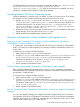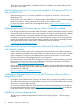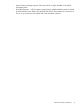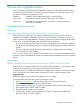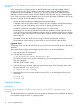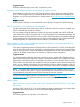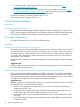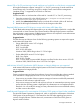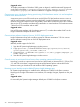HP Insight Dynamics 6.2 Release Notes
To enable template access restrictions, edit the file in the default location at C:\Program Files\
HP\Insight Orchestration\conf\hpio.properties, and set
template.access.restricted = true. After access restrictions are enabled, only users
assigned to a template will be able to see and use the template.
Switching between HP Server Automation cores
Insight Orchestration 6.3 supports SA 9.x by default. To revert to an earlier version of SA support
(for example, SA 7.83), perform the following steps to switch between SA cores.
1. Replace opswclient.jar from the 9.x SA Core at C:\Program Files\HP\Systems
Insight Manager\lib with opswclient.jar from the SA Core to be configured with
installed Insight Dynamics. The location of opswclient.jar on the SA Core is /opt/
opsware/da/webapps/arm/WEB-INF/lib/opswclient.jar and /opt/opsware/
twist/extlib/client/opswclient.jar.
2. Remove the existing SA Core credentials and add the new SA Core credentials to the System
Insight Manager server using the mxnodesecurity utility.
3. Restart the HP System Insight Manager Windows service.
Operations Orchestration Studio installation and upgrade issues
Pointing a remote Operations Orchestration Studio installation to Operations
Orchestration Central installed on a CMS
A “Failed Login” error message is displayed when you try to log in to Operations Orchestration
Studio 7.51 pointing to a remote repository (for example, Operations Orchestration Central 7.51
on the CMS).
To resolve this issue, perform the following steps:
1. Make a backup of the rc_keystore file on the CMS.
2. Copy the rc_keystore file installed on the CMS (C:\Program Files\HP\Operations
Orchestration\Central\conf\rc_keystore) to the same path on the remote
Operations Orchestration Studio system (C:\Program Files\HP\Operations
Orchestration\Studio\conf\rc_keystore).
3. Restart Operations Orchestration Studio.
Certificate key mismatch after Operations Orchestration Studio upgrade
After upgrading Operations Orchestration from version 7.51 to 9.0, Operations Orchestration
Central and Studio have different certificate keys. Operations Orchestration Studio cannot access
the URL https://localhost:16443.
To resolve this issue, perform the following steps:
1. Make a backup of the rc_keystore file on the CMS.
2. Copy the rc_keystore file installed on the CMS (C:\Program Files\HP\Operations
Orchestration\Central\conf\rc_keystore) to the same path on the Operations
Orchestration Studio system (C:\Program Files\HP\Operations Orchestration\
Studio\conf\rc_keystore).
3. Restart Operations Orchestration Studio.
Cannot download 64-bit Operations Orchestration Studio from Insight Orchestration
Designer
An icon in the Workflow dialog box in Insight Orchestration Designer allows you to download
and install the 32-bit version of Operations Orchestration Studio. If you download and attempt to
install the 32-bit version on a 64-bit CMS, the following error is displayed: “Studio version: 9.00
does not match Central version: 2.0. Setup will exit.”
Switching between HP Server Automation cores 11