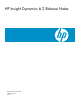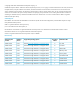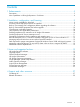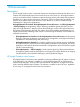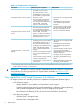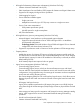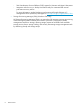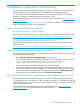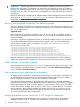HP Insight Dynamics 6.2 Release Notes
IMPORTANT: After the upgrade process has successfully completed, you must also perform a
backup of the upgraded 6.2 configuration to restore your environment to a known good state in
the event of a catastrophic failure. This is necessary to ensure that managed resources, if they were
changed by the 6.2 CMS, will continue to be manageable if the CMS ever needs to be restored
from backup.
Refer to the Backing up and Restoring HP Insight Software Central Management System (Windows)
white paper at www.hp.com/go/insightsoftware/docs for instructions about backing up an HP
Insight Software DVD 6.2 Windows CMS.
Back up user-modified properties files before upgrade
During an upgrade, Insight Dynamics properties files from an earlier release are replaced by new
properties files for the 6.2 release. If you made any modifications or customizations to the properties
files, your changes are lost.
Suggested action
Before beginning an upgrade to Insight Dynamics 6.2, save a copy of user-modified properties
files or note any changes made to the files so that you can insert those modifications into the new
versions of the files.
Following is a partial list of properties files that are commonly modified. Verify in your environment
if you have modified these files before beginning an upgrade, and if you have modified them,
save the files to a location that is not under the \Program Files\HP\Virtual Server
Environment directory tree.
C:\Program Files\HP\Insight Orchestration\conf\blade_models.properties
C:\Program Files\HP\Virtual Server Environment\conf\esa.properties
C:\Program Files\HP\Virtual Server Environment\conf\lsa\hp_lsa_service.conf
C:\Program Files\HP\Virtual Server Environment\conf\lsa\lsa.properties
C:\Program Files\HP\Virtual Server Environment\conf\lsa\lsaclient.properties
C:\Program Files\HP\Virtual Server Environment\conf\lsa\vc\vcController.properties
C:\Program Files\HP\Virtual Server Environment\conf\lsa\vmm\vmmController.properties
C:\Program Files\HP\Virtual Server Environment\conf\lsa\storage\storageController.properties
After the upgrade has completed, but before the services are restarted or the CMS is rebooted,
edit the new properties files and add any custom entries made to the previous version of the file.
Clear browser cache after upgrade
After an upgrade to Insight Dynamics 6.2, or to a 6.2 update release, clear your browser's cache
before logging in to Insight Dynamics. In Internet Explorer, use Tools→Delete Browsing History. In
Firefox, use Tools→Clear Recent History.
User experience and application performance
HP Insight Dynamics is based on web client server technologies. Your perception of performance
can be affected by many external sources, including the central management server’s health,
network congestion and latency, and client side equipment and browser.
Every effort to balance performance and functionality has been made to the default settings to
create the best user experience under multiple browsers with different server environments. Changing
these default settings can result in adverse application responsiveness, which is more noticeable
in some browsers; for example, there are known memory issues in Internet Explorer 7 and 8 that
can be exposed in large scale environments. No matter which browser you choose to use, HP
recommends using the latest release and updates to improve your user experience and protect
your environment from the latest security threats.
Enabling template access restrictions in HP Insight Orchestration
Insight Orchestration supports template access restrictions on a per user basis. This feature is
disabled by default. If you do not modify the properties file, all users will see all templates.
10 Installation, configuration, and licensing