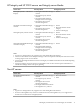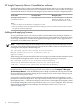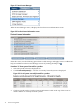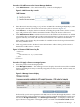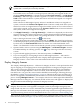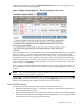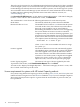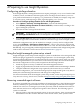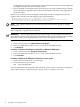HP Insight Dynamics 6.0 Getting Started Guide
applied to that system is shown in the Permanent Licenses field. You can change this value,
as described in the following paragraphs.
Figure 3-7 Deploy: HP Insight Dynamics – VSE suite for Integrity Licenses screen
Enter the number of licenses to be applied to each system. Insight Dynamics licenses are applied
per CPU socket or core on HP Integrity and HP 9000 servers (for an overview of the Insight
Dynamics licensing model, see “Insight Dynamics licensing model” (page 9)). This screen shows
the number of cores or sockets present in each system, if the software is able to determine that
value. To properly license a system, you must apply as many licenses as there are cores or sockets
in the system. To automatically fill in the number of licenses based on the number of detected
cores or sockets, click Auto-Fill.
If the software is not able to determine the number of cores or sockets present on a system, you
are responsible for determining the correct number and applying the appropriate number of
licenses.
NOTE: For systems using HP Instant Capacity products, see “License requirements for systems
with HP Instant Capacity products” (page 18).
If there are not enough available licenses, you can add new license keys in this screen. Click Add
License Key..., enter the new license key string, and click Apply Key. The number of available
licenses is incremented by the number of licenses in the new license key.
Scan for HP-UX licenses
Use the “Scan for HP-UX Licenses” task to perform the following functions:
• Enable the HP Insight Dynamics - VSE suite for Integrity licenses that are included in the
HP-UX Operating Environments.
• Migrate unused licenses that were purchased for release 3.x or earlier of the VSE Management
Software to the HP SIM License Manager database and apply them to your managed systems
(if permitted by your licensing agreement with HP).
Deploy Integrity licenses 17