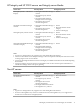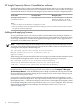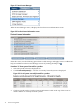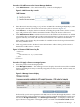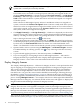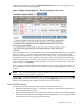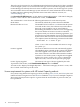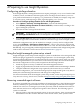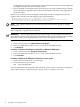HP Insight Dynamics 6.0 Getting Started Guide
NOTE: You can only un-assign a license that is assigned to an HP Integrity or HP 9000
system that is currently discovered by HP SIM.
Licenses for the HP Insight Dynamics suite for ProLiant and the HP Insight Dynamics suite
for non-HP servers are locked to a managed system when they are assigned. In this case,
the button Apply License(s)... is displayed instead of Assign License(s)... and Un-Assign
License(s).... When this type of license is applied to a system, it is listed in the Licenses
Used column. Once locked to a system, this license cannot be un-assigned or re-assigned
to another system.
When a license for HP Insight Capacity Advisor Consolidation software is assigned to a
system, it is listed in the Licenses Assigned column. Until it is actually used on the system,
this license can be un-assigned and re-assigned to another system. As soon as the license is
used on the assigned system, it moves to the Licenses Used column, it becomes locked to
that system, and it can no longer be un-assigned.
3. Click Apply License(s)... or Assign License(s)..., whichever is displayed (see discussion
in previous step). The “Select Target Systems” screen is displayed. Select individual systems
either by searching for them by name or by picking them from a collection. For additional
help on the target selection screen, click on this screen.
4. To apply the license to the systems that you selected, click Apply. The “Verify Target Systems”
screen is displayed. If any of the systems that you selected do not meet the conditions required
by this license, the Tool launch OK? field will contain “No” and a link labeled “View
details”. Click the link to see the reasons that the selected system is ineligible for this license.
5. Optional: Add or remove systems using the Add Targets... and Remove Targets... buttons.
For additional help on selecting systems, click on any of the target selection and verify
screens.
6. To proceed with applying licenses to the selected systems, click Run Now.
7. If you are assigning or un-assigning licenses for HP Insight Dynamics - VSE suite for
Integrity, the final step is performed in the “Deploy: HP Insight Dynamics - VSE suite for
Integrity Licenses” screen. This screen is described in the next section.
Deploy Integrity licenses
The “Deploy: HP Insight Dynamics - VSE suite for Integrity Licenses” screen performs the final
step of assigning or un-assigning licenses for Insight Dynamics to Integrity managed systems.
This screen is not used to apply licenses for the HP Insight Capacity Advisor Consolidation
software, the HP Insight Dynamics suite for ProLiant, or the HP Insight Dynamics suite for
non-HP servers. You get to this screen from the HP SIM License Manager, following the steps
described in “Adding and applying licenses” (page 12). The title of this screen, and the type of
license to be applied, is determined by which license was selected in HP SIM License Manager
prior to clicking Manage Licenses.... For example, if the license “HP Insight Global Workload
Manager software for Integrity” was selected, the title of this screen will appear as “Deploy: HP
Insight Global Workload Manager software for Integrity Licenses”.
NOTE: This screen is not used to apply trial licenses for HP Insight Dynamics - VSE suite for
Integrity. Those licenses can be applied to managed systems by the Insight managed system
setup wizard or by the vselicense command. They cannot be applied through HP SIM License
Manager. For information about the managed system setup wizard, see Insight Managed System
Setup Wizard Getting Started Guide. For information about vselicense, see vselicense(1M) [p. 50].
This screen shows the number of licenses available to be applied and the current license status
of the selected systems (see Figure 3-7). For each system, the number of licenses that are currently
16 License management