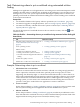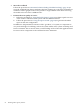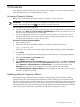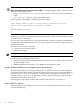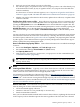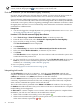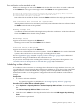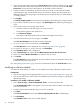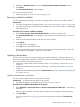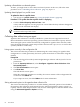HP Insight Capacity Advisor 6.0 Software: User Guide
5. Modify the Schedule Task screen of the Collect Capacity Advisor Data All wizard.
6. Click Done.
The All Scheduled Tasks screen displays.
To return to a planning checklist:
• Obtaining reports on current resource usage [p. 35]
Removing a collection schedule
As your collection needs change over time, you might need to remove a collection schedule.
Prerequisites
• You must be logged in to Insight Dynamics. (see “Accessing Capacity Advisor” (page 53)).
• You must be the creator of the collection schedule that you want to modify, or a privileged
administrator user.
Procedure 5-5 To remove a collection schedule
1. Select Tasks & Logs→View All Scheduled Tasks... from the top menu bar.
The All Scheduled Tasks screen displays a list of the tasks associated with your current
user ID.
2. Click the radio button beside the task that you wish to delete.
3. Click Delete.
A confirmation screen displays.
4. Click OK on the confirmation screen.
The task is removed from the list. If this is the last task in the list, the message “There are
no available tasks to display.” replaces the list of tasks.
Updating collected data
At times, such as when you are generating reports and developing or refining scenarios, you
may want to trigger data collection so that your work is based on the most up-to-date data. You
may want to do one of the following actions:
• Update the collected data on all available systems ( see “Updating collected data on all
systems”).
• Update the collected data from some systems (see “Updating collected data on selected
systems”).
• Update the collected data presented in a Profile Viewer report (see “Updating data displayed
in a profile viewer”).
Updating collected data on all systems
You may want to update data for all systems at one time.
Prerequisites To update collected data on all systems:
• You must be logged in to HP SIM (see Accessing Capacity Advisor).
Procedure 5-6 To update collected data on all systems
1. Select Optimize→Capacity Advisor→Collect Capacity Advisor Data ALL... from the top
menu bar.
This starts the wizard for collecting data from all systems licensed for Capacity Advisor.
2. Click Run Now.
See “Interpreting task results” (page 56) for more information about the Task Results
screen.
Gathering data for Capacity Advisor 59