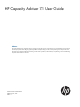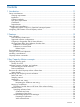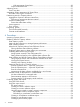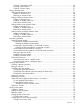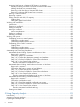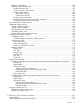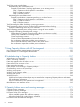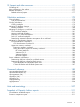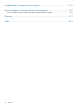HP Capacity Advisor 7.1 User Guide Abstract This guide describes how Capacity Advisor can help you plan for resource usage changes in a virtualized server environment, and analyze system data to flag any potential problems. Examples help you with common planning and analysis tasks. This document is for technical professionals working in data center operations, administration, and planning. Some understanding of system administration is assumed.
© Copyright 2006, 2012 Hewlett-Packard Development Company, L.P. Confidential computer software. Valid license from HP required for possession, use or copying. Consistent with FAR 12.211 and 12.212, Commercial Computer Software, Computer Software Documentation, and Technical Data for Commercial Items are licensed to the U.S. Government under vendor's standard commercial license. The information contained herein is subject to change without notice.
Contents 1 Introduction.............................................................................................11 Setup considerations...............................................................................................................12 Licensing requirements........................................................................................................12 Installation......................................................................................................................
With percentage of time limits....................................................................................30 Scope of utilization limits................................................................................................30 Adjusting power.....................................................................................................................31 Power cap data.................................................................................................................
Creating a population report..........................................................................................56 Creating a trend report..................................................................................................56 Creating a power report................................................................................................57 Setting utilization limits............................................................................................................
Assigning VM hosts to a VMware DRS cluster in a scenario.....................................................76 Initially converting VM hosts to simulate a VMware DRS cluster...........................................76 Adding VM hosts to a converted cluster............................................................................77 Removing a VM host from a VMware DRS cluster..............................................................77 Removing a VMware DRS cluster from a scenario.....................
Readiness information......................................................................................................100 Working with the Analysis tab...........................................................................................101 Analysis tab menu bar.................................................................................................101 Server and data range selector.....................................................................................
Task: Plan server consolidation...............................................................................................131 Understanding the consolidation task.................................................................................131 Example consolidation: Stacking applications on an existing server...................................132 Step 1: Determine which systems to consolidate..........................................................133 Step 2: Create a scenario.......................
10 Support and other resources...................................................................177 Contacting HP......................................................................................................................177 New information in this edition...............................................................................................177 Related information...............................................................................................................
Graphed data in Capacity Advisor reports...................................................215 Known problems in Capacity Advisor documentation.....................................217 Errors in Capacity Advisor online help and command reference pages........................................217 Glossary..................................................................................................219 Index......................................................................................................
1 Introduction This document describes how to use HP Capacity Advisor to plan for resource usage changes in a virtualized server environment, and analyze system data to flag any potential problems. Examples help you with common planning and analysis tasks. This document is for technical professionals working in data center operations, administration, and planning. Some understanding of system administration is assumed.
• Number of CPU cores • CPU benchmark data • Memory size • Network I/O bandwidth • Disk I/O bandwidth • Power usage • Platform multiplier for memory (see “Adjusting for platform changes” (page 179)) • Virtualization adjustments (see “Adjusting for virtualization changes” (page 183)) Setup considerations To prepare to use Capacity Advisor, consider the following: • Licensing requirements • Installation • Upgrade and reinstallation • Credentials • Dependencies Licensing requirements
• On a Microsoft Windows CMS: Allot 64.5 MB for each workload on each Windows or Linux managed node to support agentless data collection. Allot 34.7 MB for each workload on each HP-UX managed system. • On an HP-UX CMS: Allot 93.1 MB for each workload on each Integrity Linux managed node to support agentless data collection. Allot 34.7 MB for each workload on each Integrity Windows or HP-UX managed system.
different view. This can cause problems, including incorrectly displaying which objects are selected in the current view, losing information input into screen fields, and cancelling operations. Instead, use the navigation links, buttons, and tabs provided by the user interfaces within the browser screen area.
2 Features Capacity Advisor lets you test configuration changes before actually making them in your data center, and helps you to manage existing resources to improve their utilization.
• ◦ Import existing workload profiles ◦ Edit workload demands ◦ Move workloads between systems ◦ Park workloads ◦ Delete workloads For scenarios themselves: ◦ View and undo/redo scenario changes ◦ Use the HP Smart Solver technology to perform: ◦ – Automated server consolidation to virtual machines – Automated load balancing of existing VM hosts or existing servers – Automated workload stacking (consolidation) Create scenario comparison reports Data collection Utilization data collect
Figure 1 Capacity Advisor data collection infrastructure 1 2 3 4 5 6 The Agentless Data Collector Services run on the Microsoft Windows CMS and collect data from Windows managed systems. Agentless data collected by the Agentless Data Collector Service is made available to the Capacity Advisor Data Collector. The Utilization Provider enables the operation of the Capacity Advisor Data Collector. HP Insight Control virtual machine management data is made available to the Capacity Advisor Data Collector.
Collecting data for a workload with a HP Serviceguard package You can associate a monitored workload with a Serviceguard package. This association allows Matrix OE visualization to show workloads moving from one system to another within minutes of a Serviceguard migration. It also allows Capacity Advisor to show an uninterrupted history of utilization data for a workload across migrations.
Table 2 A comparison of agentless data collection and use of Utilization WBEM Provider Agentless data collection Utilization Provider Equally useful in data quality and accuracy. Available for Microsoft Windows, Linux, and non-HP systems Available for HP-UX and OpenVMS systems Provides the basic set of utilization metrics for CPU, Provides the basic set of resource utilization metrics for memory, network I/O, and disk I/O, plus additional CPU, memory, network I/O, and disk I/O.
Differences in network data ICperf does not report the correct network I/O when network interface cards (NICs) are being teamed for network fault tolerance (for example, by using HP Network Config utility). That is, for a system with two NICs teamed as one single logical NIC, Utilization Provider reports the addition of TX and RX Mbps for the teamed NIC. ICperf adds the metrics from the two NICs, ignoring that they are working as a teamed NIC.
Figure 3 CPU utilization for managed system puny03v7 1 Peak value. Comparing these two graphs shows that workload peaks on the two systems do not occur simultaneously, nor do they require the same percentage of the allocated CPU cores for processing.
Figure 5 CPU utilization with selected percentiles of utilization In this example, an allocation of three CPU cores is assumed, rather than the four cores initially available in this exercise. Even this reduction may not provide the best fit, as the majority of the work (90%) is completed with less than .5 of one core, and 99% of the work is completed with one core. For example, as shown in Figure 5 (page 22), CPU utilization has one peak at 1.7 CPU cores, with many lower peaks.
3 Key Capacity Advisor concepts Capacity planning goals Capacity planners are driven by multiple, sometimes conflicting, goals: • Avoiding surprises • Planning for the future • Maintaining quality of service (see “Quality of service ” (page 23)) • Optimizing resource utilization • Meeting internal and external security requirements • Reducing costs Capacity Advisor can help lessen the conflicts among goals by buttressing decisions with better information and more robust models.
• Capacity Advisor usually reports CPU utilization that is greater than what is reported by the VM guest. The operating system inside a virtual machine only knows about the CPU time used by threads that simulate the virtual processors. However, there are also threads that simulate the I/O cards and disks in the virtual system.
choose, select Configure→Edit Network and Disk I/O Capacity... from the Visualization tab in Matrix Operating Environment. Disk I/O The maximum capacity for disk I/O defaults to the high-water mark (that is, the maximum observed or collected value) for disk I/O. However, to set the upper bound to a value you choose, select Configure→Edit Network and Disk I/O Capacity... from the Visualization tab in Matrix Operating Environment.
you have a system with four cores where you never want utilization to exceed 75%, and peak utilization is 1.75 cores, then headroom is 1.25 cores. Optimum headroom varies depending on size of system. While a single processor system might require 50% headroom to preserve reasonable response times, a 16-way system might have reasonable response times when loaded at 80%.
(increased by 100%, or twice the current size) from their utilization during the selected reporting period. Large values for relative headroom The scenario comparison report provides indicators of relative headroom for CPU and memory use for two – four selected scenarios.
NOTE: In some situations, where time or time zones on a server are incorrect, it may appear that only old data is available in the data collection. For more information on this topic, see the section “Handling Old Data” in Chapter 9 (page 171). The affect of invalid data on HP Smart Solver solution finding The HP Smart Solver is set to ignore workloads having >25% invalid data; that is, the Solver will not consider these workloads within an automated solution.
TIP: You can specify more than one utilization limit for a resource Using the Utilization Limits Editor, you can add multiple settings for a resource. For example, you can create multiple different utilization limits for CPU cores by varying percentage and allowed duration for each limit.
Table 3 Percent of time conversions (continued) Percent of Time Minutes/ Week Hours/ Week Hours/Day (24–hour day) 30 3,024.0 50.4 7.20 100 10080.0 168.00 24.00 Understanding utilization limit messages Percentage of allocation The utilization limit messages are shown as a percentage of allocation, where allocation is subset of the given hardware for the system the workload is running on. For example, for a one-core system, the allocation is one CPU.
Table 4 Scope of utilization limits Scope Limits More global Global Utilization Limit Description Overrides • Applies to all workloads for which a more specific utilization • Nothing limit is not provided. • Cannot be disabled Workload Utilization Limit • Applies to a specific workload unless a more specific utilization limit is provided.
Capacity Advisor gives you insight into the current power cap for HP systems that have these options available and operating. Within Capacity Advisor, you can generate a power report to see historic power usage data that includes power cap settings and estimated enforcement time. The following image shows an example of the power cap data included in a Capacity Advisor power report. The power caps settings shown are provided by the administrator who is managing power consumption of servers.
• Trends are frequently small values, on the order of percents or fractions of a percent per month. • The cyclic data can easily be orders of magnitude greater than the trend (heavy calculations the day before payroll distribution, floods of users logging on after work on the East coast, and so on). • Special events can also be orders of magnitude greater than the trend (seasonal promotions, once per year calculations such as taxes). Any algorithmic analysis must be able to deal with these problems.
The Validity Threshold that you set should reflect your tolerance for obtaining a sufficient amount of valid data in the collection period that you designate. If the reports that you run show that the given threshold is not obtainable for the designated time period, this may indicate that many of the data points in the designated collection period are invalid.
Table 5 Forecast models Forecast Description Overrides Global Forecast Model Applies to all workloads in Capacity Advisor for which a more specific forecast is not provided. • Nothing Workload Forecast Model Applies to a specific workload in Capacity Advisor unless a more specific forecast is provided. • Global Scenario-wide Forecast Model Applies to all workloads within a Capacity Advisor scenario for which a more specific forecast is not provided.
NOTE: Combining the data range with the annual growth rate The forecast is applied point-by-point to the historical data within the range specified by the user. It is applied linearly, so that a point one year from the starting point of a forecast is the result of the full growth rate being applied to the data.
4 Procedures This chapter provides information on procedures you are likely to use with Capacity Advisor. Accessing Capacity Advisor Before you can use Capacity Advisor, you must access it. This procedure assumes the following: • You are familiar with Systems Insight Manager. For more information, select Help→For HP Systems Insight Manager from the top menu bar.
Data retention period By default, data is kept on the CMS for a period of four years. The amount of time can be altered so that it is shorter or longer than the default period. There is no upper limit on the number of years that data can be kept; however, you are restricted by the amount of disk space available. Procedure 2 Changing the data retention period 1. 2. Navigate to the vseprefs.
You may also have servers in mind where data collection has been accomplished using software other than the Utilization Provider. This can be done by collecting data from licensed systems for which Capacity Advisor has agentless data collection capability or by importing data collected by other agents, such as HP Performance Agent (OVPA) or Insight Control performance management.
2. In the Name column, look for “HP Capacity Advisor Data Service”. Right-click on this name and select Start from the menu. Procedure 5 HP-UX CMS: Stopping the HP Capacity Advisor Data Collection Service • From the command line as root, run /sbin/init.d/hp_cpdata_service stop Procedure 6 HP-UX CMS: Starting the HP Capacity Advisor Data Collection Service • From the command line as root, run /sbin/init.
• From the Matrix OE Visualization tab or the Planning tab, select Configure→Global Utilization Limits to set default limits for utilization of CPU, memory, and disk and network I/O bandwidth to better reflect your Service Level Agreement. See “Setting global utilization limits” (page 58). • Determine your expected growth rate, then use Configure→Global Forecast...to realistically project future utilization.
3. Optionally, change the polling interval. It is unlikely that you will need to change this interval: 4. 5. 6. • Changing the data collection interval does not change how much data is stored. If data is collected more often, the multiple readings within each five minute interval are averaged together and stored as a single reading. • Because Windows now uses a 64-bit counter for accumulating network traffic, you do not need to sample more often to prevent the counter from overflowing.
Working with Capacity Analysis The Capacity Advisor Consolidation software does not work with Capacity Analysis. Systems with this license are not included in the analysis performed by Capacity Analysis and do not appear in analysis query results. Importing data for use in Capacity Advisor To import system utilization data, the system must be discovered by HP SIM.
5. 6. Optionally, specify [-p] if the import is for a non-Matrix OE workload. Click Run Now. After a short time, the Task Results screen displays. For tasks where you select Run Now, a few moments will pass and then you see the Task Results screen. For general help on interpreting the information in this screen, see the HP Systems Insight Manager Help on “Viewing Task Results”. The Task Results screen shows a “Running” check box with a Start time: until the task completes.
the first argument. (See the corresponding command reference pages in Appendix (page 189) for more information.) For example: # capovpaextract node12.company.com Ascertaining the data collection availability for a set of servers From within a scenario, or from the Matrix OE Visualization tab, you can see the data collection period for systems included in a scenario or for individual managed systems, respectively.
When a virtual machine is running HP-UX 11.23, most built-in commands such as top and sar will not be aware of the dynamic memory feature and can show memory sizes that are different from what is recorded by Capacity Advisor. For example, if a virtual machine is initially booted with 16 GB of memory, and is then re-sized to 4 GB, the built-in commands will not know about the change and will show 16 GB for physical RAM. Capacity Advisor, however, will show that the available memory for the VM is 4 GB.
Prerequisites • You must be logged in to Matrix Operating Environment (see “Accessing Capacity Advisor” (page 37)). • You must have collected data on the systems of interest (see “Gathering data for Capacity Advisor” (page 37)). Some functions of a profile viewer require Capacity Advisor Tools permissions to be seen and used. Procedure 10 To access a profile viewer from the Optimize menu This procedure gives you access to view historic resource utilization on a real system in your network. 1.
1. If you want to view the profile of a system: • Click any of the horizontal utilization meters in the system table that represent current utilization of a resource. Profile views are available for all of the current resource types for which data is available (CPU, memory, network and I/O bandwidth, and power usage). The Capacity Advisor Profile Viewer opens and displays the data for the selected resource type and system. 2. If you want to view the profile of a workload: a. Click the Workload tab.
1. You can select a different Fixed Interval in the drop down selector, or you can change to an Absolute Interval by clicking the radio button to the left of this interval selection. The user interface pauses momentarily to reset the screen fields. 2. 3. Set the beginning and end dates for the interval that you want to view. Click OK to apply the new interval to the graph and table data. The screen displays the new interval and data. Procedure 16 To manipulate the graphic display of utilization data 1.
• Cost allocation by resource • Summary of peak values for CPU and memory (historic or simulated) • System populations (by OS type, processor type, cores per socket, and total cores per socket) • Comparisons among scenarios The report wizard This general description of the report wizard applies to all reports, though options vary within the wizard depending on the report type and other options selected.
7. If a different data set is desired, change the date and time, then click Next. The Select Details screen opens. Select details specific to report type This step in the report wizard is different for each report. See the specific report procedures and Capacity Advisor online help for information. Confirm selections for the report Some reports give you the opportunity to confirm selections before you actually run the report. Download or browse the report Downloads of the report are provided in .
• Obtaining reports on current resource usage (page 131) • Consolidating server loads onto a virtual machine manually (page 132) • Consolidating server loads onto a virtual machine using automated solution finding (page 143) • Estimating the effect of adding processors (page 147) • Estimating the effect of moving processors (page 147) • Estimating potential power savings across a range of servers (page 149) Creating a scenario utilization report 1. 2.
2. If you have pre-selected the scenarios (on the Planning tab) that you want to compare, review the information displayed on this screen. If it is satisfactory, go to step 5 to set the date range. If you need to select scenarios to compare, continue with step 2. Want to compare more than four scenarios?: One way to do this is to run and save multiple reports, and then print them out to compare them side-by-side.
pre-consolidation set of physical servers (ServerConsolidationScenario). For more snapshots from this same report, see “Scenario comparison report” (page 211). Calculating a virtualization consolidation ratio It can be useful to look at the resulting ratio of virtual machines to physical servers after running a system or workload consolidation simulation to help in evaluating the return on investment for a particular configuration of machines.
4. Click the appropriate link to browse the report in a web browser or to save the report to the location that you designate. To return to a planning checklist: • Consolidating server loads onto a virtual machine manually (page 132) • Consolidating server loads onto a virtual machine using automated solution finding (page 143) • Determining where to put a workload using automated solution finding (page 148) Creating a cost allocation report 1. 2.
7. 4. Click Finish to run the report. Click the appropriate link to browse the report in a web browser or to save the report to the location that you designate. Creating a population report 1. 2. Select Reports→Capacity Planning→Create Population Reports.... The Report Wizard opens on the Select Report Targets screen. Select the systems, scenario, or collection for which you want the report, and select the data range. See Select targets and set date range for more information. 3.
5. Click the appropriate link to browse the report in a web browser or to save the report to the location that you designate. Related topics • “Determining trends in Capacity Advisor” (page 32) Creating a power report 1. 2. Select Reports→Capacity Planning→Create Utilization Reports.... The Report Wizard opens on the Select Report Content screen. Select the check box(es) for a power summary or a summary and details and click Next. The Select Report Targets screen opens. 3.
Setting global utilization limits The default global utilization limits, which are applied in the absence of more specific limits, are: ◦ CPU utilization may not exceed 70% of allocation for more than 0 minutes. ◦ Memory utilization may not exceed 100% of allocation more than 0% of the time. Adding a utilization limit 1. 2. From the Visualization tab, select Configure →Global Utilization Limits... For each metric for which you wish to add a utilization limit: a.
3. To see the current utilization settings, click Revert. To cancel your changes, click Cancel. To accept your changes, click OK. Enabling or disabling the limit To enable or disable the application of the current utilization limit: • Select either Enabled or Disabled. Removing a utilization limit 1. For each utilization limit you wish to delete: a. Check the box next to the utilization limit. b. Click Remove. 2. To see the current global utilization settings, click Revert.
Setting scenario workload utilization limits The scenario workload utilization limits apply to the selected workload(s) within the selected scenario. Adding a utilization limit 1. 2. 3. 4. From the Planning tab, open a scenario. Click the Workload tab. Select Edit→Scenario-wide Workload Utilization Limits. For each metric for which you wish to add a utilization limit: a.
in the hierarchy of forecast models, the procedures below are broken into two parts: accessing the forecast model and defining it. NOTE: Although forecast models cannot be deleted, all but the global forecast model can be disabled and enabled. Follow the appropriate procedure for accessing the forecast model and then follow the procedure for disabling or enabling it.
5. Click the OK button to save and apply a new definition for global forecasting. TIP: Undoing changes to the global forecast model If you change your mind about values while editing this screen, use the Revert button to replace newly set values with the values that were there when you started.
The default state of the new forecast definition is Enabled. Accessing the forecast model for a scenario Defining a separate forecast for a scenario allows you to provide estimates of utilization based on differing growth projections. Prerequisites • You must be logged in to Matrix Operating Environment (see Accessing Capacity Advisor). • You must have created the scenario (see “Creating a planning scenario” (page 65)). Procedure 23 To access the forecast model for a scenario 1.
2. 3. 4. Specify an appropriate range of data to base the forecast on in the Forecast Data Range Selection fields. Provide Annual Projected Growth Rates for each of the utilization resources (CPU, memory, network I/O, disk I/O). You may want to use trend data derived from analyzing historical data to help you estimate future growth (see “Forecasting growth” (page 34)). Click OK.
IMPORTANT: For specific descriptions of each field or summary table on the user interface screens, click the help topic link on the software screen for the task. TIP: For lists of all menu options for Capacity Advisor features, see “Menus & tabs” in Capacity Advisor Help. Creating a planning scenario Scenarios are used to model system behavior by performing “what-if” operations based on collected data. The first step in using scenarios is creating one.
Procedure 26 Selecting systems to simulate 1. From the Add Systems to Analyze, click Add. A new window opens that provides controls for filtering and selecting discovered systems to include in the scenario. 2. In the new window, select existing systems that you want to include in the scenario and click Add. (See “Adding systems” in Capacity Advisor online help for information on using the controls in this window.) With each addition, the list of systems on the primary Systems screen lengthens. 3.
2. Any scenarios you have authorization to edit will be presented as links. Click the name of the scenario you want to edit. The Capacity Advisor - Edit Scenario screen will be displayed. Controlling the data display The default values for the data range and the Metric View Selection may not accurately represent the interval of interest and the preferred metric. These are easily adjusted.
4. 5. 6. • Ending (the simulation shall end at the selected date – default) • Beginning (the simulation shall begin at the selected date) Change the date, if needed, to work well with your other Data Range selections Click OK to refresh the scenario resource utilization table with data collected during the defined interval. Click Cancel Edit Interval to return to the previous data range for this scenario.
To return to a planning checklist: • Consolidating server loads onto a virtual machine manually (page 132) Renaming a scenario Over time, more appropriate names for scenarios may become apparent, and you may want to change the scenario name. Prerequisites To rename a scenario: • You must be logged in to Matrix Operating Environment (see Accessing Capacity Advisor). • You must have created the scenario (see “Creating a planning scenario” (page 65)).
Getting there If you are not on the Planning tab: • If the Planning tab is visible, click the Planning tab. • If the Planning tab is not visible, select Optimize→Capacity Planning→View Planning Scenarios... from the top menu bar. From there: 1. Click the name of the scenario that you want to review. The scenario editor window opens in a separate browser. 2. Select What-If Action→Undo/Edit/View Applied What-If Actions from either the System or Workload tab.
To edit applied what-if actions If you wish to disable changes, click the check boxes preceding the changes you want to disable. You can check either one step or a range of steps that have been grouped together. Then, click Disable. If you want to re-enable changes, click in the check boxes preceding the changes you want to re-enable. You can check either one step or a range of steps that have been grouped together. Then, click Enable.
3. Select Delete→Planning Scenario from the Planning tab menu bar. The Delete Scenario confirmation screen will be displayed, with the name of the scenario that will be deleted. 4. Confirm that this is the scenario you want to delete, then click the OK button. You will be returned to the Planning tab screen. Working with systems Systems can represent physical hardware, Virtual Machines (VM), or Virtual Machine Hosts.
b. Customize system (using attributes from an existing system) 1. Sort or filter the list of existing servers to find the server you are most interested in modeling. 2. Select the desired server. 3. Review the automatically populated system attributes that appear below the system table. Fill in any fields that are empty for more accuracy in the simulation. 4. 5. 6. Optional. Alter the attributes to make the “what-if” system(s) more representative of the system that you want to simulate. c.
To return to a planning checklist: • Consolidating server loads onto a virtual machine manually (page 132) Editing a system When constructing a scenario, it is frequently necessary to modify the characteristics of a system to reflect future changes to existing hardware or to reflect the characteristics of a planned system. 1. If you are not on the System tab within the Edit Scenario window, click the System tab. The System tab opens, displaying the list of systems currently in the scenario. 2. 3.
TIP: A longer data collection period provides a better picture of activity on the system over time than shorter periods do. 5. 6. Change the Meters Represent setting if a different calculation is desired . Examine the table titled Systems to be modified:. If you wish to modify the CPU utilization to account for any change in virtualization overhead, you can enter a percentage under CPU virtualization overhead %. The default is 0% to represent no change. 7. Click OK to accept these changes.
8. Within the table titled To: (Selected VM Host), select a destination VM host for the previously selected systems. Server presentation: The table entries are ordered by headroom fitness as determined by Capacity Advisor, and Capacity Advisor selects the top selection by default. Examine the headroom rating and the utilization meters for each prospective host to determine which host best fits your goals for headroom fitness and optimal utilization.
3. Type a unique name for identifying the cluster (required). IMPORTANT: While Capacity Advisor will inform you when the cluster name that you have designated is not unique (a cluster with the same name has been discovered by Systems Insight Manager), it cannot check names of clusters that have not yet been discovered or created. Use names that you believe will not be used in the future (during the useful life of the scenario). 4. 5. Optional. Select HA (High Availability) Cluster.
Moving a virtual machine Moving Virtual Machines (VMs) among VM hosts allows you to redistribute virtual equivalents of existing systems across physical servers. Capacity Advisor automatically takes into account use of dynamic memory by a virtual machine. NOTE: Performance for a virtual machine is usually calculated using the performance index calculated for its VM host.
Removing a system As your scenarios evolve, you might need to remove systems from a scenario to represent planned or actual changes. 1. 2. From the System tab of the scenario editor, click in the check boxes beside the systems that you want to remove from the scenario. Select Edit→Remove Systems... from the menu bar. A confirmation screen listing the systems you are removing will be presented. 3. Click the OK button.
All of the procedures described in this section can be accessed from the Workload tab menus in the scenario editor. From the Planning tab, click the scenario that you want to modify to open the editor. TIP: For lists of all menu options for Capacity Advisor features, see “Menus & tabs” in Capacity Advisor Help. Creating a workload When you are modeling future configurations, you can create new workloads to represent applications that will be added.
9. Click OK to save the new workload(s) and return to the System or Workload tab where you started. The new workload(s) will be listed on the Workload tab or in association with the selected server on the System tab. Editing a workload When constructing a scenario, it is frequently necessary to modify the characteristics of a workload to reflect future changes in the application or in the users of the application. Use the Edit Workloads screen to make modifications to workload characteristics.
• Architecture — is the workload moving from one architecture to a system with the same architecture? If the workload may move to a system with a different architecture, what are the implications of architectural differences? • Operating system — is the workload moving from one operating system to a system with the same OS? If the workload may move to a system with a different OS, what are the implications? • CPU speed — is the workload moving to a system with the same or faster CPU speed? • CPU util
11. Select a system to be the new host for the workload. The OK button becomes enabled for use. Server presentation: The table entries are ordered by headroom fitness as determined by Capacity Advisor, and Capacity Advisor selects the top selection by default. Examine the headroom rating and the utilization meters for each prospective host to determine which host best fits your goals for headroom fitness and optimal utilization.
2. Click the check boxes preceding the names of the workloads you wish to remove. Check marks will appear in the check boxes and the rows containing the workloads will be highlighted to indicate selection. 3. Select What-If Action→Delete Workloads... from the menu bar. The Edit Scenario - Delete Workloads screen will be displayed. 4. 5. Confirm that the workloads listed under Workload Name hosted on the systems listed under Contained In are the workloads you wish to delete. Click the OK button.
• Insight Control power management • HP iLO Prerequisites You will need “Matrix OE All Tools” permissions on the managed systems where you want to calibrate power. (See “Accessing Capacity Advisor” (page 37).) Procedure 32 Open the Visualization tab 1. Select (Tools→HP Matrix OE visualization) The Visualization tab opens. 2. View the list of systems in the display.
2. In order of presentation, configure or correct each step listed in the table, as needed. a. Look at the icon in the Status column. If the status icon shows: b. 3. • , then the step is working correctly. • , then this step is not working correctly. • , indicates waiting for a previous step to complete successfully. Fix errors in the order that they appear in the table. Use the information in the Notes column to determine what you need to do.
Calibrate a single system at a time: For each system in the Selected Systems table that you want to calibrate individually, click the details link to open the Calibrate Power (Single System) screen for that system. TIP: If you elect to individually calibrate some of the systems in a multiple listing, but not all, first calibrate the individual systems, and then remove them from the Selected Systems table.
Choose physical systems only: Power settings can only be adjusted for entire physical systems. Calibrating a single system There are multiple paths to edit the power settings for a single system: • On the System tab, click a Calibrate Power link in the “Power Utilization” column on the Edit Scenario system list table (This link appears when CPU information is available, but power has not yet been calibrated.
technology uses workload traces to quantify the demands placed by the workloads on the servers and uses the workload traces to calculate viable placement solutions subject to user-defined constraints, such as workload utilization limits and the specific resources that may be used. IMPORTANT: For specific descriptions of each field or summary table on the user interface screens, click the help topic link on the software screen for the task.
Step 1 of 3: Define the destination system(s) and attributes 1. 2. Change the Meter Style, if desired. Change the Data Range if a different selection of data is desired, and click OK to refresh the table display. TIP: Longer intervals provide a better picture of activity on the system over time than shorter intervals do. 3. 4. 5. Change the Meter Represents setting if a different calculation is desired. Select a destination host option.
2. Given these results, you can • Press Cancel to prevent these changes from being saved. • Press Save to write these changes to the scenario with which you started the consolidation. • Press Save As... to save these changes under a new scenario name. • Press Return to Step 1 to edit the consolidation attributes and constraints prior to running the Smart Solver again.
Possible anomalies in the results Fewer systems shown The Smart Solver solution can contain fewer VM host targets than were originally selected. This occurs when the workloads fit on fewer systems than originally selected. For example, if systems A, B, and C are selected as target VM hosts, but all the workloads can fit into VM hosts A and B, then only VM hosts A and B are shown in the solution.
TIP: Before running the HP Smart Solver automation, ensure that your source systems do not violate any of the utilization limits set for those systems. (See (and mouse over) the utilization meters on the System tab of the scenario editor to check this information.) When systems violate utilization limits, the Smart Solver solutions are unlikely to be useful. “Understanding the consolidation task” (page 131) illustrates this situation. 2. Select What-If Action→Automated Load Balance of VM Hosts....
2. Given these results, you can • Press Cancel to prevent these changes from being saved. • Press Save to write these changes to the scenario with which you started the load balancing. • Press Save As... to save these changes under a new scenario name. • Press Return to Step 1 to edit the constraints prior to running the Smart Solver again.
Fewer systems shown The Smart Solver solution can contain fewer destination servers than were originally selected. This occurs when the workloads fit on fewer servers than originally selected. For example, if servers A, B, and C are selected as destinations, but all the workloads can fit onto servers A and B, then only servers A and B are shown in the solution.
Step 1 of 3: Stack the specified workloads onto servers 1. 2. Change the Meter Style, if desired. Change the Data Range if a different interval is desired, and click OK to refresh the table display. TIP: Longer intervals provide a better picture of activity on the system over time than shorter intervals do. 3. 4. 5. Change the Meter Represent setting if a different calculation is desired. Select a destination host option.
2. Given these results, you can • Press Cancel to prevent these changes from being saved. • Press Save to write these changes to the scenario with which you started the consolidation. • Press Save As... to save these changes under a new scenario name. • Press Return to Step 1 to edit the solution attributes and constraints prior to running the Smart Solver again.
1. 2. 3. 98 Expand the sections using the + box on the right-hand side of the desired section. Mouse over the headroom ratings (the stars) to obtain more rating detail. Save the solution under a different scenario name and then use the Scenario Comparison Report feature to compare the scenario differences.
5 Using Capacity Analysis Introduction Data center management involves thousands of physical servers and tens of thousands of virtual servers. When there is a problem, the IT department is expected to resolve these issues in a way that minimizes the impact on business. Many issues can be detected or diagnosed by examining utilization data. Capacity Analysis is an automated tool that combs through gigabytes of utilization data and helps you locate likely problems.
Accessing Capacity Analysis After logging in to Matrix OE, you can access Capacity Analysis in several ways: • Select Tools→Capacity Analysis... from the top menu bar. • Select Optimize→Capacity Analysis... from the top menu bar. • Select Tools→HP Matrix OE visualization from the top menu bar, and then click the Analysis tab. Exploring the Analysis tab The Analysis tab (the Analysis Dashboard), is your starting point for understanding resource utilization on licensed servers.
Working with the Analysis tab The Analysis tab is composed of the following features: 1. 2. 3. 4. 5. “Menu bar” (page 101) “Server and data range selector” (page 102) “Analysis Queries table” (page 103) “Analysis Query Results table” (page 105) “Analysis time stamp” (page 106) Analysis tab menu bar The menu bar is at the top of the Analysis tab. Some of the menu options described in the following table must be enabled by first selecting an analysis query.
Table 7 Menu options on the Analysis tab (continued) Menu selection Action summary Actions→Delete... Delete an analysis query that you have created. To activate this menu option, click the radio button corresponding to the query that you want to delete. You cannot delete a predefined query or a query owned by another user. See “Deleting an analysis query” (page 130) for more information. Help→Analysis tab screen Launch a help page describing the Analysis tab.
Analysis queries table The predefined analysis queries, and any queries you create, are listed in a table below the server and data range selector. Use the table to see the analysis queries that you own (private) or that are available to all (public). (All predefined queries are public.) Table 8 Analysis queries table Column heading Description [radio button] Select a particular query in order to use a menu action (such as Open) on that query.
Filtering by name • You can hold your mouse over the empty field to bring up a tool tip about the expected input for the filter. • Enter characters that match the analysis queries you want to view. The relevant queries are displayed. • Click Reset to return the filter to its default state. All queries for which you have permission are shown again. Filtering by system There is no filter indicator in the Systems column.
Filtering by visibility • Click All to remove the default selection, which shows your private queries and all public queries. • Select public or private query visibility. Selecting the private check box displays only your private queries. If you have no private queries, the table is empty. An administrator with full Capacity Advisor permissions can see all private queries. • Click Reset to return the filter to its default state.
• The filtering of results by date range and server collection. Before running a query, you can further refine the results using the “server and data range selector” (page 102). • The systems that are licensed for Capacity Advisor. Systems with a Capacity Advisor Consolidation software license are not included in the analysis or results. • The managed systems that the user is authorized to view. Only systems on which the user is authorized are included in the analysis and appear in query results.
Several predefined queries provide ways to look for underused systems. Table 9 Predefined analysis queries: Finding underused systems Query name Description Low usage hardware Physical servers having little to no resource utilization over the selected interval. Consider removing these systems or converting them to VMs. VMs with over-provisioned memory allocations A VM's peak memory utilization is significantly less than what is allocated.
Table 10 Predefined analysis queries: Finding overused systems (continued) Query name Description Overutilized VM hosts VM hosts that have been overloaded with VMs. Consider moving some VMs to other hosts. VMs short on CPU capacity VMs that are exceeding their CPU utilization limits. These systems are probably experiencing performance issues. Consider adding more virtual cores to the VMs. VMs with a high paging rate VMs that have memory paging rates greater than 500 pages/second.
Controlling power costs Power costs continue to climb in the data center. You can determine the power used by each system, and the relative performance of the system, to identify systems that are the least energy efficient to use, and good candidates for an upgrade.
1. Do one of the following: • • If you are creating the query from an existing query: ◦ In the Analysis tab, click the radio button next to the existing query. ◦ In the tab menu, select Actions→Open. If you are creating an entirely new query: In the Analysis tab menu, select Actions→New. The Analysis Query Definition screen is displayed. 2. In the Analysis Query Name field, enter a name for the query. A value in this field is required. The name must be unique and limited to 255 characters.
7. Optional. Select the information to be displayed in the analysis results for the query. a. In Table Columns, click Choose…. You can select any number of attributes for inclusion in the results. In effect, you are creating a customized report. See “Attribute selection” (page 115) for information on the attributes you can select. b. Click OK. Columns for the attributes you selected are now visible in the right-hand side of the Analysis Query Definition screen.
Character support in Capacity Analysis queries Use only supported characters in analysis query names, descriptions, and the query filter fields used for string comparison.
4. Select the attribute to be used in the expression: a. In the first drop-down list on the line, click the arrow next to Avg CPU (%). The Attribute Selection dialog box is displayed. b. Select an attribute from any of the following categories: • System For information on the available choices, see “System Tab” (page 116). • CPU For information on the available choices, see “CPU Tab” (page 117). • Memory For information on the available choices, see “Memory Tab” (page 118).
Filter creation tips • Placing a match All inside another match All, or a match Any inside another match Any, will be ignored. Any empty parentheses will be simplified when the query is saved. • The level on which an expression, or sub-expression, resides is shown by the indent. This helps in determining which expressions are grouped together. • You have the ability to drag-and-drop expressions. Be aware that all sub-expressions will move with their parent expression.
5. Create the second expression: a. Click the arrow for the first drop-down list. The Attribute Selection dialog box appears, opened to the CPU tab. b. c. d. Under CPU Capacity, select Core Count, and click OK. Click the arrow for the second drop-down list and select <=. In the quantity selection box, press the up arrow twice to set it to 2 CORES. The nested expression is now complete.
System Tab Table 15 Attributes available for use in analysis queries: System Tab Section Attribute Name Description General System Information System Name The system's host name, IP address, or VM name as discovered by HP SIM. An HP SIM administrator can manually set this value by editing the system properties. Hostname The system's fully qualified domain name as discovered by HP SIM. IP The system's primary IP address as identified by HP SIM.
Table 15 Attributes available for use in analysis queries: System Tab (continued) Section Attribute Name Description System Health and Fitness Five-Star On a scale of 0–5, this value indicates the system's available headroom across all resources. In a system with a rating of 0, one or more resources do not fit in the system and the system's utilization limits have been exceeded. A system with a rating of 5 has more than twice the needed headroom across each of its resources.
Table 16 Attributes available for use in analysis queries: CPU Tab (continued) CPU Capacity Proc Speed (GHz) Processor speed: The clock frequency of the system's processor. Core Count The number of physical (not logical) processor cores that are active on the system. CPU Headroom (%) The headroom percentage indicates how much the demand for the CPU could grow before violating the system's CPU utilization limits. This metric is capped at 3100% to avoid dividing by zero or other small numbers.
Table 17 Attributes available for use in analysis queries: Memory Tab (continued) Section Attribute Name Description Memory Paging Rates (pages/s) Peak Memory Paging (pages/s) The average number of memory pages being swapped per second. 15–Min Memory Paging (pages/s) This metric is only collected from physical Linux and Windows systems. 90%ile Memory Paging (pages/s) Avg Memory Paging (pages/s) Memory Capacity Memory (GB) The amount of memory the system is able to access.
Table 18 Attributes available for use in analysis queries: Network Tab (continued) Section Attribute Name Description Network Capacity Net I/O Cap (Mb/s) The system's network I/O capacity as defined by the user. If a user value was not explicitly entered for the system, then the maximum observed capacity or 100 Mb/s, whichever is higher, is used to estimate capacity. See Net HWM (Mb/s) below. Net HWM (Mb/s) The observed high water mark for network utilization.
Table 19 Attributes available for use in analysis queries: Disk Tab (continued) Section Attribute Name Description Disk Capacity Disk I/O Cap (MB/s) The system's disk I/O capacity as defined by the user. If a value is not explicitly entered for the system, the all-time highest observed reading is used to estimate capacity. Disk HWM (MB/s) The Disk High-Water Mark – the system's all-time peak observed disk throughput in MB/s, observed over the life of the system.
Table 20 Attributes available for use in analysis queries: Power Tab (continued) Section Attribute Name Description Power Capacity Max Power (W) The system's estimated peak power consumption when all resources are fully consumed. Min Power (W) The system's estimated power consumption while idle. Power Calibrated This value indicates whether the system's minimum and maximum power consumption values are known.
Once you locate the large VMs that can be resized, you want to produce information to justify why a large VM could be exchanged for a smaller one. To do this, you decide to add the following information: • The average loads. • The 90th percentile loads. • Information to identify the system: The system name and operating system running on the system. You would not be interested in the hardware model and location, since the query is about VMs.
3. Click OK. The selected columns are now visible on the right-hand side of the Analysis Query Definition screen. 4. Optional. Reorder, resize, or change the sort order of the columns. Defining the filter 1. 2. Click Filter System List… to open the query filter editor. Confirm that All is selected in the Match drop-down list. For this query, all four expression terms need to be true. 3. Click the icon to create a line for the first expression term. 4.
To revise the query, follow these steps: 1. In the first line, click the icon. The Match drop-down list is displayed. 2. Select Any. 3. 4. Click the icon. Use the drop-down menus to complete the new line: Type = VMWARE ESX VMGUEST 5. Click the blank area in the Type = MICROSOFT HYPERV VMGUEST line and drag the expression so that it is just below the Match Any option.
However, software licenses can make the cost of one extra core very expensive. Some software packages cost over $20,000 per core. In that case, the difference between five cores and eight cores is a lot of money. As a cost-conscious administrator, you think it would be valuable to create an HP SIM collection of servers with per-core software licensing costs. Or, alternatively, create a separate collection for each core-licensed software package.
2. In the Analysis Query Definition screen: a. Enter a query name of VMs with one too many cores. b. Select the Viewable by all check box if others will be using this query, or leave it unselected if you will be the only person using the query. c. Enter a description. For example: Locate VMs with at least two cores where the 15-minute sustained CPU load would be less than 80% if one core was removed. The goal is to find cores that could be removed from the VMs to save licensing costs.
5. Click the blank area in the second Match Any line and drag it above the first expression. Both expressions should now have the same indent: 6. Complete the first expression: a. b. In the first line, click the icon three times to create three Match drop-down lists. Confirm that All is selected in each list. The query filter editor should look like this: c. In each Match All line, click the icon twice.
d. Use the drop-down menus to complete each sub-expression. First sub-expression: 15-Min CPU (%) < 40 Core count >= 2 Second sub-expression: 15-Min CPU (%) < 53 Core count >= 3 Third sub-expression: 15-Min CPU (%) < 60 Core count >= 4 7. Complete the second expression: a. b. In the expression's Match Any line, click the icon three times.
Changing analysis queries Editing an existing analysis query Prerequisites • The query must be a custom query. You cannot edit a predefined query. • You must own the analysis query that you plan to edit or have administrative privilege with full Capacity Advisor permissions. Editing the query 1. 2. In the Analysis tab, click the radio button next to the query that you want to edit. In the tab menu, select Actions→Open.
6 Planning with Capacity Advisor Getting ready To get maximum value from the Capacity Advisor tools, it is important to: • Be familiar with the HP Systems Insight Manager framework • Be familiar with the basic operation of Capacity Advisor • Be familiar with HP Matrix OE visualization • Have a clear question you are trying to answer • Have plenty of utilization data collected for Capacity Advisor • Have appropriate access roles on the servers about which you are developing the plan • Understand
Prerequisites • You must have already collected data on the systems of interest (see “Gathering data for Capacity Advisor” (page 37)). • You should be familiar with Capacity Advisor operations (see “Procedures” (page 37)). • You must be logged in to Matrix Operating Environment (see “Accessing Capacity Advisor” (page 37)). For specific descriptions of each field shown on the user interface screens, click the on the screen.
Step 1: Determine which systems to consolidate From the top menu bar, select Reports→Capacity Planning→Create Consolidation Candidates Reports... On selecting the systems link, a screen opens listing all discovered servers for which data has been collected (both physical and virtual machines). For the purposes of this exercise, assume that 20 physical servers are selected as targets, and that you are most interested in viewing CPU and memory data for these servers.
NOTE: While the default setting for a scenario is to recommend at least seven days of data to use for analysis, one carefully selected day can be sufficient to simulate your desired conditions; or you may need 30 days or more to reflect your business cycle. For best results, obtain a data set that best reflects the business interval that you want to simulate. 5. 6. Check the Summary and verify that the scenario name and selected systems have been entered correctly. Click Finish.
Figure 8 Example of bar meters on a System tab in the scenario editor The weekly data is representative of recent utilization and can be calculated quickly, but doesn't always give a comprehensive picture. For a more comprehensive picture, look at a month of data. Change the data range to a month by clicking Edit Interval and selecting “Month” from the first drop-down list, and then OK. Once the screen has refreshed, new information about resource utilization is available.
over the legacy08 CPU utilization bar, you can see a pop-up message indicating the CPU utilization limit that is exceeded: More information about the utilization limits can be obtained by moving your mouse over the workload name (legacy08_wl), as in this image: Now look at a few profiles for CPU usage. Click the legacy08 CPU utilization bar.
Looking at the legacy08 graph, you can see that processing frequently requires 100% of available CPU in a month-long period. Also, it appears that the activity on this system exceeds 70% of the utilization resource for 15 sustained minutes, the utilization limit found earlier for this system. By studying the Interval Metric Summary table, you can see that 90% of the application processing was measured at using .47 core or less. Less that 10% of processing measured on this server required more than .5 core.
The application on legacy03 has a two-core processing capacity. A significant gap exists between Average use (.35 cores) and Peak use (1.63 cores), as can be seen in the Interval Metric Summary. Comparing CPU core usage at the 90th Percentile (90% of usage measures fall below this value – 0.69 cores) with the Peak usage (1.63 cores), you can see that almost one core is required to support 10 percent of CPU use on this server.
By studying this table and the key, you may have already concluded: • None of the servers meet an acceptable level of fitness as described by the headroom rating. • Two servers (tornado and orthus) would require additional CPU and additional memory to host all 10 of the legacy servers. • One server (vse02) might have enough memory, but would require more CPU. Also, the demands on network and disk I/O would exceed resource capacity.
This time, vse02 looks like the best VM host candidate in this scenario, as long as additional CPU are added to it to handle the additional processing load. Adding processor cores A look at the peak usage data shows that the usage of the CPU core allocation varies among the five servers, but usage still appears to be within the bounds of a server having no more than eight cores. However, Capacity Advisor will expect to calculate CPU processing overhead for running each of the virtual machines.
Leave the default setting for headroom calculations as it is — exclude guest fitness results (no fitness rating will be considered for individual VMs in the calculation, only for the VM hosts as a whole). Study the To: (Selected VM Host) table and make adjustments if needed. For purposes of this example, the utilization limit will be changed. Click OK to complete the conversion of servers to virtual machines.
Click OK to save and apply the changes. Related topics • “Utilization limits ” (page 28) • “Setting scenario-wide utilization limits” (page 59) Automating the consolidation task The preceding sections demonstrated a basic progression through Capacity Advisor screens where each step required manual evaluation and adjustment. The time this takes is not too laborious for a few machines, but you may need to evaluate possibilities among hundreds of machines.
Table 23 Checklist — Consolidating server loads onto a virtual machine using automated solution finding (HP Smart Solver) Task Related Procedure(s) Determine which systems to consolidate (both to and from). • “Creating a consolidation candidates report” (page 54) Create a planning scenario. • “Creating a planning scenario” (page 65) Run reports on the scenario systems.
Related topic • “Creating a planning scenario” (page 65) Step 3: Edit the scenario The systems included in the scenario are listed on the System tab of the scenario editor. The bar meters in the table show the peak resource utilization from data collected for the current week (the default setting).
Now, decide whether to let Capacity Advisor select the defaults for hypervisor overhead, or to provide your own values. Click “More Information” for guidance on calculating hypervisor overhead. Next, set the constraints for the solver: CPU virtualization is set to 20%, as in the manual consolidation example. The default settings for load balancing and maximum allowed invalid data are not changed. Click Next to proceed to the next step.
Based on the information given in the solution, you might choose to do the following: • Run the Solver again, and define the template host to have 5 GB of memory to allow for more headroom in the systems and to obtain a solution that includes legacy03. Rather than starting over, click Return to Step 1.
you can make more informed decisions about re-configuring your servers to improve the quality of service or maintain it with a more efficient configuration. Capacity Advisor allows you to size your system with more precision. This sizing is not based on a simple peak utilization value, but on knowing the answers to questions such as whether your system is more than 70% busy for an unacceptable percentage of the time.
Table 26 Checklist — Determining where to put a workload using automated solution finding (HP Smart Solver) Task Related Procedure(s) Determine which workload(s) to move. See also “Task: Understand current resource usage” (page 131). • “Creating a consolidation candidates report” (page 54) Create a planning scenario. • “Creating a planning scenario” (page 65) Edit the scenario: • Modify the workload(s) as desired. • “Editing a workload” (page 81) • Modify potential host systems as desired.
Task: Estimating potential power savings across a range of server models For specific descriptions of each field shown on the user interface screens, click the on the screen. Table 27 Checklist — Estimating potential power savings Task Related procedure(s) Collect data for a period of time that fully reflects your business cycle(s). • “Ascertaining the data collection availability for a set of servers” (page 45) Check power calibration on existing servers.
This example scenario contains four older HP servers showing high levels of CPU usage, shown in the following image. Two of these servers are currently exceeding their CPU utilization limits (red bar indicator). However, the other servers are being allowed to utilize 100% of their utilization limit, well beyond the recommended allotment for CPU utilization. Note that power is calibrated for these systems, and they are running at maximum power usage.
While values for the selected model and server series are supplied in drop-down selectors from which you can choose, you will need to supply realistic values for network and disk I/O capacity that reflect your environment. Lastly, you will need to supply realistic values for power consumption for the server model selected. You can use HP power calculators to help you determine what these values should be.
The following image shows the summary data for power provided on the index page of the utilization report: Clicking a system name on the index page opens a detailed report for an individual server.
Move workloads from the older servers to the newer server From the Systems tab of the Edit Scenario screen, select all the servers in the scenario. Then select What-If Action→Change Servers to VMs→Automated System Consolidation to VMs. (See Automated solution finding: System consolidation to VMs for procedural help on this option. For this example, the Smart Solver load balanced after consolidation and a Virtualization Overhead of 20% was assumed.
Compare power use between NewVMhost1 running four VMs (including m-teal2) and m-teal2 running on an older physical server. Comparing energy use and costs across all servers included in a power consolidation scenario can provide a realistic estimation of savings achievable by moving work to servers with newer power saving technology. TIP: Though not discussed here, this planning task also demonstrated potential efficiencies in CPU and memory use.
7 Using Capacity Advisor with HP Serviceguard You are likely to use both Capacity Advisor and HP Serviceguard together in your data center. Serviceguard organizes systems or nodes into Serviceguard clusters, called SG Members in Capacity Advisor screens such as the scenario editor and profile viewers. In a Serviceguard environment, applications, services, and other entities are organized as packages that can move from one cluster node to another. TIP: In the HP SIM Version C.05.
This process affects only the system workload for the virtual machine. If monitored workloads are defined inside the virtual machine, their data is tracked correctly even when the virtual machine fails over to a new host. It is a good idea to create a workload inside any virtual machine that you intend to fail over using Serviceguard to ensure that the utilization data of the virtual machine is kept whole.
8 Troubleshooting in Capacity Advisor Behaviors that you might see when working within the Capacity Advisor user interface that may not have error or warning messages associated with them are explained in this appendix. When there is no connection Within an interdependent solution like Matrix Operating Environment, there are conditions that can create errors in connection that make it difficult or impossible for some functions to complete in Capacity Advisor.
collection only. Systems with the HP Insight Capacity Advisor Consolidation software license are not included in the analysis performed by Capacity Analysis. For information on licensing, see the “License management” chapter in HP Matrix Operating Environment Getting Started Guide and “Data collection and the HP Capacity Advisor Consolidation software” (page 42).
No network connectivity between the CMS and the managed node This is often a source of errors, once a system has been configured and data collection is initially working, but subsequently fails.
And it includes this description: Check the comment of this event to see why the Linux agentless data collection output is invalid. If the "Complete output" is empty, SSH command execution likely timed out. Verify SSHD is working correctly on this node. And the Comments field contains: Error parsing the output of the command "date +%s"; field "export: Command not found." was expected to be an integer. Complete output is: export: Command not found.
Data seems to be incorrect or lost VM guest resource utilization appears to exceed the resource utilization of its VM host When viewing historical resource utilization data in a profile viewer, it can appear that the utilization of a resource by a given VM guest exceeds the utilization of that resource by its VM host at a given instance of time. (For example, you might see the I/O usage occasionally exceed the VM host's high-water mark value (the dashed blue line in a profile viewer graph).
Capacity Advisor 6.x or later to improve the accuracy of the performance measure. See “Creating a workload” (page 80) and “Editing a workload” (page 81). CPU utilization seems high on managed nodes running Microsoft Windows 2003 Server Agentless data collection might not be accurate on hyper-threaded systems. Suggested action: Update Microsoft Windows 2003 Server so that it correctly reports the number of physical hyperthreading-enabled processors or the number of physical multi-core processors.
• A system is initially discovered by IP address ONLY (for example, in a non-DNS environment). Later the system is identified in HP SIM by its fully-qualified host name (when DNS is subsequently enabled in the environment). • Also in a non-DNS environment, a Windows system may be initially discovered by its NetBIOS name. If DNS is later enabled in the environment, that system may be subsequently identified by its fully-qualified host name.
If the workload is not referenced on the Workload tab, you can delete the workload with the following command from the CLI: gwlm delete --workload=workload_name This will remove the association between the workload and its collected data. The next scheduled data collection (usually done nightly) will delete any non-referenced profile data. Capacity Advisor should correctly recognize the new server association from this point on.
Verify that the HP Capacity Advisor Data Service has computed which collections the current user is authorized to view The HP Capacity Advisor Data Service might not yet have determined a list of collections that can be viewed by the user. If the user is authorized to view some systems, then the list of authorized collections should be available within 20 minutes.
Exporting four years or 3 MB of data into Capacity Advisor for profiling capprofile aborts with data sets of this size. Suggested action: Export multiple, smaller chunks of data. Working with reports This section discusses problems that you may encounter when creating or printing reports.
scenario is created with systems having imagined names. When this occurs, the scenario change record (Undo/Edit/View screen) indicates an error; the scenario is corrupted and cannot be repaired. Suggested action: Create a new scenario, replacing the no-longer-unique “what-if” systems with new, uniquely named systems. Delete the corrupted scenario. Note that this naming corruption can also occur when using “what-if” workloads or “what-if” VMware DRS clusters in a scenario.
• Automatic power calibration can be done on managed ProLiant Linux systems with no additional agents or providers. • Automatic power calibration is supported for Integrity Linux systems when, in addition to the agentless data collection, the Utilization Provider (UP) is configured on managed nodes running supported Linux distributions. However, to obtain the UP, you must install it as part of the Integrity Linux distribution or from a separate web download.
systems from the top menu bar or from the command line. You need to be a privileged administrator user or root to do this action. You may then want to click the "Refresh Data" link on the Matrix OE visualization Workload tab to ensure the information is also up-to-date for Capacity Advisor. If this problem persists, you may need to run vseassist on the VM host to determine why Systems Insight Manager is not correctly identifying the VM host and its constituents.
9 Capacity Advisor error and warning messages Certain messages that you might see when working within the Capacity Advisor user interface or that are about data collected for use in Capacity Advisor are explained in this section. Messages appearing in the user interface that are self-explanatory or that are supplied by the Utilization Data Collection Events listing in Systems Insight Manager are not included here.
Command warning messages Within the messages sections, messages appear in alphabetical order. Messages that start with system_name are placed at “s” in a list. These messages alert you to specific conditions present in the user interface . Follow-up actions may or may not be necessary. For additional information, refer to “Command reference” (page 189) in this guide, as well as the HP Systems Insight Manager Technical Reference Guide available at http://h18013.www1.hp.
Table 29 Warning messages in Capacity Advisor (continued) Message Probable cause To correct No WBEM credentials are available for system "system_name”. Please verify that a valid WBEM account and password for this system are configured in HP SIM (Options->Protocol Settings->Global Protocol Settings). Either no WBEM credentials have been entered in HP SIM or HP SIM could not successfully use the credentials entered. The latter can happen when acimserver process is not running on the system.
Table 29 Warning messages in Capacity Advisor (continued) Message Probable cause To correct The system "system_name" has no workload defined. Make sure to select Tools→VSE Management...in HP SIM before running this command for the first time. For HPVM Guests, please be sure that the HPVM WBEM provider is properly configured. If problems persist, run vseassist to further diagnose errors.
Remember that the Smart Solver includes utilization limits set for the workload, system, or scenario-wide when calculating desired capacity for the solution. Therefore, one way to correct the resource insufficiency could be to raise the utilization limits for the specified metrics. Another way is to select or add additional systems having at least the minimum required capacity.
• Collect or import additional valid data to improve the data validity percentage. • Adjust the workload forecast model data range selection to exclude invalid periods. If these steps are insufficient or cannot be done, remove the workloads from the scenario that have higher percentages of invalid data, and run the Solver on the remaining workloads to obtain the best placement for those workloads.
10 Support and other resources The following resources are available to help you learn how to best use HP Capacity Advisor or to help you if you encounter difficulties. Contacting HP To obtain product support, contact your HP Support Representative, your HP Services Representative, or your authorized HP reseller. For more information about support services, visit http:// www.hp.com/go/support.
Calculation assistance See “Related technical papers” (page 177) for additional information. Cost calculation When creating utilization reports, Capacity Advisor gives you the ability to provide a value for calculating the cost per kilowatt-hour for selected servers in relation to the resource usage on those servers. Cost per kilowatt-hour Meaning This field represents the effective cost per kilowatt-hour that is paid for powering a server in a data center.
• • A move from one system architecture to another system architecture can increase or decrease resource utilization. A move from a two-way to a one-way system can decrease resource utilization. • A change in the application can increase or decrease resource utilization. (For information on how utilization is calculated for each resource, see Appendix (page 207).
CPU workload multiplier Meaning The relative change in CPU utilization desired when sizing an existing workload to better simulate a new workload in a scenario. CPU utilization by the new workload that you are creating can be made smaller, the same, or larger than that of the workload chosen as the baseline value. TIP: You do not need to account for different CPU clock speeds in this multiplier. Capacity Advisor will do this automatically. Default The default value is 1.0 (no change).
Disk I/O workload multiplier Meaning The relative change in disk I/O utilization desired when sizing an existing workload to better simulate a new workload in a scenario. Disk I/O can be made smaller, the same, or larger than that available for the workload chosen as the baseline value. Default The default value is 1.0 (no change).
Table 31 Define static estimates — settings to guide Estimated Utilization assumptions for workload Area Attribute or action Description Static Profile CPU Core Utilization Fractional or whole number of cores assumed to be used by the new workload on the assigned system. Default: 0.0 Memory Utilization (GB) Memory assumed to be used by the new workload. Default: 0.0 Network I/O Utilization (Mb/s) Network bandwidth assumed to be used by the new workload. Default: 0.
CPU Virtualization Overhead % Meaning The percent change in CPU utilization due to the overhead (or the absence of overhead) incurred by running an application in a virtual machine. When using virtual machines, the CPUs on the VM host do some of the work normally done by I/O cards. This work is the virtualization overhead accrued by running an application in a virtual machine.
Example: For a host with 32 GB of physical memory, the Hypervisor Memory Overhead will be: 750 MB (.73 GB) + 7.5% of 31 GB = .73 GB + 2.24 GB = 2.97 GB Source: System Sizing Guidelines for Integrity Virtual Machines Deployment VMware ESX 3 To compute the memory overhead of the hypervisor, use the following formula: Total Physical Memory – (Total Physical Memory – 284 MB)/1.078 This formula is derived from a least squares fit of observed values in test systems running VMware ESX.
IMPORTANT: Values given by these power calculators are only estimates. Actual results can vary depending on application load, ambient temperature, and other factors. Determining idle/max values for non-Blade servers 1. Locate the appropriate power calculator for a given model number. a. Download the power calculators in spreadsheet form for older HP Proliant DL/ML/PL servers: http://h30099.www3.hp.com/configurator/powercalcs.asp. For newer Proliant systems...
5. 6. 7. 8. a. Configure a single bay with a blade matching your desired configuration. b. Specify utilization to 1%. c. Select “Update Calculation” and record the Total System Input Power as idleSingle. Calculate the max value for single blade: a. Configure a single bay with a blade matching your desired configuration. b. Specify utilization to 100%. c. Select “Update Calculation” and record the Total System Input Power Requirement as maxSingle. Calculate idle value for two blades: a.
Command reference This reference section contains detailed descriptions of the Capacity Advisor commands. Commands available on HP-UX and Microsoft Windows operating systems The command information included here is specific to HP-UX, though these commands are also available to run on Windows. TIP: For options and examples that are specific to using these commands on Microsoft Windows, see the “Command Reference” in Capacity Advisor Help.
capcustombenchmark(1M) NAME capcustombenchmark -- Configure Capacity Advisor benchmark CPU scaling to normalize collected data.
result: value +/- std_dev : type • value is the performance index result. • +/- std_dev is the standard deviation for the type. • type is the method used to compute the index and can be CLOCK_SPEED, AVERAGE, EXACT_MATCH, or NORMAL. CLOCK_SPEED is the CPU clock speed for the container. From the example: ◦ ◦ ◦ value is 1.0 +/- std_dev is +/- 1.0 type is CLOCK_SPEED processor: The processor information gathered from Systems Insight Manager.
capcustombenchmark (4) NAME capcustombenchmark -- Format of Capacity Advisor custom benchmark database files. DESCRIPTION Defines the file format to use when creating custom benchmark data to be used by Capacity Advisor for scaling of CPU utilization values when moving workloads and/or virtual machines.
capovpaextract (1M) NAME capovpaextract -- Export Performance Agent (OVPA) system data from the specified managed node and import the data into Capacity Advisor. SYNOPSIS Path on CMS: • /opt/vse/bin/ capovpaextract [ -b begin-time -e end-time capovpaextract -h ] [ -p ] managed_node DESCRIPTION capovpaextract exports HP Performance Agent system utilization information from the specified managed node and imports the information into Capacity Advisor.
HP-UX • C.03.35 or later SOLARIS • C.03.75 or later LINUX • C.04.00 or later EXAMPLES Extract Performance Agent data and import the data to an existing system, test.company.com. # capovpaextract test.company.com Extract Performance Agent data for a specific time interval. # capovpaextract -b 01/01/06 -e 06/31/06 test.company.com Extract Performance Agent data for a specific time interval and import it as a non-Matrix OE workload to test.company.com. # capovpaextract -b 01/01/06 -e 06/31/06 -p test.
capprofile (1M) NAME capprofile -- Import, export, display, invalidate and remove Capacity Advisor data collected for workloads or systems. SYNOPSIS Path on CMS: • /opt/vse/bin capprofile profileID capprofile delimiter ] capprofile ...
The following cases cause imported data to be ignored or converted and a warning message issued: • A sample line with missing or extra metrics, as compared to the labels in the file header; the sample line is ignored. • A sample with negative values for one or more metrics. Negative values are converted to “Not A Number” floating point values. • A sample with invalidly formatted floating point numbers for the value of a metric; these sample lines are ignored.
cannot, for example, mark invalid only the CPU utilization portion of a sample. Use -m i to mark data for a specified interval and profileID as invalid; use -m v to mark data as valid. -o -p -r profile_ID -S -t -x -y delimiter When used with the -i option, overwrites existing data where there is an overlap in the date range of the import data and the date range of the existing data.
EXAMPLES Export profile data from December 14, 2005 at midnight to midnight December 31, 2005 for the workload with profileID billing3 to the file billing3.txt in the /tmp directory. capprofile -x -b 20051215 -e 200512312359 billing3 > /tmp/billing3.txt Import profile data from the file /tmp/billing3.txt for the profile with profileID billing3. capprofile -i -o billing3 < /tmp/billing3.txt Mark a range of utilization data as invalid for the workload with profileID prod05_wkld.
capprofile (4) NAME capprofile -- Format of Capacity Advisor import and export files. DESCRIPTION Defines the file format used when importing and exporting data for Capacity Advisor. The data for the specified profile is imported and exported as a series of lines containing the following: • profile headers, including date and metric labels • utilization values The collection period is five minutes. The collection occurs at the end of the five-minute period. Each data line is called a sample.
metric: One or more of the following metrics: CPU_UTIL, MEM_UTIL, NET_UTIL, DISK_UTIL, CPU_ALLOC, MEM_ALLOC, PHYS_CPUS, PHYS_MEM, CPU_QUEUE, PAGES_PER_SEC, IOS_PER_SEC, PKT_PER_SEC, DISK_USED. The command only outputs a result when there is data for the given metric during the provided period of time. If the metric data covers some of the time range, but does not encompass all of the time range, the column is padded with NaN values.
#CPU:4 @ 1.866GHz #Memory:4093MB #OS:WINNT #Model:ProLiant DL380 G5 #ProcessorString:Intel(R) Xeon(TM) Processor 1.866 GHz (x86 Family 6 Model 15 Stepping 7) #ProcessorFamily:Intel Xeon #Version:A.03.00.00 YYYYMMDDhhmm,UTIS,CPU_UTIL,MEM_UTIL,NET_UTIL,DISK_UTIL,CPU_ALLOC,MEM_ALLOC,PHYS_CPUS,PHYS_MEM 200908241200,1251136800,0.34790,2.12109,0.04915,0.66662,4.00000,3.99707,4.00000,3.99707 200908241205,1251137100,1.42610,1.93066,0.02458,1.41005,4.00000,3.99707,4.00000,3.99707 200908241210,1251137400,0.20913,2.
capagentlesscfg NAME capagentlesscfg -- Set options for Matrix Operating Environment agentless data collection, and view a configuration file that contains a list of nodes from which data can be collected. Agentless data collection is available for a CMS running Microsoft Windows for managed servers running Windows.
For the listed Windows systems, specify a 10-minute interval between data collections using 20 collector threads. # capagentlesscfg -m600 -n20 List all nodes configured for agentless data collection by this CMS: # capagentlesscfg -l AUTHORS capagentlesscfg was developed by Hewlett-Packard Company.
cappmpextract NAME cappmpextract -- Export HP Insight Control performance management (ICperf) system data from the specified managed node and import the data into Capacity Advisor. List ICperf-managed nodes where data can be extracted from or imported into Capacity Advisor. HP Insight Control performance management (ICperf) was formerly known as HP Performance Management Pack (PMP).
systems to use in Capacity Advisor scenarios. Non-Matrix OE workloads are not associated with any licensed nodes and are not visible on the Matrix OE Workload tab. To import non-Matrix OE workload data, use the following GUI action sequence starting from the Capacity Advisor tab: Modify -> Edit Planning Scenario. This will open the scenario that you selected. Then click What-If Action -> Create Workloads from the Edit Scenario menu.
Units and terminology The units and terms listed in the following table are used within Capacity Advisor. For an expanded list of terminology used within Capacity Advisor and Matrix OE, see the “Glossary” at the end of this guide. Table 32 Units and Terminology Unit or Key Word Meaning clock speed Some newer processors are capable of short bursts of speed above the base speed of the processor. When Capacity Advisor shows the clock speed of a system, it reports the base speed.
Table 32 Units and Terminology (continued) disk I/O bandwidth utilization Measured in MB/s (10^6 bytes, megabytes per second). Each sample represents an average reading over the past five minutes.
Table 32 Units and Terminology (continued) memory utilization The amount of memory used in gigabytes (2^30 bytes). Each sample represents an actual reading at the time the sample was taken.
Snapshots of Capacity Advisor reports Consolidation candidates report The following image illustrates a portion of data shown in a consolidation candidates report when CPU and memory resource utilization data are selected for inclusion. You can also select to see data on network I/O and disk I/O in this report. Other data that would appear in this report: average paging (pages/second). Note that the data can be downloaded to a CSV file for import into a spreadsheet.
Workload Detail 212 Snapshots of Capacity Advisor reports
Scenario Inventory Scenario comparison report 213
Graphed data in Capacity Advisor reports To access Capacity Advisor reports, select Reports→Capacity Planning . Table 37 Data graphs available in Capacity Advisor reports.
Known problems in Capacity Advisor documentation This guide contains the most recent information available for Capacity Advisor. This section is here to help you to confirm when information in Capacity Advisor documentation is inaccurate and to point you to the most up-to-date information. Errors in Capacity Advisor online help and command reference pages The online help refers to Insight Control performance management (ICperf) by its old name, Performance Management Pack (PMP).
Glossary 90th percentile That utilization value in the selected time interval which 10% of the utilization values fall above, and 90% fall below or are equal to. activate When referring to a logical server, activate means to make a logical server definition available to be deployed into the computing environment. An active logical server is one that is currently operating within the computing environment.
command line interface See CLI. complex A complex includes one or more cabinets that are cabled together and all of the hardware resources that they contain. A complex has a single Service Processor. See also server, system. constraints Resource allocation restrictions imposed by either the customer (for example, workload placement restrictions), or the Matrix Operating Environment. See also policy. core The actual data-processing engine within a processor.
hardware catalog A store of data containing physical and operational attributes of current supported models of HP servers. This data is provided to help you define realistic “what-if” systems to use in Capacity Advisor planning scenarios. headroom In general, the amount of a computing resource that is available on a system after all requirements for applications on the system are accounted for. In Capacity Advisor, requirements for applications include the utilization limits set for each application.
invalid data In Capacity Advisor, data that could potentially skew reporting results and lead to inaccurate or misleading conclusions when capacity planning. Examples of events that Capacity Advisor can recognize as potential sources of invalid points include the following: • System downtime during a data collection period • Data manually marked by the user as invalid • Partial collection from a virtual machine or a VM host See also missing data, valid data.
associated with a system may have historical data associated with it from Capacity Advisor or Global Workload Manager (gWLM). As with any workload, the historical data will be lost if the workload is deleted. When migrating a workload from one system to another, it may be useful to park the workload (removing the association with the original system) until the new system becomes available. This preserves the historical data for the workload across the migration. partition 1.
server 1. Physical server: Hardware that can run one or more operating systems, including a partitionable complex. Also, hardware that can run an instance of the vPars monitor. Server hardware includes one or more cabinets containing all the available processing cores, memory, I/O, and power and cooling components. HP Integrity servers include two types of server hardware: standalone servers and cell-based servers. 2. Virtual server: A software-based virtual environment that can run an operating system.
unbound core For vPars versions prior to A.04xx, an unbound core is one that can be migrated between virtual partitions while those partitions are running. Unbound cores cannot handle I/O interrupts. Unbound cores are sometimes referred to as “floater processors.” The distinction between bound and unbound cores does not apply to vPars version 4.0 or later. utilization limits The limits set on the usage of system resources such as CPU, memory, or network I/O by an application.
Web-Based Enterprise Management See WBEM. what-if scenario A configuration of systems and workloads that is different from the current configuration. Capacity-planning simulations are run using what-if scenarios as experiments before making any actual configuration changes. wizard A sequential series of pages that transforms a complex task into simple steps and guides you though them. The wizard makes sure that you provide all of the required information and do not skip any steps.
Index A absolute interval, 48 agentless data collection for Capacity Advisor viewing configuration, 41 Analysis Dashboard, 100 analysis query constructing a filter, 112, 124, 127 creating custom queries, 109 custom query examples, 122 deleting an existing query, 130 editing an existing query, 130 predefined analysis queries, 106 query attribute selection, 115 using sub-expressions, 114 Analysis tab, 100, 101 menus, 101 annual growth rate, 35 and data range combined, 36 assistance, 177 automated consolidatio
as measured for disk I/O, 25 as measured for memory, 24 as measured for network I/O, 24 as measured for power usage, 25 availability for use in Capacity Analysis dashboard, 100 collect for Capacity Advisor, 37 collect in Serviceguard cluster, 156 considerations in measuring resource utilization, 25 conversion, 17 export, 189 gap, 156 historical, 17 ICperf, 189 import, 189 incorrect, 161 invalid, 27 invalidating, 189 linear regression to calculate trend line, 34 measurement interval, 25 missing, 27, 156 old,
goals capacity planning, 23 growth rate forecasting, 180 H headroom, 208 defined, 25 interpreting star rating, 26 stars definitions, 26 historical data, 17 historical utilization, 15 host name, 155 HP iLO collecting license for power calibration, 86 HP Performance Agent, importing data into Capacity Advisor , 38 HP SIM documentation, 177 HP Smart Solver, 32 HP Virtual Machine calculating Hypervisor Memory Overhead for Capacity Advisor, 184 hpvmmigrate command, 156 Hyper-Threading, 208 hypervisor, 208 memor
network I/O bandwidth utlization, 209 edit capacity in Capacity Advisor, 79 network I/O capacity, 24 Network I/O Utilization, 182 Network I/O Workload Multiplier, 181, 182 default value, 181 example, 181 no data for managed node, 45 O Offset Hours, 182 old data, 160 old dates, 160 operations overview Capacity Advisor scenarios, 64 Capacity Advisor systems, 72 OTHER workload, 209 out-of-memory, 165 overview Capacity Advisor procedures, 37 OVPA data, 17 importing, 43 P peak data, 15 peak width, 15 peaks and
collect Capacity Advisor data, 37 controlling Capacity Advisor data presentation, 67 copying a scenario, 68 creating a consolidation candidates report, 54 creating a cost allocation report, 55 creating a peak summary report, 55 creating a planning scenario, 65 creating a population report, 56 creating a power report, 57 creating a scenario comparison report, 52 creating a scenario report, 52 creating a system, 72 creating a trend report, 56 creating a workload in a scenario, 80 creating an historic utilizat
simulator, 23 stars meaning in Capacity Advisor, 26 Static Profile creating a baseline workload, 183 parameters for workload in Capacity Advisor scenario, 182 static profile providing estimates for, 183 sums and peaks, 25 support, 177 sustained minutes limit example, 30 system add existing to Capacity Advisor scenario, 73 create for Capacity Advisor, 72 edit for Capacity Advisor, 74 overprovisioning error, 29 remove from Capacity Advisor, 79 system consolidation automated solutions, 32 System tab accessing
Capacity Advisor profile viewer, 46 virtual machine, 15, 156 calculating performance when running in a cluster, 39 move in Capacity Advisor, 78 VM guest viewing in profile viewer, 48 VMware ESX calculating Hypervisor Memory Overhead for Capacity Advisor, 185 VMware vSphere calculating Hypervisor Memory Overhead for Capacity Advisor, 185 vseassist, 12 vseprefs property file, 38 W warning explanation of messages, 172 what-if actions viewing, 70 workload, 11, 15 analysis, 20 considerations when moving in Capa