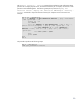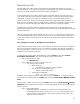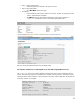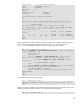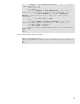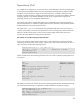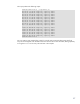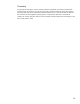Extracting Resource Allocation Data for Chargeback in a HP Virtual Server Environment for HP Integrity Servers
Physical Server iCAP
The iCAP and TiCAP of HP’s Utility Pricing Solutions for HP Integrity and HP 9000 servers allow
customers flexibility in how they pay for and share computing resources. When iCAP and TiCAP are
used, you must gather additional information from VSE for chargeback.
In iCAP configurations, the number of physical CPU cores and the amount of physical memory in a
server might exceed the number and amount that the customer is entitled to use through purchased
usage rights. Customers using iCAP can install either cores or cells containing both cores and
memory in their servers, but they are not required to purchase usage rights for them at that time. In
these cases, for chargeback purposes, IT might be more interested in a workload’s utilization relative
to the pool of resources with usage rights rather than relative to what is physically installed.
A simplification in gathering data for chargeback is that currently iCAP is only supported on cell-
based complex physical servers. This means that these parameters only need to be determined for that
type of physical server.
The main reporting tool for iCAP and TiCAP is the CLI icapstatus command. This command runs
on the VSE managed node where iCAP is being used. If the server is partitioned, the output when run
on any of the partitions provides the count of components with usage rights and those without for the
entire server.
GUI: CLI icapstatus command via HP SIM Custom Tools mechanism
HP SIM includes a mechanism for the GUI user to create new tool definitions that can be invoked from
the GUI. The mechanism allows the tool to run commands on remote systems that are managed by
VSE. Using this feature, a tool that runs the icapstatus command on complex physical servers can
display the results within the HP SIM GUI.
To create the new tool from within the HP SIM GUI, select the Tools tab, then select Custom
ToolsÆNew Custom Tools. Now enter the following input to these screens:
Step 1: Select the tool to create.
o Click Remote tool - …
Step 2: Describe how the new custom tool will work.
o At a minimum, select or define:
“Name of the tool, …”:
• User defined, for example: “remote icapstatus”
“The user account on the target system..”:
• Choose ”Special user (“root”)…”
“Command with parameters: …”
• Enter /usr/sbin/icapstatus
By default, the tool appears as names under Custom Tools on the Tools tab.. If changes to the tool
are required, you can make edits on the Tools tab by selecting Custom ToolsÆManage Custom
Tools.
Once the tool is created, you can start it from the Tools tab by selecting Custom ToolsƓremote
icapstatus” (or the specific name you gave it in the preceding steps). The tool takes you through the
following screens:
Step 1: Select Target Systems
o The HP SIM collection “All nPartitions” provides a list of all the partitions in all
partitionable complex physical servers. The icapstatus command needs to run in
only one partition in each complex. Select at least one partition from each of the
complexes in the environment.
51