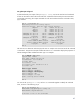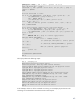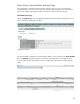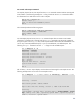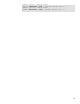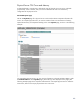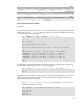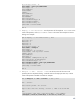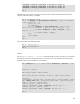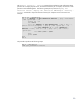Extracting Resource Allocation Data for Chargeback in a HP Virtual Server Environment for HP Integrity Servers
CLI: mxnode and mxreport commands
For complex physical servers, the output from the mxnode command contains both the asset tag and
serial number. In the following example, the –ld flag is used with the mxnode command to obtain
this information for a node that is known to be a complex:
CMS # cat ./cmplxsn.sh
mxnode -ld $1 | \
grep -E "CreatorSerialNumber|^Asset"
CMS #
This command produces the following output:
CMS # ./cmplxsn.sh va00-cplx_USE4452HL6
CreatorSerialNumber: USE4452HL6
Asset number: 0000
CMS #
For noncomplex physical servers, the mxnode command output does not contain serial number
information, so another tool is required. Use the mxreport command to get the serial numbers for
this type of system. The mxreport utility creates reports based on data in the HP SIM database. You
can run any of several predefined reports, or you can use additional, user-defined reports. The
following mxreport command uses the -l –x flags to list all available reports:
CMS # mxreport –l –x
Inventory - Servers
Inventory - Clients
Installed Controllers - Servers
Installed Controllers - Clients
Operating System Information - Servers
Operating System Information - Clients
CPU - Servers
CPU - Clients
Physical Disk Drives - Servers
Logical Disk Drives – Servers
…
CMS #
The “Inventory – Servers” report displays serial numbers and asset tags for noncomplex servers. The
following example shows its use with two noncomplex servers:
CMS # mxreport -n -S va01sv,va02cm -e "Inventory - Servers" -x CSV
Inventory - Servers
Associated systems: va01sv,va02cm
Report date and time: Monday, October 1, 2007 4:05:10 PM EDT
Inventory
"System Name","Product Type","Product Model","Serial Number","Asset
Tag","Memory Size (KB)","Operating System Name","Operating System
Vendor","Location","System Owner"
44