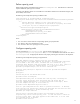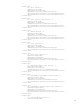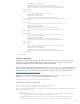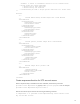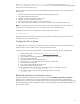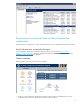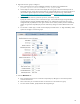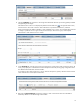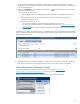Cloud bursting with HP CloudSystem Matrix infrastructure orchestration and HP Cloud Services or Amazon EC2
19
4. Select the Software tab, and select a cloud image from the filtered collection of pre-existing publicly available
and (optional) private images.
Note that the Source column is not displayed by default. Click the table icon on the right side of the screen,
and check Source. This makes it easier to select software from a particular Cloud Resource, if desired.
Public cloud images have different identifiers in each availability zone or region. An IO template that is bound to
an image in a particular zone or region can be provisioned only to that zone or region, unless template
customization is used when the service is created.
5. On the Firewall tab, enter the protocol, start port and end port, and IP sources of the connections to allow. All
server groups deployed in a Cloud Resource automatically have a firewall (security group) configured for them.
The default cloud firewall blocks all inbound traffic.
For example, to allow SSH connections to a server, select the TCP protocol, specify a Start Port and an End Port
of 22 and IP Sources of 0.0.0.0/0 and click Add.
6. Right click the Virtual Storage component to configure it. Enter a name for the disk. Disk is Bootable is
checked by default. Do not enter Storage Volume Names.