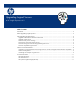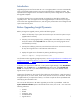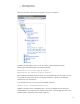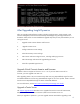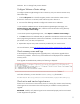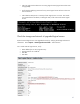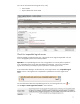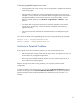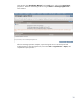Upgrading Logical Servers to HP Insight Dynamics 6.0
Table Of Contents
Correcting inoperable logical server issues
• If the upgrade process is still running, wait until the upgrade is complete and check the
resource state again.
• If the upgrade is complete, the resource managed by the logical server may not be
available. In many cases the next automatic refresh of Insight Control virtual machine
management (VMM) or Virtual Connect resources corrects the problem. You can
perform a manual refresh by using the Tools -> Logical Servers -> Refresh... menu
selection.
• If a refresh does not cause the logical server to become operable, ensure that the
vCenter server, the VM Host, or the server blade is configured, discovered and
registered correctly.
• If the resource has been removed, HP recommends that you unmanage the logical
server.
You can see the details of the upgraded logical servers by entering the following commands:
lsmutil –list > 60LogcialServerList.txt
lsmutil –export > 60LogicalServerList.txt
Solutions to Potential Problems
If your logical servers did not transition properly, you may see the following issues:
• After reactivating an existing virtual machine logical server, the logical server may not
be activated on its pre-upgrade assigned host.
• There may not be available Portability Groups when you create a logical server, or
only a subset of the expected groups.
Based on the type of host that is having problems, you may have to perform further
configuration.
To check the health of your logical servers, you can open the Physical and Virtual perspective
and click on the logical server's Resource Utilization Information icon. If there are problems,
potential resolutions to those potential problems are included in the pop up window. For
example:
8