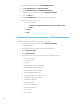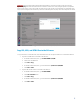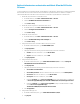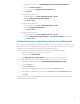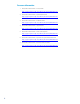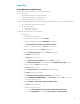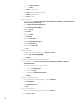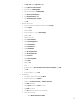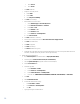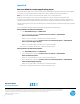Upgrading HP Operations Orchestration included with Matrix OE to HP Operations Orchestration 10.x
11
c. In Login – New, enter Login name as oo.
d. Select SQL Server authentication.
e. Enter Password ooadminpwd01!.
f. Enter Confirm Password ooadminpwd01!.
g. Clear Enforce password policy.
h. Enter Default database as oo.
i. Enter Default language as English.
j. Click OK.
7. Select the server roles:
a. In Microsoft SQL Server Management Studio, expand Security.
b. Expand Logins.
c. Double click oo.
d. In Login Properties – oo, select User Mapping
.
e. Select row oo.
f. Check the row’s box.
g. Check db_accessadmin.
h. Check db_backupoperator.
i. Check db_datareader.
j. Check db_datawriter.
k. Check db_ddladmin.
l. Clear db_denydatareader.
m. Clear db_denydatawriter.
n. Check db_owner.
o. Check db_securityadmin.
p. Check public.
q. Select row oo.
r. Click ….
s. In Select Schema, in Enter the object names to select (examples), enter dbo.
t. Click OK.
u. In Login Properties – oo, click OK.
8. Install OO 10.x:
a. Copy OO 10 media or ISO content to C:\OO10.
b. In Windows Explorer, go to C:\OO10.
c. Double click installer-win32.exe or installer-win64.exe.
d. Click Next > (Welcome).
e. Check I agree and then click Next > (License).
f. Click Next > (Location).
g. Click Yes (‘Selected location doesn’t exist’ dialog).
h. Select OO components:
i. Check Remote Action Server (RAS).