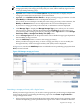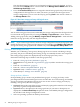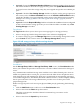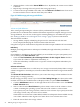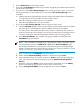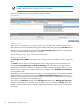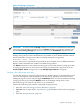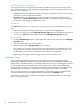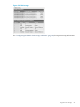HP Virtualization Manager 6.0 Software with Logical Server Management User Guide
Table Of Contents
- HP Insight Virtualization Manager 6.0 Software with Logical Server Management: User Guide
- Table of Contents
- 1 Introduction
- 2 Getting started with Virtualization Manager
- 3 Working with logical servers
- Using logical servers in Virtualization Manager
- New features in logical servers
- Understanding logical servers as they appear in visualization perspectives
- Logical server operations
- Authorizations, requirements, and configuration
- Logical server requirements
- Configuring and registering VMware vCenter
- Configuring VMware vSphere client settings for browsing datastore
- Configuring HP SIM with Onboard Administrator credentials
- Configuring HP SIM for SAN storage validation
- Configuring Extensible Server & Storage Adapter (ESA)
- Configuring Storage Provisioning Manager (SPM)
- LSMUTIL database utility
- 4 Defining storage for logical servers
- 5 Troubleshooting
- Navigation tips
- User preferences tips
- Performance tips
- Problems with meters collecting data
- Search button displays error page
- Displaying empty, hidden resource pools
- Errors accessing single sign-on iLO or Onboard Administrator
- Recovery after logical server operation failures
- Troubleshooting an inoperable logical server
- Correcting problems powering on a logical server
- Logical server operations cannot be cancelled
- Logical Server Automation service fails to start if TCP layer ports are in use
- Use portable WWNs and MAC addresses for Virtual Connect domain groups
- Do not use valid host name as logical server name
- Oversubscribing the number of networks
- Insufficient NICs error when activating or moving logical servers (Virtual Connect Flex-10 support)
- Use caution when renaming or moving a Virtual Connect domain group
- Deactivate or move logical servers before replacing blade
- Unmanaging a logical server using a storage pool entry may result in an inconsistent state
- Synchronize clocks on the CMS, managed systems, and VMware vCenter
- Ensure VM Hosts use fully qualified host names
- VM Hosts must be in same vCenter for ESX virtual machine logical server moves
- VM displayed without association in Virtualization Manager perspectives after deactivation
- Moving logical servers when the CMS and vCenter are in different network domains
- Changing the IP address of a VM Host after logical server discovery prevents the VM Host from appearing as an activation and move target
- Creating and managing logical servers on Microsoft Windows Hyper-V Server 2008
- 6 Advanced features
- 7 Support and other resources
- Index
File (VM) storage pool entry definition
A storage pool entry can be preconfigured and associated with logical servers at a later time.
You create and manage a storage pool entry using Manage Storage Pool or by inserting a storage
entry into the storage pool.
1. Optional: Change the name of the storage pool entry by typing in the name box. Each storage
pool entry is given a unique default name.
2. Optional: Enter a description for the storage pool entry. If you enter a description, it is
displayed in the Select Pool Entry drop-down menu on the Modify Storage Configuration
tab and the Create Storage Configuration screen.
Tag selections
The Tag List table allows you to select up to 16 storage tags to associate with the storage pool
entry.
1. Select a storage tag from the drop-down menu. Your selection is highlighted.
2. To create a storage tag, press the Manage Storage Tags button on the Manage Storage Pool
screen. (Press Cancel on this screen to return to the Manage Storage Pool screen.)
Storage selection
1. Click the Add Storage button to on the right side of the screen to add a row to the Storage
Selection table.
2. Enter the size in GB for the storage selection.
3. Select a value from the Storage Path drop-down menu.
File volumes are created on the same disk as the virtual machine's configuration file. All
storage volumes for an ESX or Hyper-V virtual machine logical server must be part of the
same datastore. (A datastore is the VMware equivalent to a storage path.)
4. Repeat steps 1 through 3 for each storage selection for this logical server.
Validating storage
You can optionally validate your Virtual Connect logical server storage configuration by
performing on-demand checking of Enterprise Virtual Array (EVA) and Modular Smart Array
(MSA) storage. Validation allows you to identify and correct errors by confirming the existence
of each storage WWN and LUN ID pair. It also compares each storage volume attribute by
displaying the user-defined value with the actual value. Insight Dynamics communicates with
the underlying environment to verify that the defined paths and volumes are available.
After you have specified your storage configuration, confirm that the server WWN has been
associated with the storage port WWN and LUN by pressing the Validate button.
The number of table rows for each port corresponds to the number of sharers for the storage
entry or storage pool entry.
78 Defining storage for logical servers