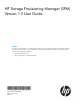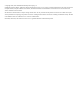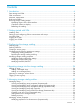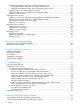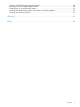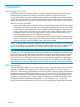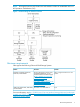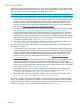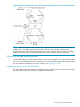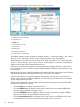HP Storage Provisioning Manager (SPM) Version 1.3 User Guide Abstract This guide provides information to successfully install, configure, and manage the HP Storage Provisioning Manager (SPM).
© Copyright 2010, 2011 Hewlett-Packard Development Company, L.P. Confidential computer software. Valid license from HP required for possession, use or copying. Consistent with FAR 12.211 and 12.212, Commercial Computer Software, Computer Software Documentation, and Technical Data for Commercial Items are licensed to the U.S. Government under vendor's standard commercial license. The information contained herein is subject to change without notice.
Contents 1 Introduction...............................................................................................6 Data storage and SPM..............................................................................................................6 SPM environment......................................................................................................................6 Minimum requirements.........................................................................................................
Modifying presentation of the volume service (Presentation tab)................................................37 Viewing presentation settings of a managed volume service................................................38 Modifying presentation settings of an unmanaged volume service.......................................38 Modifying tags on the volume service (Tags tab)....................................................................40 Modifying permissions on a volume service (Permissions tab).........
Working with 3PAR Storage System host modes..........................................................................58 Presenting volumes on 3PAR Storage Systems.............................................................................58 Creating hosts on a 3PAR Storage System..................................................................................59 Working with 3PAR Storage System active VLUNs and VLUN templates.........................................59 Working with autonomic groups.........
1 Introduction Data storage and SPM HP Storage Provisioning Manager (SPM) is a software tool that manages storage provisioning within the HP Insight Dynamics software environment. It provides a secure service-centric management interface to storage, enabling storage requests to be fulfilled with available storage services from the SPM catalog, and securely automating storage management tasks by interfacing directly with storage arrays. SPM is always working, even when the user interface is not running.
NOTE: HP Insight Dynamics with infrastructure orchestration includes an embedded version of HP Operations Orchestration (OO). Figure 1 Understanding the SPM environment Minimum requirements SPM supports the following EVAs and 3PAR Storage Systems: Models Firmware EVA3000, EVA5000, EVA4x00, EVA6x00, and EVA8x00 See the “HP Enterprise Virtual Array SPM 1.3 supports EVA CV 9.2 and Compatibility Reference” on the greater. Command View EVA Manuals page at http://h20000.www2.hp.
Roles and workflow Three basic roles are associated with the use of SPM: the server administrator, the storage architect, and the storage administrator. The four primary tasks, the associated roles, and the order in which tasks are performed for the pre-populated use model are as follows: NOTE: For an explanation of the use models, see Data storage and SPM. 1.
Figure 2 Interactions between the server administrator, storage architect, and storage administrator NOTE: Although separate roles are listed, your organization may have one person perform multiple roles, or multiple people performing the same role. For example, a storage array management team and a SAN management team would each have a person acting as storage architect. The initial order of operations remains the same no matter who performs them.
Figure 3 Identifying regions of the SPM interface, Catalog summary 1. Masthead with login information 2. Navigation tree 3. Global menu 4. Context-sensitive List View 5. Bread crumbs 6. Refresh button 7. Selected item information 8. Context-sensitive actions buttons The Catalog Summary window contains the "Request Summary", "Resource Summary", and "Service Summary" areas. Hyperlinks connect to the corresponding items in the SPM interface.
NOTE: Relationships that are considered Nonconforming can be reviewed later to determine if the storage device needs manual configuration in order to match the request it is fulfilling. See Responding to Nonconforming fulfillment. Customize columns to display SPM enables each user (determined by the login user name) to customize the columns displayed in the List View screens. To select the columns to display: 1. From the Global menu, select Settings→Display Columns Configuration.
2 Getting started with SPM Installing SPM SPM runs on the same Central Management Server (CMS) (a ProLiant Windows system) as the HP Insight Dynamics solution. It is installed with the logical servers feature in the HP Insight Virtualization Manager software, part of the HP Insight Dynamics solution. You must have Microsoft® .NET 3.5SP1 installed on the Central Management Server to use the SPM software.
only members of the server-specific local Administrators group are able to log in. Grant additional users and groups the Catalog View access right, using the procedure in Configuring and reviewing permissions settings. To log in, launch SPM, enter the login name and password in the appropriate fields, then click OK. Logging out of SPM Click Logout beneath the user identification at the top right of the application. Alternatively, from the Global menu, select Catalog→Logout. The login screen appears.
3 Configuring the storage catalog The SPM storage catalog contains all the entities—every service group, service request, array, and volume service—you add to the catalog. Begin building the storage catalog by defining the classification system using Tags. See the document HP Logical Server Management Best Practices on http://www.hp.com/go/insightdynamics/docs.
To define Catalog tags: 1. From the Global menu, select Catalog→Define Tags. Alternatively, click the Actions Define Tags button. The Define Tags dialog box appears. 2. Click Add. The newly created, empty entry appears in blue on the next empty line of the table. 3. Click on the empty entry in the Namespace column, then enter the preferred Namespace. A Namespace is a container for tags. The same tag value can be used in different Namespaces and functions separately.
5. Click the OK button to save the new SAN IDs. These SAN IDs are populated throughout the catalog and can be applied to the appropriate entities. Creating a service group A service group provides a convenient way to apply tags and permissions settings to a group of storage services. For example, a group of volumes can be provisioned for a specific purpose, such as “gold” volumes. Create the service group, place the volumes into it, and apply the gold tag to the service group.
To create a new service group: 1. From the Global menu, select Catalog→New→Service Group. (Alternatively, from the Navigation tree, select Service Groups, then click the Actions New Service Group button.) The New Service Group Properties dialog box appears. 2. 3. 4. On the Properties tab, enter the preferred Name and Description of the service group. On the Tags tab, select all appropriate boxes in the Assigned column for tags to be attached to this service group.
entered is not valid, the dialog box refreshes to display Could Not Find User in red text beneath the Enter User or Group Names field. Ensure the user or administrator is added in the Active Directory or the local server, then retry the entry. c. 6. Click OK to accept the designated user or group as the service group Owner. Click OK to create the service group and save the settings.
Table 2 Entity access rights (continued) Access right Description Service Bind Grants a user or group permission to fulfill (bind) the associated service entity (volume) with any volume goal Volume Modify Presentation Grants a user or group permission to have SPM automate the changes to the presentation of the associated volume when a referencing goal is updated The entity ACL owner is given Entity View and Entity Modify Security access rights for that entity.
3. To change the owner of the catalog: a. Click the Change Owner button. The Add Users or Groups dialog box appears. b. In the Enter User or Group Names field, enter the user or group you would like to add, then click the Check Names button. If the user or group name entered is valid, the Add Users or Groups dialog box refreshes to display the exact syntax of the preferred user or group, and the OK button appears.
the Enter User or Group Names field. Ensure the user or administrator is added in Active Directory, then retry the entry. c. d. e. Click OK to add the user or group name to the Group or User Names table. Highlight the user or group in the Group or User Names table. In the Permissions table, scroll through the list of permissions in the Grant column and select the box or boxes for all permission types to grant to the user. Either continue to the next step, or click OK to save the additions and settings.
1. From the Global menu, select Catalog→Define Tags. (Alternatively, in the Navigation tree click Catalog, then click the Actions Define Tags button. The Define Tags dialog box appears. 2. To add tags: a. Click Add. The newly created entry displays in blue on the next empty line of the table. b. Click on the blue entry in the Namespace column, then enter the preferred Namespace. A Namespace is a container for tags. The same tag value can be used in different Namespaces and functions separately.
Modifying Network/SAN IDs To modify a SAN ID: 1. From the Global menu, select Catalog→Define SAN IDs. (Alternatively, in the Navigation tree click Catalog, then click the Actions Define SAN IDs button. The Define SAN IDs dialog box appears. 2. To create a new Network/SAN ID: a. Click Add. The newly created blank entry appears in blue on the next empty line of the table. b. Click on the blue entry, then enter the name to assign to the Network/SAN ID.
4 Importing storage into the storage catalog Only storage imported into the catalog, including manually added storage, can be matched to storage requests. To import volume services into the catalog, first import an array, then import the volumes. IMPORTANT: When importing storage, anything imported must be ready to use immediately. For example, if the environment requires SAN zoning, zone the storage volume for access to the controller WWN by the appropriate initiator WWNs before it is imported.
1. From the Navigation tree, select Arrays, then click the Actions Import Arrays button at the bottom of the window. (Alternatively, from the Global menu, select Catalog→Import→Arrays.) The Import Arrays Into Catalog wizard appears. 2. 3. 4. 5. Click the radio button for Manage Array Using. Select the appropriate management type from the Manage Array Using list. Click the Next button. If you selected Manage Array Using SMI-S, enter into the appropriate fields: a. The IP Address or host name b.
NOTE: For 3PAR Storage Systems, during the import process or when modifying array access credentials in the Array Properties dialog box, specifying an invalid user name or password will cause SPM to hang for several minutes. Verify the correct information about the array model and firmware version from the Array Properties dialog box. IMPORTANT: SPM does not currently support virtual domains.
To add an unmanaged array: 1. From the Global menu, select Catalog→Import→Arrays. (Alternatively, in the Navigation tree, select Arrays, then click the Actions Import Arrays button.) 2. Click the radio button for Do Not Manage the Array. 3. Click the Next button. The Set Array Properties segment of the New Array Wizard window appears. 4. Enter the Name, Type, and Description of the array into the appropriate fields. Examples of an array type value include “Boot Appliance” and “HP XP”. 5.
Importing or creating a volume service SPM imports volumes from an array. Volumes can be automatically discovered and made available for importing from managed arrays. Volumes on unmanaged arrays cannot be automatically discovered; they must be imported manually. CAUTION: All imported volumes are made available to fulfill storage requests through SPM.
NOTE: The volume discovery process can take a significant amount of time (up to an hour) depending on a number of factors, including the number of volumes on the array, the number of arrays managed by the device manager (for example, CV EVA), recent volume changes, and other operations in progress on the array. 1. From the Global menu, select Catalog→Import→Volumes. (Alternatively, from the Navigation tree, select Volume Services, then click the Actions Import Volumes button at the bottom of the screen.
NOTE: Volumes are provisioned from arrays and can belong to service groups. Volumes inherit tags and permissions settings from both the array and service group to which it belongs. 4. Click Next The Set properties screen appears. 5. 6. 7. From the Service Group list, select the service group to which the array and volumes should be added, if any. In the Description field, enter the preferred description of the array. Click the Next button. The Set Tags screen appears. 8. 9.
IMPORTANT: The host mode list is populated from the modes selected in the array Properties, under the Capabilities tab. To add other host mode options for the storage volume, modify the capabilities of the array. See Managing arrays or Viewing and modifying array capabilities settings (Capabilities tab). d. Select the box at the left of the entry to present the volume; leave it cleared to decline to present at this time.
IMPORTANT: If you are not presenting the volume at this time (the Enable fulfillment and automation box is cleared), ensure that the appropriate users have Volume Modify Presentation and Entity Modify permissions so that the volume can be presented later. e. f. 7. Repeat this procedure for all users or groups to be added at this time. Click OK to save the information, or select another tab to continue configuration. When the configuration is complete, click OK to save the new volume.
5 Managing storage catalog entities Managing storage catalog entities is the responsibility of the storage administrator. Types of entities are arrays, volume services, service groups, service requests, and goals. Tasks include adding, modifying, searching, and deleting entities.
6. To assign or change the universal ID number of an unmanaged array, enter the correct number into the UID field. (This setting cannot be changed on a managed array.) 7. To change the description of an array, enter the preferred descriptive information into the Description field. 8. To change the array address of an SMI-S managed array, enter the IP address into the IP / Hostname field and the appropriate port into the SSL Port field.
7. 8. To modify array connectivity settings on a managed array, change the network or SAN by selecting the setting from the SAN/Network Connectivity list. To delete connectivity settings: a. Click on the settings entry to be deleted, which highlights the entry in blue. b. Click Remove. 9. Click OK to save the modifications and close the dialog box.
3. 4. Select the Permissions tab within the Array Properties dialog box. To add a group or user, click the Add button that appears below the Group or User Names table. The Add Users or Groups dialog box appears. 5. In the Enter User or Group Names field, enter the user or group you would like to add, then click the Check Names button. If the user or group name entered is valid, the Add Users or Groups dialog box refreshes to display the exact syntax of the user or group added.
6. 7. Select the appropriate network or SAN from the list in the Network/SAN Connectivity field. Click OK to save the settings and exit the dialog box. Deleting an array Arrays that do not contain volume services in SPM can be deleted from the catalog. Deleting an array only removes the array from the catalog; no volumes or data are deleted. To delete a specific array: 1. From the Navigation tree, select Arrays. The list of arrays appears in the List View pane and under Arrays in the Navigation tree. 2.
The presentation of managed volumes is discovered from the array, can be viewed in SPM, but can be modified in SPM only with the appropriate permissions. Viewing presentation settings of a managed volume service To view the presentation settings of a managed volume service from SPM: 1. From the Navigation tree, click Volume Services, then click on the preferred volume service in the List View. 2. Click the Actions Properties button at the bottom of the screen.
4. 5. 6. Select the box to present the volume. Clear the box to save the settings but not present the volume at this time. To change the LUN number, click on the LUN field and enter the correct value. Select the appropriate mode (for example HPUX or Linux) from the list in the Host Mode field. IMPORTANT: The host mode list is populated from the modes selected in the array Properties, under the Capabilities tab. To add other host mode options for the storage volume, modify the capabilities of the array.
Modifying tags on the volume service (Tags tab) NOTE: Volumes retain their value-add storage features (for example, thin provisioning or replication) even though these features are not explicitly managed by SPM. If appropriate, use tags to indicate which volumes have these properties. To modify tags on the volume service: 1. From the Navigation tree, click on Volume Services, then click on the preferred volume service in the List View. 2. Click the Actions Properties button at the bottom of the screen.
5. To change the owner of the catalog: a. Click the Change Owner button. The Add Users or Groups dialog box appears. b. In the Enter User or Group Names field, enter the user or group you would like to add, then click the Check Names button. If the user or group name entered is valid, the Add Users or Groups dialog box refreshes to display the exact syntax of the preferred user or group, and the OK button appears.
Modifying service group permissions settings (Permissions tab) To view or modify permissions settings for a service group: 1. From the Navigation tree, select Service Groups. The list of service groups appears in the List View pane and under Service Groups in the Navigation tree. 2. Select the appropriate service group, then click the Actions Properties button at the bottom of the screen. (Alternatively, right-click the service group and select Properties.
Deleting a service group To delete a service group: 1. From the Navigation tree, expand Service Groups, then click on the preferred service group name or on Ungrouped Services. 2. Click on the preferred service group from the List View pane to select it. 3. Click the Actions Delete button at the bottom of the window. (Alternatively, right-click the service group and select Delete.) The Delete service group(s)? verification dialog box appears. 4. Click the Yes button in the verification dialog box.
3. Click the Yes button in the verification dialog box. Managing goals A goal represents a request for a single volume service. Each goal contains a list of constraints (requirements) that describe the storage selected from the catalog, as well as service delivery requirements in the case of the presentation constraint. Creating a new goal Service requests contain one or more goals. To create a new goal: 1. From the Navigation tree, expand Service Requests. 2.
7. • Select Not Recommended when seeking volume services in which a property is not preferred but is enabled. • Select Recommended when seeking volume services in which a property is preferred but not required. Specify the constraint value by selecting the appropriate (Click to edit) option in the Constraint Value column. (Alternatively, click the Edit Value button.) The appropriate dialog box opens. 8.
NOTE: Typing zero (0) for both of these fields results in a minimum value of 0.0 EB and maximum value of 9.2 EB. Click the OK button to return to the New Goal window. 11. To create settings for a Presentation type, the Volume Presentation Constraint dialog box displays: NOTE: a. b. c. d. e. f. SPM v1.x supports Fibre Channel arrays only. If you want to apply this constraint, select the Presented box; to save the information but not apply it yet, leave the Presented box cleared.
12. To create a Capabilities constraint, the constraint value is automatically set to ChangePresentation. (There is no Edit Value button for a Capabilities constraint, nor can you right-click and select Edit Value.) 13. When the New Goal information is correct, click the OK button to save the properties. Complete the procedure for each goal to be added to the service request. Modifying properties of an existing goal To modify the properties of an existing goal: 1.
3. 4. 5. In the Suggested Services tab, all arrays that match the constraints of the goal are listed in the Select a volume service to fulfill request's goal table. If no arrays match the constraints of the goal, click the All Unbound Services tab. All arrays that are not yet bound to a goal are listed in the Select a volume service to fulfill request's goal table. Scroll through the arrays and click on one to select it to fulfill the goal.
6 Monitoring the storage catalog Monitoring the storage catalog is primarily the responsibility of the storage administrator. Tasks include: • Responding to Nonconforming fulfillment • Monitoring inventory levels Responding to Nonconforming fulfillment Each goal within a service request contains a list of constraints that describe the requirements that must be met by a fulfilling volume service.
4. To change the fulfillment, click the Unfulfill button. An Attention dialog box appears. If you want to continue, click Yes. The Suggested Services tab appears. 5. Select a match from the list of candidate services, then view information about the match in the Volume Service Match Details table. NOTE: If no volume services are listed in the candidate services, select the All Unbound Services tab and select a match from the available services listed. 6.
7 Support and other resources Related documentation The following documents provide related information: • HP Storage Provisioning Manager Release Notes • HP Insight Dynamics for ProLiant Installation and Configuration Guide • HP Command View EVA User Guide • HP Insight Virtualization Manager with Logical Server Management User Guide • HP Insight Orchestration User Guide You can find these documents from the Manuals page of the HP Business Support Center website: http://www.hp.
HP websites For additional information, see the following HP websites: • http://www.hp.com • http://www.hp.com/service_locator • http://www.hp.com/support/manuals • http://www.hp.com/support/downloads • http://www.hp.com/go/insightdynamics Typographic conventions Table 4 Document conventions Convention Element Blue text: Table 4 (page 52) Cross-reference links and e-mail addresses Blue, underlined text: http://www.hp.
A Troubleshooting Viewing operational logs SPM maintains an operational log for the storage catalog, listing all operations performed and all error events. All users can review the operational log using the following procedure: 1. From the Global menu, select Catalog→View Logs. The HP Storage Provisioning Manager log page appears in a new browser window. 2. Under Operational Logs, click the appropriate file name. The file opens.
The user is unable to log in through the SPM user interface Symptom–The user is unable to log in through the SPM user interface and commands that attempt to interact with live storage fail. Possible cause–SPM cannot properly detect the name of the host on which it is running. Suggested action–The Storage Administrator must enter the correct host name in the file HP.Arcadia.ServerWindowsService.exe.userconfig: 1. Stop SPM service by entering sc stop hpsci from the command prompt. 2.
As noted in the HP BladeSystem Matrix Setup and Installation Guide, this port conflict must be resolved by adjusting the Command View port: • ◦ The port being used by EVA disk array SMI-S is specified in the file C:\Program Files\Hewlett-Packard\SMI-S\CXWSCIMOM\config\cxws.properties. ◦ The value should be set to an unused value greater than or equal to port number 60000 and less than 65536). For example, the cxws.http.port value is set to 60988 and cxws.https.port value is set to 60989.
Possible cause–Some EVA disk arrays support a specific Windows 2008 host mode. A known issue in Command View EVA 9.0 prevents SPM from using Windows 2008 mode when configuring an existing host (or creating a new one) on the array. Additionally, this defect prevents SPM from detecting that the Windows 2008 mode was assigned to a host (possibly via Command View EVA). Suggested action—If using Insight Dynamics 6.x, upgrade Command View to version 9.2 or above.
Suggested action–If suitable storage is not in the catalog, the storage administrator must create/zone appropriate storage and make it available in the catalog. Unfulfilled requests are easily visible and can be manually or automatically fulfilled. If you believe the storage catalog contains suitable storage that is not being returned as matching candidates, consider the following: • Check the requirements specified in the logical server storage pool entry (size, redundancy, fabric, tags).
B Working with 3PAR Storage Systems Understanding 3PAR Storage System virtual domains On 3PAR Storage Systems, multi-tenancy is implemented with virtual domains. Logical resources (hosts, volumes, and users) can be assigned to a virtual domain. Within the virtual domain, the users are assigned permissions: browse, edit, or super. Whether or not they are part of a virtual domain, all volumes and hosts on the array are considered part of the array-level domain called All.
• SPM deletes any PP presentations for the volume. • For initiators in the presentation constraint that are not already mapped to the volume, SPM always uses MS to map those initiators. • For initiators that are already mapped to the volume using MS, SPM deletes MS mappings for array ports that are not connected to the same SAN as the initiator and creates new MS mappings for array ports that are connected to the same SAN as the initiator.
Glossary A application A client of a storage system, or a consumer of a storage service. application server A system that is hosting one or more applications and is running an operating system optimized for hosting applications. Storage may be direct attached (such as a storage server) or networked. C catalog The repository of service requests, services, service groups, and resources managed by SPM. See also Storage catalog.
S server In this document, a server refers to either an application server or a storage server. service goal Service goals are contained within a service request. Each service goal consists of a goal type (such as, a volume service), a set of constraints (for example, size, RAID type, tag values), and a set of configurations (including LUN masking, and host OS mode).
Index Symbols L 3PAR Storage Systems, 26, 29, 58, 59 log audit, 20 operational, 53 A array adding, 24 deleting, 37 importing volumes from, 28 managed adding, 24 creating a port, 36 managing, 33 modifying, 33 security settings, 35 tags, 35 unmanaged adding, 26 audit log, 20 C managed array adding, 24 creating a port, 36 managed volume service viewing presentation settings, 38 monitoring inventory, 50 N Nonconforming request, 49 filtering for, 10 O operational log, 53 capabilities settings, 35 connec
tags, 32 service request, 43 creating, 43 deleting, 43 modifying, 43 symbols in text, 52 T tags, 14, 15, 45 adding, 22 array, 35 catalog, 15 goal, 45 modifying, 21 removing, 22 service group, 17, 32 volume service, 30, 40 technical support HP, 51 service locator website, 52 text symbols, 52 typographic conventions, 52 U unmanaged array adding, 26 unmanaged volume service modifying presentation settings, 38 V volume service, 6 deleting, 41 importing, 24, 28 modifying permissions settings, 40 modifying pre