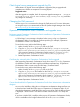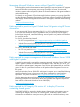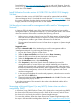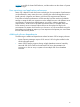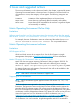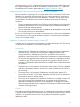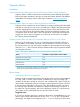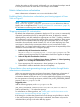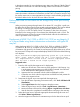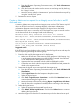HP Matrix Operating Environment 7.3 Update 1 Release Notes
Check logical server management upgrade log file
When Matrix OE logical server management is upgraded, the pre-upgrade task
completes even if there are exceptions or missing objects.
Suggested action
After the upgrade is complete, check for important upgrade messages at ../Program
Files/HP/Virtual Server Environment/logs/vselog.lsm.log, and make
any changes as necessary.
Changing the CMS password
Use the mxpassword command to change the CMS password. For more information
on using the mxpasswordcommand see the HP Systems Insight Manager User Guide
at www.hp.com/go/foundationmgmt/docs.
Operations Orchestration Studio installation and upgrade issues
Pointing a remote Operations Orchestration Studio installation to Operations Orchestration
Central installed on a CMS
A “Failed Login” error message is displayed when you try to log in to Operations
Orchestration Studio 9.x pointing to a remote repository (for example, Operations
Orchestration Central 9.x on the CMS).
To resolve this issue, perform the following steps:
1. Make a backup of the rc_keystore file on the CMS.
2. Copy the rc_keystore file installed on the CMS (C:\Program Files\HP\
Operations Orchestration\Central\conf\rc_keystore) to the path
on the remote Operations Orchestration Studio system (C:\Program Files\
HP\Operations Orchestration\Studio\conf\rc_keystore).
3. Restart Operations Orchestration Studio.
Certificate key mismatch after Operations Orchestration Studio upgrade
After upgrading Operations Orchestration Studio from version 7.51 to 9.x, Operations
Orchestration Central and Studio might have different certificate keys. If Operations
Orchestration Studio cannot access the URL https://localhost:16443.
To resolve this issue, perform the following steps:
1. Make a backup of the rc_keystore file on the CMS.
2. Copy the rc_keystore file installed on the CMS (C:\Program Files\HP\
Operations Orchestration\Central\conf\rc_keystore) to the same
path on the Operations Orchestration Studio system (C:\Program Files\HP\
Operations Orchestration\Studio\conf\rc_keystore).
3. Restart Operations Orchestration Studio.
Cannot download 64-bit Operations Orchestration Studio from infrastructure orchestration
designer
An icon in the Workflow dialog box in infrastructure orchestration designer allows you
to download and install the 32-bit version of Operations Orchestration Studio. If you
download and attempt to install the 32-bit version on a 64-bit CMS, the following error
is displayed: “Studio version: 9.00 does not match Central version: 2.0. Setup will
exit.”
If you have a 64-bit CMS, install the 64-bit version of Operations Orchestration Studio,
which is available on the Insight Software DVD #2 in the /matrixio folder.
11