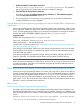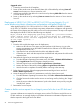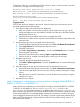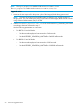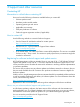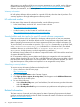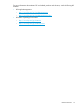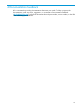HP Matrix Operating Environment 7.3 Release Notes
Suggested action
1. Create the service from the IO template.
2. Power off the virtual server where the NPIV data disk will be added by selecting Power off
servers from the Actions or Server Actions list in IO.
3. Add the required NPIV data disk to the virtual server by selecting Add disks from the Actions
or Server Actions list in IO.
4. Power on the virtual server by selecting Power on servers from the Actions or Server Actions
list in IO.
Deployment of HPUX 11iv3 1203 or HPUX 11iv3 1209 on any Integrity i2 or i4
server blade using Matrix infrastructure orchestration with Ignite-UX may fail
When deploying HP-UX 11iv3 1203 or HP-UX 11iv3 1209 on a BL860c i2, BL870c i2, BL860c
i4, BL 870c i4, or BL890c i4 server blade using Matrix infrastructure orchestration with Ignite-UX,
the Create Service Request may fail and the server will not be provisioned. The step in the request
that deploys the HP-UX OS fails and the following error displays:
Major,"Failed while deploying operating system for <your service name>.
Cause: Logical server job (ID = <your logical server ID>) completed
with a failure status. Failure: Deployment server does not have a record
of the target system(s)..”
Suggested action
1. Erase the disk used by the target server for deployment.
a. Make sure all hosts are in the same zone then perform a LUN clean-up: Log in to the
storage management server (HP P6000 Command View Software or HP 3PAR StoreServ
Management Console, etc.)
b. Unpresent the host associated with the vdisks and delete the vdisks.
c. Create the new vdisks with the required size and RAID level and present the vdisks to the
respective hosts.
2. Deactivate the logical server associated with the target server.
a. From the HP Matrix Operating Environment menu, click Tools→HP Matrix OE Visualization.
b. Select Logical Server from the Perspective drop-down menu.
c. Select the logical server and click Tools→Logical Servers→Deactivate....
d. Monitor the status of the task by selecting Report→Logical Server Job Status.
e. Wait for the task to complete successfully before continuing to the next step.
3. Delete the logical server. Select the appropriate deactivated logical server and click
Delete→Delete Logical Server...
4. Move the target server from the IO maintenance pool to the desired server pool.
a. From the HP Matrix Operating Environment menu, click Tools→Infrastructure Orchestration.
b. Click the Servers tab. Make sure the servers are not being used by checking the “Usage”
column.
c. Move the servers under the “Maintenance” pool to the desired server pool by using the
“Modify Pool” option.
5. Recreate the service request.
Create or delete service request for an Integrity server fails due to an EFI disk read
error
A create or delete service request for an Integrity server with an FCoE device may fail due to an
EFI disk read error. A message displays in the Matrix infrastructure orchestration Requests screen
that the request for the logical server has failed.
52 Issues and suggested actions