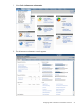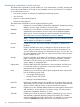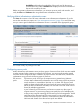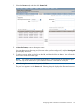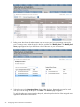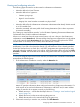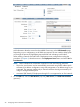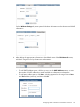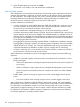HP Matrix Operating Environment 7.2 Installation and Configuration Guide for Provisioning with Virtual Resources
Viewing and configuring networks
The following types of networks are discovered in infrastructure orchestration:
• Networks defined in Virtual Connect
• Networks defined in a hypervisor
VMware: port groups◦
◦ Hyper-V: virtual switches
◦ Integrity VM: virtual switches connected to a physical NIC
• Networks defined by the infrastructure orchestration administrator that identify VLANs carried
on a VC tunneled trunk
• Networks associated with some public cloud bursting destinations (Savvis does not present
its networks externally)
See “Setting up virtual machine networks” in the HP Matrix Operating Environment Infrastructure
Orchestration User Guide for additional information.
When two or more hosts have the same network name, only one is shown in the infrastructure
orchestration console Networks tab. Subnets with the same name are collapsed into a single subnet
in IO. In the network details Associations tab, the Cluster/VC Domain Group shows the VCDG
and the cluster or the host (if not in a cluster) where the network is visible.
NOTE: Most cloud provider networks are preconfigured and generally useable without further
modification. If you edit a cloud provider network, you will find that a value is already specified
for the DNS domain that is not used. Also, only DHCP assignments are supported and you may
optionally reduce the supplied range if you require. All cloud provider subnets will show as Public,
Shareable, and IPv4. The remainders of the subnet configuration fields are not applicable to cloud
providers.
To view and configure physical and virtual networks, the infrastructure orchestration administrator
must perform the following steps.
1. In the infrastructure orchestration console, select the Networks tab.
Matrix OE provides information about configured networks to infrastructure orchestration. For
each network to be used with infrastructure orchestration, add DHCP and/or static address
ranges. If networks do not appear correctly, try the following:
a. Refresh resources — see the first three steps shown in “Creating a virtual machine logical
server” (page 74).
b. Refresh the servers on the server tab using the green icon.
c. Refresh the networks on this network tab using the green icon.
2. Select each network you intend to use, and then click Edit Network.
Configuring Matrix infrastructure orchestration resources 97