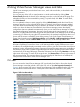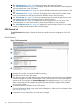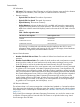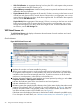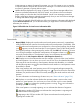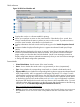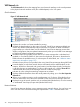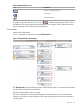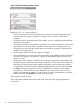HP Integrity Virtual Server Manager 6.0 User Guide
Figure 13 Virtual Network Interfaces column
Referring to Figure 13, note the following:
• The icons next to the name of the virtual partition and next to the network interface devices
show the status of the system or interface. A question mark (?) means no information is
available.
• Clicking the name of the virtual partition (for example, vpar001) displays general information
about the virtual partition.
• Clicking the box near the virtual partition name allows you to perform operations on the virtual
partition by using one of the menus available from the Virtual Server Manager menu bar.
Clicking the box next to the device label allows you to perform operations on the device (for
example, removing the device).
• The bar graphs indicate network throughput, if available.
• If the virtual partition is running and can be contacted by using WBEM, the network interfaces
are shown (for example, vs1); otherwise, a portion of the hardware path (bus, device, and
function) is shown.
• If the virtual network interface is defined to use Accelerated Virtual Input/Output (AVIO), the
label AVIO appears with the network interface designation, such as AVIO LAN or AVIO lan0
(the latter for a specific guest network interface designation). If the virtual network interface
is not defined to use AVIO, the network interface designation does not include the AVIO label.
• The Focus link limits the display to a specific virtual partition or interface and the objects
connected to it. All other devices are not displayed. If you use this link to focus on only a
specific virtual partition or interface, you can return to see all the virtual partitions or network
interfaces by using the Show All link visible on the focus page.
Virtual Switches column contents
This column displays details about each virtual switch. Each major box grouping represents a
virtual switch.
30 Using Virtual Server Manager views and tabs