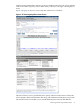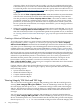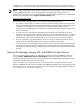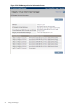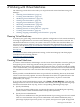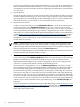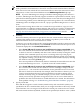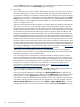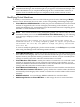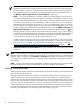HP Integrity Virtual Machines Manager Version 4.0 Getting Started Guide
CLI (where vm-name is the name of the virtual machine). The event log records all changes to
configurations of the virtual machine and information about commands issued and error messages.
NOTE: With VM Manager running under HP SMH, to view the Integrity VM logs using either
of these View menu items, you must be logged into HP SMH with either Operator or
Administrator privileges. For more information, see the HP SMH documentation, available from
the following website (click the Suppor t and Documents link):
http://www.hp.com/go/smh
Some reasons that you might want to view either log include the following:
• To confirm a change that you made to a running virtual machine. This is especially useful
when the VM Manager does not immediately display the changed data, such as modification
of memory or the number of virtual CPUs for a running virtual machine. In such
circumstances, VM Manager does not display the new data until the virtual machine is shut
down or restarted.
• To review an error message that resulted from an Integrity VM command run by VM
Manager, or to view the actual command line that was run. VM Manager displays, or allows
you to view this information, at the time of the action. This view allows you to review the
information at a later time without having to access a log manually from the VM Host.
• To view commands, logged information, and error messages obtained directly from the
Integrity VM CLI and that might not have been recorded by VM Manager.
• To view other information logged on the VM Host, such as the status of the virtual machine
subsystem startup sequence (this information includes whether the virtual machine starts
automatically when the Integrity VM Host starts or remains in the Off state until manually
started).
Viewing VM Manager, Integrity VM, and WBEM Provider Versions
You can view the version numbers of VM Manager, Integrity VM, and WBEM providers by
selecting View→VM Manager Version Information from the VM Manager menu bar. The
resulting screen reports the current versions of Integrity VM, of VM Manager, and of the providers
on both the VM Host and each virtual machine.
Figure 3-30 shows an example of a screen. If “No Permission” is displayed where a virtual
machine's WBEM provider version should be, the WBEM credentials (user name and password)
have not been set for that virtual machine. For more information on setting WBEM credentials,
see “Setting Security Credentials” (page 20).
Viewing VM Manager, Integrity VM, and WBEM Provider Versions 73