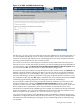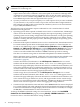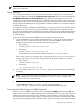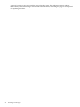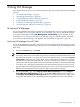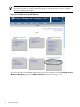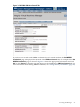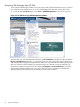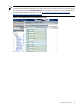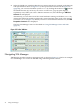HP Integrity Virtual Machines Manager Version 4.0 Getting Started Guide
3 Using VM Manager
This chapter discusses how to access and use VM Manager. This chapter includes the following
sections:
• “Accessing VM Manager” (page 25)
• “Navigating VM Manager” (page 30)
• “Using VM Manager Views and Tabs” (page 33)
• “Using VM Manager Menus” (page 58)
• “Collecting and Viewing Utilization Data” (page 68)
• “Viewing Integrity VM Host and VM Logs” (page 72)
Accessing VM Manager
You access VM Manager through a web browser. For information about accessing VM Manager
from HP SMH, see “Accessing VM Manager from HP SMH” (page 25). For information about
accessing VM Manager from the VSE Management: Virtualization page in HP SIM, see the
instructions in “Accessing VM Manager from HP SIM” (page 28). Information about possible
access failures and the messages that might be seen is included in Appendix A (page 91).
Accessing VM Manager from HP SMH
To use all the VM Manager facilities (view all screens and perform all menu actions), you must
log in to HP SMH with Administrator privileges. To access VM Manager from HP SMH, follow
these steps:
1. On the SMH Home page, click Tools.
NOTE: SMH GUI sessions stop after the session timeout period elapses without any user
activity (by default, the session timeout period is 15 minutes). With HP SMH Version 2.2.7
December 2007 and later, you can prevent a session from timing out by selecting the Session
never expires check box in the upper right corner of the page. Even if the box is checked,
the SMH server might shut itself down to conserve system resources if there is a period of
inactivity from all users (by default, this timeout period is 30 minutes). All of the VM Manager
version 4.0 views and dialogs periodically issue short keepalive messages to the server to
prevent SMH from shutting itself down during your session. For more information about
SMH session management, see the smhstartconfig(1) and hpsmh(1) manpages.
2. On the SMH Tools page, select Integrity Virtual Machine Manager from the Integrity
Virtual Machines Management menu box. In the SMH Tools page shown in Figure 3-1,
the Integrity Virtual Machines Management menu box appears in the lower right corner
of the page. (Its location varies, depending on the management tools that are available.)
Accessing VM Manager 25