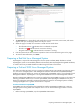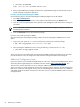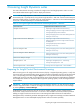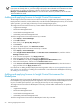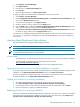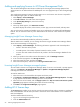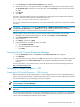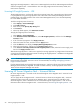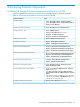HP Insight Dynamics- VSE for ProLiant Installation and Configuration Guide
Adding and applying licenses to iLO Power Management Pack
Your iLO Power Management Pack license includes keys for the Insight Power Manager (IPM) and iLO
Advanced Pack or iLO Advanced Pack for BladeSystem. You must apply both keys to each managed target
system.
Your Insight Power Manager license key might contain one or more licenses. One license is required for
each managed target system. To add the license key:
1. Select Deploy→License Manager.
2. Click Add Licenses. The Add License section appears.
3. In the Specify Key String box, enter the license key.
4. Click Process.
5. When key details appear, click Add Licenses Now.
Key details display the Product, License Version, License Type, Licenses Purchased, and Days Max.
Your iLO 2 license key activates and enables access to iLO Advanced or iLO Advanced for BladeSystem
features. You can enter the license key in the Administration tab of the iLO 2 user interface for a specific
system.
Managing Insight Power Manager license keys
You must have HP SIM already installed to perform this procedure.
After the IPM license is installed, you can manage the license using the HP SIM License Manager feature.
To use the License Manager to manage keys:
1. Select Deploy→License Manager. The following information appears for each licensed product:
• Product—The name of the product
• Licensed Systems—The number of systems licensed to use the product
• Licenses—The total number of licenses for the product in the License Manager database for the
product
2. Select your product in the Product License Information list, and click Manage Licenses.
3. A list of license keys appears. Click Assign Licenses.
4. Select the systems to license, and then click Next.
5. Select unlicensed systems, and then click the Assign License Now button.
Licensing Insight Power Manager managed systems
You must install a license to use Insight Power Manager (IPM). If a server is not licensed, a prompt appears
when you click Reports→Insight Power Manager or Options→Insight Power Manager Options
indicating that licenses are not installed.
To install an IPM license:
1. Select the servers to be licensed from the Systems and Events panel.
2. Click Reports→Insight Power Manager or Options→Insight Power Manager Options. The Step
1 page appears with the Status indicating the server is not licensed.
3. Select the server to be licensed, and click Apply License. The Step 2: License unlicensed systems
(Optional) page appears indicating the number of licenses remaining.
4. Click Next. The Insight Power Manager page appears.
Adding iLO 2 license keys
The Licensing page enables you to view the current license status and enter a key to activate iLO 2 Advanced
Pack licensed features. Use the same procedure to activate the iLO 2 Advanced Pack or iLO 2 Advanced
Pack for BladeSystem.
To add an Advanced Pack license key:
1. Log in to iLO 2 through a supported browser.
2. Click the Administration tab.
56 Licensing Insight Dynamics suites