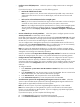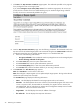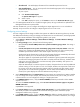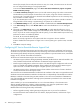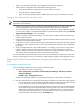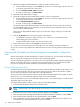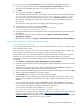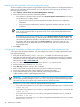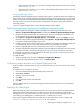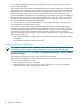HP Insight Dynamics- VSE for ProLiant Installation and Configuration Guide
Modifying the HP Vulnerability and Patch Management settings
You must complete a patch acquisition using the VPM Acquisition Utility and save to the designated directory
before you can complete a patch acquisition. For more information, see Acquiring HP Vulnerability and
Patch Management updates.
1. Select Options→Vulnerability and Patch Management→Settings.
2. Select the source for the patch and vulnerability updates.
• If the VPM server has direct Internet access, select Acquire updates from Internet if you want to
use the VPM server to obtain updates.
• If you use a proxy server, select the appropriate checkbox and enter your configuration
information.
• If the proxy requires authentication, select the appropriate checkbox and enter your user
credentials.
NOTE: Only Microsoft Proxy Server is tested and supported. Only basic authentication for Internet
proxy servers is supported. The use of Internet proxy server scripts and full NTLM authentication
are not supported.
• If the VPM server does not have Internet access, select Acquire updates from local repository
to use the VPM Acquisition Utility on another system with Internet access to acquire updates. You
can relocate the update files manually to the VPM server or access the files from the network. Enter
the directory path of the update files in the Source path field. If necessary, enter your user
credentials to access the designated directory. The VPM server must have read access to the
designated directory.
3. Click Apply.
Configuring HP Vulnerability and Patch Management acquisition for Red Hat Enterprise Linux
If you require Red Hat patch acquisitions, you must configure your system. To configure Red Hat Enterprise
Linux acquisition settings:
1. Verify that the Red Hat library, compat-libstdc++, is installed on all Red Hat target systems.
2. Verify that each Red Hat target system to be patched has a valid subscription and license for the Red
Hat Network, which are required for patch acquisitions. For information about subscribing to the Red
Hat Network, see http://www.redhat.com.
3. Log in to a Red Hat Enterprise or Advanced Server Linux 2.1, 3, or 4 system as root.
4. Execute the following command: rhn_register.
5. Select Existing, and then enter your user credentials.
6. Enter a unique profile name for this machine (such as the IP address or host name).
7. Exit the rhn_register application without applying any patches to the system.
8. Copy the file created by the rhn_register tool from /etc/sysconfig/rhn/systemid to
<VPM_installation_folder>\radia\IntegrationServer\etc.
IMPORTANT: In a Red Hat Linux environment, configure the network connectivity between the CMS
and the target systems by editing the correct /etc/hosts file. Verify that both CMS and target systems
can reach each other by using the ping command execution with the host name.
9. Rename the systemid file to reflect the appropriate Red Hat distribution:
• If the system that created the systemid file is running Red Hat Enterprise Linux 4, rename the file
redhat 4es.sid.
• If the system that created the systemid file is running Red Hat Enterprise Linux 3, rename the file
redhat 3es.sid.
• If the system that created the systemid file is running Red Hat Enterprise Linux 2.1, rename the
file redhat 2.1es.sid.
• If the system that created the systemid file is running Red Hat Advanced Server Linux 4, rename
the file redhat 4as.sid.
48 Performing an installation