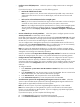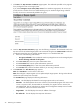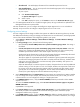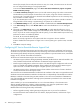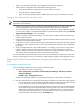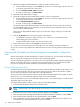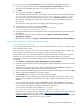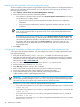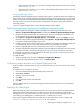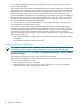HP Insight Dynamics- VSE for ProLiant Installation and Configuration Guide
• Improve communications, planning, and management of the Customer Enterprise.
• Collect software configuration data to facilitate the following activities:
Target updates based on existing software versions present on a system•
• Track deployment of software updates
• Report on the state (installed, update available, failed, and so on) of the software on a system
Setting Up Service Essentials Remote Support Pack
IMPORTANT: HP Service Essentials Remote Support Pack must be installed on a physical drive and is not
supported on virtual machines.
1. Verify that all prerequisites are met, including installing RSSWM through the HP SIM installer and
configuring RSSWM to install the Service Essentials Remote Support Pack core components.
To ensure that the Service Essentials Remote Support Pack components are downloaded and installed,
you must invoke, configure, and register RSSWM after the system reboots by double-clicking the Remote
Support Software Manager icon on the desktop.
2. Verify that HP SIM has discovered the systems. You must acquire or supply a valid serial number and
product number information.
3. Using the Remote Support and Service Option, register the CMS and Remote Support Client. You must
complete the boxes designated by asterisks.
4. Using System Properties, verify that each remotely monitored system has the proper information supplied
in HP SIM. You must configure all boxes in the Contract and Warranty Information section designated
by asterisks.
5. Verify that designated boxes contain valid information. For example, you must enter a numeric phone
number in System Properties Contact Phone box rather than text. If designated boxes are blank or
contain invalid data, the Service Essentials Remote Support Pack might not be able to supply contract
and warranty data, and might not be able to create remote support cases.
For more information about this procedure, see the
HP Service Essentials Remote Support Pack Quick Start
Guide
or the appropriate version of the
HP Systems Insight Manager Installation and Configuration Guide.
Performing HP Virtual Connect Enterprise Manager postinstallation configuration
tasks
Post-installation configuration tasks
If you are installing VCEM for the first time, perform the following tasks:
1. To access VCEM, select either of the following:
• Start→All Programs→HP Virtual Connect Enterprise Manager→HP Virtual Connect
Enterprise Manager
• HP SIM→Tools→Integrated Consoles
If VCEM is a stand-alone installation, click the HP SIM desktop icon. The HP SIM screen appears.
2. Enter the credentials that you entered when performing the installation. The VCEM home page appears.
• If an HP SIM discovery of the IP address range that includes the Virtual Connect module you want
to work with has been previously performed, all Virtual Connect modules appear.
• If an HP SIM discovery has not been previously performed, and no Virtual Connect modules appear,
an HP SIM discovery must be performed before continuing. Make sure to discover the Onboard
Administrator IP addresses with enclosures that have VC Ethernet modules. For more information
about performing an HP SIM discovery, see the
HP SIM User Guide
. To verify whether any VC
Domains have been discovered, click the VC Domains tab.
Performing post-installation configuration tasks 45