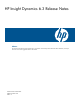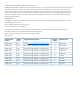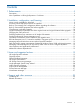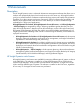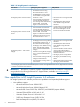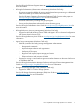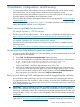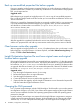HP Insight Dynamics 6.3 Release Notes
Back up user-modified properties files before upgrade
During an upgrade, Insight Dynamics properties files from an earlier release are replaced by new
properties files for the 6.3 release. If you made any modifications or customizations to the properties
files, your changes are lost.
Suggested action
Before beginning an upgrade to Insight Dynamics 6.3, save a copy of user-modified properties
files or note any changes made to the files so that you can insert those modifications into the new
versions of the files.
Following is a partial list of properties files that are commonly modified. Verify in your environment
if you have modified these files before beginning an upgrade, and if you have modified them,
save the files to a location that is not under the \Program Files\HP\Virtual Server
Environment directory tree.
C:\Program Files\HP\Insight Orchestration\conf\blade_models.properties
C:\Program Files\HP\Insight Orchestration\conf\hpio.properties
C:\Program Files\HP\Virtual Server Environment\conf\esa.properties
C:\Program Files\HP\Virtual Server Environment\conf\lsa\hp_lsa_service.conf
C:\Program Files\HP\Virtual Server Environment\conf\lsa\lsa.properties
C:\Program Files\HP\Virtual Server Environment\conf\lsa\lsaclient.properties
C:\Program Files\HP\Virtual Server Environment\conf\lsa\vc\vcController.properties
C:\Program Files\HP\Virtual Server Environment\conf\lsa\vmm\vmmController.properties
C:\Program Files\HP\Virtual Server Environment\conf\lsa\storage\storageController.properties
After the upgrade has completed, but before the services are restarted or the CMS is rebooted,
edit the new properties files and add any custom entries made to the previous version of the file.
Clear browser cache after upgrade
After an upgrade to Insight Dynamics 6.3, or to a 6.3 update release, clear your browser's cache
before logging in to Insight Dynamics. In Internet Explorer, use Tools→Delete Browsing History. In
Firefox, use Tools→Clear Recent History.
Insight Orchestration keystore file must have original name and original
location before upgrade
If the Insight Orchestration keystore file was renamed before an upgrade to 6.3, after the upgrade
the Insight Orchestration service will not start. The keystore file must have its original filename and
be located at <IO_dir>\conf\keystore before the IO service is started for the first time after
an upgrade. After the service starts, you can rename the keystore file, if desired. The default location
for the file is C:\Program Files\HP\Insight Orchestration\conf\keystore.
Suggested action
1. Stop the Insight Orchestration service if it is running.
2. Rename the keystore file to its original filename.
3. Start the Insight Orchestration service.
4. Contact HP Technical Services to perform the upgrade to 6.3.
5. (Optional) After the upgrade, stop the Insight Orchestration service. Rename the keystore file
and then restart the Insight Orchestration service.
Changing the CMS password
In 6.3, Systems Insight Manager includes CMS Reconfigure Tools that allow you to make common
reconfiguration changes to your CMS. One of these tools supports realigning the Insight Software
service account credentials with the CMS operating system password after the operating system
password is changed.
In earlier releases, manual steps were required for the Insight Software components to recognize
a CMS password change and properly operate, which are detailed in the Changing the Insight
Software 6.0, 6.1 or 6.2 CMS password white paper. This white paper does not apply to 6.3.
10 Installation, configuration, and licensing