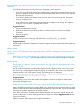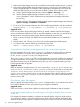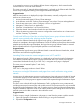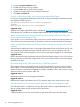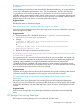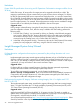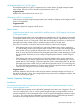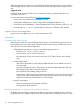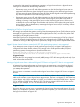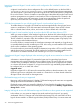HP Insight Dynamics 6.2 Release Notes
is not created as a service on a Windows failover cluster configuration, which means that the
virtual machine is not an HA virtual machine.
This issue occurs only if “Manual software deployment” is selected on the Software tab of the Edit
Server Group Configuration dialog in the Insight Orchestration template.
Suggested action
After the virtual machine is deployed by Insight Orchestration, manually configure the virtual
machine as a cluster service.
1. Access the Microsoft Hyper-V Failover Cluster Manager.
2. In the left menu under the “Failover Cluster Manager” tree, select “Services and applications.”
3. From the top Action menu, select “Configure a Service or Application.”
4. Navigate to “Select Service or Application.”
5. Select the “Virtual Machine” service and click Next.
6. Select the desired Virtual Machine from the list and click Next.
7. Follow the remaining steps on the screen to configure the virtual machine as a cluster service
until the “Summary” is presented.
Console and Self-Service Portal do not reload logical server group software details and
network resource details after selecting another template
If you view the Software Details tab for logical server groups, or the Resource Details tab for
networks in a template in the Insight Orchestration Console or Self-Service Portal, then select another
template and reselect the original template, the logical server group Software Details or network
Resource Details tab for the original template provides incorrect information.
Suggested action
To repopulate the logical server group Software Details or network Resource Details tabs, reload
the browser and select the original template.
Launching Telnet connection causes navigation error in IE 7 and IE 8
If you attempt to launch a Telnet connection to a deployed server from the Insight Orchestration
user interface, Internet Explorer opens a popup window that asks if you want to view only the
content that is delivered securely. If you click “Yes”, a navigation error page is displayed.
This issue occurs in Internet Explorer 7 and 8 only.
Suggested action
Click “No” in the popup window to launch Telnet.
Access error on Insight Orchestration web pages from e-mail notification using private
network
In some cases, the administrator cannot access the approve/reject web page (and other HP Insight
Orchestration pages) from the notification e-mail that asks the administrator to continue or reject
a user request. An access page error appears instead of the expected Insight Orchestration request
web page.
This error occurs when the HP Insight Orchestration CMS is configured to use a private network,
and the private network communicates with a public network. The private network is only accessible
from the HP Insight Orchestration CMS, and it is used to provision virtual and physical infrastructures.
Insight Orchestration notification e-mail is set with the private network settings which does not allow
external access to the URLs contained in the notification e-mail.
Suggested action
To allow access to Insight Orchestration web pages in e-mail from the private or public network:
1. Open HP Operations Orchestration Studio and log in using valid credentials.
2. Expand the Configuration node.
HP Insight Orchestration 23