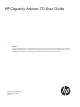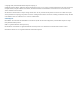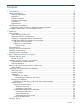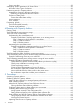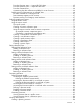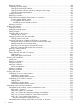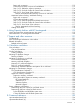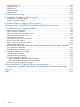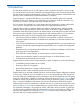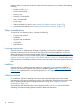HP Capacity Advisor 7.0 User Guide Abstract This document describes how to use Capacity Advisor to plan for changes in resource usage in a virtualized server environment. Checklists and examples help you with common planning tasks. This document is for technical professionals working in data center operations, administration, and planning. Some understanding of system administration is assumed.
© Copyright 2006, 2012 Hewlett-Packard Development Company, L.P. Confidential computer software. Valid license from HP required for possession, use or copying. Consistent with FAR 12.211 and 12.212, Commercial Computer Software, Computer Software Documentation, and Technical Data for Commercial Items are licensed to the U.S. Government under vendor's standard commercial license. The information contained herein is subject to change without notice.
Contents 1 Introduction...............................................................................................9 Setup considerations...............................................................................................................10 Licensing requirements........................................................................................................10 Installation.....................................................................................................................
Power cap data.................................................................................................................29 Automating solution generation: HP Smart Solver........................................................................30 HP Smart Solver: Types of solutions......................................................................................30 Determining trends in Capacity Advisor.....................................................................................
From the Optimize menu — Import HP OVPA data ...........................................................65 From the Optimize menu — Import HP PMP data...............................................................65 From the command line..................................................................................................66 Ascertaining the data collection availability for a set of servers...........................................66 Possible sources of discrepancies in collected data...........
Editing a scenario..............................................................................................................88 Controlling the data display................................................................................................88 Change the meter style selection.....................................................................................88 Change the data collection period by setting the data range..............................................
Begin with a scenario..................................................................................................113 Choose the VM hosts or servers to load-balance..............................................................113 Step 1 of 3: Define the solution constraints.....................................................................114 Step 2 of 3: Set level of effort for Smart Solver calculation................................................114 Step 3 of 3: View Smart Solver solutions.......
capovpaextract (1M).............................................................................................................137 capprofile (1M)....................................................................................................................139 capprofile (4).......................................................................................................................143 capagentlesscfg.............................................................................................
1 Introduction This document describes how to use HP Capacity Advisor to plan for changes in resource usage in a virtualized server environment. Checklists and examples help you with common planning tasks. This document is for technical professionals working in data center operations, administration, and planning. Some understanding of system administration is assumed.
Capacity Advisor incorporates numerical values of several components in its analysis and modeling, including: • Number of CPU cores • CPU benchmark data • Memory size • Network I/O bandwidth • Disk I/O bandwidth • Power usage • Platform multiplier for memory (see “Adjusting for platform changes” (page 123)) • Virtualization adjustments (see “Adjusting for virtualization changes” (page 127)) Setup considerations To prepare to use Capacity Advisor, consider the following: • Licensing requirem
Disk space requirements Plan to allot the following amounts of memory for each workload to collect and preserve a maximum of four years of data for use by Capacity Advisor: • On a Microsoft Windows CMS: Allot 64.5 MB for each workload on each Windows or Linux managed node to support agentless data collection. Allot 34.7 MB for each workload on each HP-UX managed node. • On an HP-UX CMS: Allot 93.1 MB for each workload on each Integrity Linux managed node to support agentless data collection. Allot 34.
Upgrading agents on HP-UX or OpenVMS managed systems NOTE: This section does not apply to Microsoft Windows or to Linux systems, for which data is collected by leveraging native instrumentation (by way of the agentless data collection service for Windows or SSH for Linux). Navigating within Matrix OE and Capacity Advisor Avoid using your browser Back and Forward buttons (except when navigating in the online help).
2 Features Capacity Advisor lets you test configuration changes before actually making them in your data center, and helps you to manage existing resources to improve their utilization.
• ◦ Move workloads between systems ◦ Park workloads ◦ Delete workloads For scenarios themselves: ◦ View and undo/redo scenario changes ◦ Use the HP Smart Solver technology to perform: ◦ – Automated server consolidation to virtual machines – Automated load balancing of existing VM hosts or existing servers – Automated workload stacking (consolidation) Create scenario comparison reports Data collection Utilization data collection is at the heart of Capacity Advisor. With 7.
1 2 3 4 5 6 The Agentless Data Collector Services run on the Microsoft Windows CMS and collect data from Windows managed systems. Agentless data collected by the Agentless Data Collector Service is made available to the Capacity Advisor Data Collector. The Utilization Provider enables the operation of the Capacity Advisor Data Collector. HP Insight Control virtual machine management data is made available to the Capacity Advisor Data Collector.
Table 1 Collection methods by operating system on CMS and managed node types (continued) Managed node software and/or OS Collector for Microsoft Windows CMS Collector for HP-UX CMS HP-UX on Integrity Virtual Machines Integrity Virtual Machines Provider and Utilization Provider Integrity Virtual Machines Provider and Utilization Provider OpenVMS on Integrity Virtual Machines Utilization Provider Utilization Provider standalone Windows agentless method Utilization Provider (Integrity only) standalo
Table 2 A comparison of agentless data collection and use of Utilization WBEM Provider (continued) Agentless data collection Utilization Provider Small additional load on the network incurred by the Slight additional load on network. ongoing operation of the agentless data collection service Data collection starts within a few minutes of configuring licensing for system using Insight managed system setup wizard.
Experimentation You can better understand Capacity Advisor by experimenting — considering different configurations and workload placement trying them out in “what-if” scenarios. A scenario identifies the workload demand profile that creates your experimental simulations. When you do workload analysis in Capacity Advisor, you view graphs and reports that represent CPU or memory utilization by time. For example, Figure 2 shows a graph of CPU utilization for a single system over a one-month period.
Figure 4 Combined “what-if” CPU utilization for puny03v8 and puny03v7 1 Peak value. From the graph, it is evident that the peak of the combined workloads is under 2 CPU cores. Even with utilization limits in place, this system is unlikely to need 4 CPU cores to meet this workload demand. Sizing for service level objectives As part of planning configuration changes, you can also consider your service level objectives or quality of service goals.
experimentation in Capacity Advisor with resource allocations, consolidations, and utilization limits will help you arrive at the best fit for these workloads. With Capacity Advisor's visualization and reporting tools, you can make a considered estimate of server resource utilization using different scenarios and easily refine allocations by tweaking values in the scenarios.
3 Key Capacity Advisor concepts Capacity planning goals Capacity planners are driven by multiple, sometimes conflicting, goals: • Avoiding surprises • Planning for the future • Maintaining quality of service (see “Quality of service ” (page 21)) • Optimizing resource utilization • Meeting internal and external security requirements • Reducing costs Capacity Advisor can help lessen the conflicts among goals by buttressing decisions with better information and more robust models.
This data can vary in a couple of ways. For example: • Capacity Advisor usually reports CPU utilization that is greater than what is reported by the VM guest. The operating system inside a virtual machine only knows about the CPU time used by threads that simulate the virtual processors. However, there are also threads that simulate the I/O cards and disks in the virtual system.
The maximum capacity for network I/O defaults to the high-water mark (that is, the maximum observed or collected value) for network I/O. However, to set the upper bound to a value you choose, select Configure→Edit Network and Disk I/O Capacity... from the Visualization tab in Matrix Operating Environment. Disk I/O The maximum capacity for disk I/O defaults to the high-water mark (that is, the maximum observed or collected value) for disk I/O.
Headroom Headroom is the difference between the observed utilization on a system and the maximum available capacity. That is, the headroom of a system is the amount of additional capacity that can be used without violating the utilization limits of the applications running on that system. For example, if you have a system with 4 cores where you never want utilization to exceed 75%, and peak utilization is 1.75 cores, then headroom is 1.25 cores. Optimum headroom varies depending on size of system.
More examples — relative headroom Understanding a 5-star rating If the headroom rating of a workload is five stars, then the relative headroom will be at least 100% for all of the resources having utilization limits. This means that utilization could have been doubled (increased by 100%, or twice the current size) from their utilization during the selected reporting period.
NOTE: In some situations, where time or time zones on a server are incorrect, it may appear that only old data is available in the data collection. For more information on this topic, see the section “Handling Old Data” in Appendix H (page 168). The affect of invalid data on HP Smart Solver solution finding The HP Smart Solver is set to ignore workloads having >25% invalid data; that is, the Solver will not consider these workloads within an automated solution.
TIP: You can specify more than one utilization limit for a resource Using the Utilization Limits Editor, you can add multiple settings for a resource. For example, you can create multiple different utilization limits for CPU cores by varying percentage and allowed duration for each limit.
Understanding utilization limit messages Percentage of allocation The utilization limit messages are shown as a percentage of allocation, where allocation is subset of the given hardware for the system the workload is running on. For example, for a 1-core system, the allocation is 1 CPU. The CPU utilization limit of 50% would mean 50% of 1 core, or .5 cores. However, this percentage changes when the hardware (allocation) changes.
Table 4 Scope of utilization limits Scope Limits More global Global Utilization Limit Description Overrides • Applies to all workloads for which a more specific utilization • Nothing limit is not provided. • Cannot be disabled Workload Utilization Limit • Applies to a specific workload unless a more specific utilization limit is provided.
Capacity Advisor gives you insight into the current power cap for HP systems that have these options available and operating. Within Capacity Advisor, you can generate a power report to see historic power usage data that includes power cap settings and estimated enforcement time. The following image shows an example of the power cap data included in a Capacity Advisor power report. The power caps settings shown are provided by the administrator who is managing power consumption of servers.
Determining trends in Capacity Advisor Determining trends from collected utilization data can be a challenging task. Accurate trend analysis requires adequate historical data and an understanding of the cyclic nature of the data being analyzed as well as any special events that might be found in the historical data. • Trends are frequently small values, on the order of percents or fractions of a percent per month.
The following are examples of events that Capacity Advisor can recognize (and disregard) as potential sources of invalid points: • System downtime during the collection period. • Out of the ordinary activity designated by you. You can manually designate time periods as invalid when you know resource usage has been outside the norm that you want to consider in your capacity planning. • Partial collection from a virtual machine or a VM host.
The forecast model hierarchy The forecast model can be specified at four different levels within Capacity Advisor, with more specific forecast models overriding more general models, as indicated in the following table: Table 5 Forecast models Forecast Description Overrides Global Forecast Model Applies to all workloads in Capacity Advisor for which a more specific forecast is not provided.
NOTE: Combining the data range with the annual growth rate The forecast is applied point-by-point to the historical data within the range specified by the user. It is applied linearly, so that a point 1 year from the starting point of a forecast is the result of the full growth rate being applied to the data.
4 Planning with Capacity Advisor Getting ready To get maximum value from the Capacity Advisor tools, it is important to: • Be familiar with the HP Systems Insight Manager framework • Be familiar with the basic operation of Capacity Advisor • Be familiar with HP Matrix OE visualization • Have a clear question you are trying to answer • Have plenty of utilization data collected for Capacity Advisor • Have appropriate access roles on the servers about which you are developing the plan • Understand
Prerequisites • You must have already collected data on the systems of interest (see “Gathering data for Capacity Advisor” (page 59)). • You should be familiar with Capacity Advisor operations (see “Procedures” (page 59)). • You must be logged in to Matrix Operating Environment (see “Accessing Capacity Advisor” (page 59)). For specific descriptions of each field shown on the user interface screens, click the software screen.
The steps referenced in the following titles are from the checklist in Table 8 (page 36). Step 1: Determine which systems to consolidate From the top menu bar, select Reports→Capacity Planning→Create Consolidation Candidates Reports... On selecting the systems link, a screen opens listing all discovered servers for which data has been collected (both physical and virtual machines).
NOTE: While the default setting for a scenario is to recommend at least seven days of data to use for analysis, one carefully selected day can be sufficient to simulate your desired conditions; or you may need 30 days or more to reflect your business cycle. For best results, obtain a data set that best reflects the business interval that you want to simulate. 5. 6. Check the Summary and verify that the scenario name and selected systems have been entered correctly. Click Finish.
Figure 6 Example of bar meters on a System tab in the scenario editor The weekly data is representative of recent utilization and can be calculated quickly, but doesn't always give a comprehensive picture. For a more comprehensive picture, look at a month of data. Change the data range to a month by clicking Edit Interval and selecting “Month” from the first drop-down list, and then OK. Once the screen has refreshed, new information about resource utilization is available.
CPU utilization bar, you can see a pop-up message indicating the CPU utilization limit that is exceeded: More information about the utilization limits can be obtained by mousing over the workload name (legacy08_wl), as in this image: Now look at a few profiles for CPU usage. Click the legacy08 CPU utilization bar.
Looking at the legacy08 graph, you can see that processing frequently requires 100% of available CPU in a month-long period. Also, it appears that the activity on this system exceeds 70% of the utilization resource for 15 sustained minutes, the utilization limit found earlier for this system. By studying the Interval Metric Summary table, you can see that 90% of the application processing was measured at using .47 core or less. Less that 10% of processing measured on this server required more than .5 core.
The application on legacy03 has a 2-core processing capacity. A significant gap exists between Average use (.35 cores) and Peak use (1.63 cores), as can be seen in the Interval Metric Summary. Comparing CPU core usage at the 90th Percentile (90% of usage measures fall below this value – 0.69 cores) with the Peak usage (1.63 cores), you can see that almost 1 core is required to support 10 percent of CPU use on this server.
By studying this table and the key, you may have already concluded: • None of the servers meet an acceptable level of fitness as described by the headroom rating. • Two servers (tornado and orthus) would require additional CPU and additional memory to host all ten of the legacy servers. • One server (vse02) might have enough memory, but would require more CPU. Also, the demands on network and disk I/O would exceed resource capacity.
This time, vse02 looks like the best VM host candidate in this scenario, as long as additional CPU are added to it to handle the additional processing load. Adding processor cores A look at the peak usage data shows that the usage of the CPU core allocation varies among the five servers, but usage still appears to be within the bounds of a server having no more than 8 cores. However, Capacity Advisor will expect to calculate CPU processing overhead for running each of the virtual machines.
Leave the default setting for headroom calculations as it is — exclude guest fitness results (no fitness rating will be considered for individual VMs in the calculation, only for the VM hosts as a whole). Study the To: (Selected VM Host) table and make adjustments if needed. For purposes of this example, the utilization limit will be changed. Click OK to complete the conversion of servers to virtual machines.
Click OK to save and apply the changes. Related topics • “Utilization limits ” (page 26) • “Setting scenario-wide utilization limits” (page 80) Automating the consolidation task The preceding sections demonstrated a basic progression through Capacity Advisor screens where each step required manual evaluation and adjustment. The time this takes is not too laborious for a few machines, but you may need to evaluate possibilities among hundreds of machines.
Table 9 Checklist — Consolidating server loads onto a virtual machine using automated solution finding (HP Smart Solver) Task Related Procedure(s) Determine which systems to consolidate (both to and from). • “Creating a consolidation candidates report” (page 76) Create a planning scenario. • “Creating a planning scenario” (page 86) Run reports on the scenario systems.
Related topic • “Creating a planning scenario” (page 86) Step 3: Edit the scenario The systems included in the scenario are listed on the System tab of the scenario editor. The bar meters in the table show the peak resource utilization from data collected for the current week (the default setting).
Now, decide whether to let Capacity Advisor select the defaults for Hypervisor overhead, or to provide your own values. Click “More Information” for guidance on calculating hypervisor overhead. Next, set the constraints for the solver: CPU virtualization is set to 20%, as in the manual consolidation example. The default settings for load balancing and maximum allowed invalid data are not changed. Click Next to proceed to the next step.
Based on the information given in the solution, you might choose to do the following: • Run the Solver again, and define the template host to have 5 GB of memory to allow for more headroom in the systems and to obtain a solution that includes legacy03. Rather than starting over, click Return to Step 1.
you can make more informed decisions about re-configuring your servers to improve the quality of service or maintain it with a more efficient configuration. Capacity Advisor allows you to size your system with more precision. This sizing is not based on a simple peak utilization value, but on knowing the answers to questions such as whether your system is more than 70% busy for an unacceptable percentage of the time.
Table 12 Checklist — Determining where to put a workload using automated solution finding (HP Smart Solver) Task Related Procedure(s) Determine which workload(s) to move. See also “Task: Understand current resource usage” (page 35). • “Creating a consolidation candidates report” (page 76) Create a planning scenario. • “Creating a planning scenario” (page 86) Edit the scenario: • Modify the workload(s) as desired.
Task: Estimating potential power savings across a range of server models For specific descriptions of each field shown on the user interface screens, click the software screen. on the Table 13 Checklist — Estimating potential power savings Task Related procedure(s) Collect data for a period of time that fully reflects your business cycle(s). • “Ascertaining the data collection availability for a set of servers” (page 66) Check power calibration on existing servers.
This example scenario contains four older HP servers showing high levels of CPU usage, shown in the following image. Two of these servers are currently exceeding their CPU utilization limits (red bar indicator). However, the other servers are being allowed to utilize 100% of their utilization limit, well beyond the recommended allotment for CPU utilization. Note that power is calibrated for these systems, and they are running at maximum power usage.
While values for the selected model and server series are supplied in drop-down selectors from which you can choose, you will need to supply realistic values for network and disk I/O capacity that reflect your environment. Lastly, you will need to supply realistic values for power consumption for the server model selected. You can use HP power calculators to help you determine what these values should be.
The following image shows the summary data for power provided on the index page of the utilization report: Clicking a system name on the index page opens a detailed report for an individual server.
Move workloads from the older servers to the newer server From the Systems tab of the Edit Scenario screen, select all the servers in the scenario. Then select What-If Action→Change Servers to VMs→Automated System Consolidation to VMs. (See Automated solution finding: System consolidation to VMs for procedural help on this option. For this example, the Smart Solver load balanced after consolidation and a Virtualization Overhead of 20% was assumed.
Compare power use between NewVMhost1 running 4 VMs (including m-teal2) and m-teal2 running on an older physical server. Comparing energy use and costs across all servers included in a power consolidation scenario can provide a realistic estimation of savings achievable by moving work to servers with newer power saving technology. TIP: Though not discussed here, this planning task also demonstrated potential efficiencies in CPU and memory use.
5 Procedures This chapter provides information on procedures you are likely to use with Capacity Advisor. Accessing Capacity Advisor Before you can use Capacity Advisor, you must access it. This procedure assumes the following: • You are familiar with Systems Insight Manager. For more information, select Help→For HP Systems Insight Manager from the top menu bar.
To create a meaningful simulation scenario or to view the historical resource utilization of a workload, you must collect data from representative systems or the systems for which you want to monitor resource utilization. Once you have collected the data, you can create simulation scenarios or experiment with different configurations and workloads to evaluate your system capacities. You can use Capacity Advisor to plan for the future.
NOTE: Licensing and data collection Typically, servers from which data are collected are licensed for Capacity Advisor and Matrix OE. However, it is possible that not all servers in a data center or network are licensed to run Matrix OE. One way to gather data from these servers for use in scenarios is to install the Utilization Provider and license each server with the Capacity Advisor Consolidation software. You can also license each server where which you intend to use agentless data collection.
When you suspect you are experiencing a utilization data collection error, review the event listings available from this menu. To obtain details about an event, including how to address a problem, click the event type to open the detail table. With appropriate authorization, you can clear or delete events. Events can also clear or be deleted automatically when the situation corrects itself between one data poll and the next.
configured for agentless data collection by the Insight managed system setup wizard. A service — the HP Agentless Data Collector Service — makes the collected data available to the “HP Capacity Advisor Data Collection Service” (page 61). Listing systems currently in the configuration file This section describes the procedure for determining the current settings for agentless data configuration on a CMS, particularly the list of systems from which to collect data using this method.
The Capacity Advisor Consolidation software provides you with a limited license to obtain data for use in Capacity Advisor scenarios. For six months from the time the license is locked into its assignment to a server, you can collect data to use in your consolidation planning scenarios within Capacity Advisor.
From the Optimize menu — Import HP OVPA data Prerequisites • You must be logged in to Matrix Operating Environment (see “Accessing Capacity Advisor” (page 59)). • The system(s) must be discovered by Systems Insight Manager. Procedure 6 Import HP OVPA data into Capacity Advisor 1. 2. Click Optimize→Capacity Planning→Import Capacity Advisor Data→Import OVPA System Data.... Select the target system(s). The Verify Targets screen displays. 3. Verify the target system(s).
If no date range is given, all available data is imported. 5. 6. 7. Optionally, specify [-p] when the import is for a non-Matrix OE workload. Optionally, specify [-o] when you want the new data to overwrite existing data for the system within the Capacity Advisor database. Click Run Now. After a short time, the Task Results screen displays. For tasks where you select Run Now, a few moments will pass and then you see the Task Results screen.
No data collected for a managed node If you do not obtain data on systems from which you expect to collect data, it is possible that the system has not been licensed for use with Capacity Advisor, either through Matrix Operating Environment or through HP Capacity Advisor Consolidation software.
data, a profile viewer calculates the utilization profile by aggregating the actual data from all of the associated child nodes (blades, nPartitions, or vPartitions, respectively). A profile viewer opened from the scenario editor, on the other hand, always aggregates data from all of the workloads on a system or from all of the virtual machines (VM) running on a VM host when the VMs are included in the scenario. This is true even when there is actual data collected for the operating system or hypervisor.
2. Find a system to view and click the desired meter icon to open the Profile Viewer for that utilization metric on that system. (. For information on meters appearing on the Visualization tab, see “Utilization metrics” in visualization help.) At this point, you have the option to calibrate power settings and edit I/O capacity.
NOTE: Available settings When editing a scenario, you can edit the forecast model, edit the power settings, and edit utilization limits. When viewing profiles from the HP SIM Optimize menu, you can also edit I/O capacity. The editor for the setting opens. 3. Click OK to save the changes for each setting that you edit, and return to the Profile Viewer.
8. When finished viewing the graph and table data for a scenario system or workload, click the Go back to .... link to return to your original starting point in the Edit Scenario screens. For information on accessing special editors from a profile viewer, see“Accessing the forecast model for a workload or system” (page 83). Procedure 16 To switch to alternate utilization resource metrics You can cause a profile viewer to display any of the utilization resource metrics provided by Capacity Advisor.
Procedure 17 Select targets and set date range For specific descriptions of each field on the user interface screens, click the help link on the software screen for the task. 1. Click one of the visible links to select a scenario, one or more collections, one or more complexes, one or more systems, or one or more workloads to appear in the report. (The availability of selections depends on the report type selected.
3. Select the collection, complex, or systems for which you want the report, and select the data range. See Select targets and set date range for more information. 4. Select details specific to report type. a. Select one or more types of resources for which you want to see data from among CPU, memory, network I/O, disk I/O, and power. b. Select the type of scale for data presentation: percentage of allocated resource, absolute numbers, or both. c. Check the default graph size.
To return to a planning checklist: • Consolidating server loads onto a virtual machine manually (page 36) • Consolidating server loads onto a virtual machine using automated solution finding (page 47) • Estimating the effect of adding processors (page 51) • Estimating the effect of moving processors (page 51) • Determining where to put a workload using automated solution finding (page 52) Using the report wizard to create a scenario comparison The Scenario Comparison Report allows you to compare t
Figure 7 Comparison of three scenarios in a Capacity Advisor report This report includes two consolidation solutions provided by the Smart Solver (ServerConsolidationResult-SmallSystem and ServerConsolidationResults-BigSystem) and the original pre-consolidation set of physical servers (ServerConsolidationScenario). For more snapshots from this same report, see “Scenario comparison report” (page 153).
Creating a consolidation candidates report 1. 2. Select Reports→Capacity Planning→Create Consolidation Candidates Reports... The Report Wizard opens on the Select Report Targets screen. Select the collection, complex, scenario, or systems for which you want the report, and select the data range. See Select targets and set date range for more information. 3. Select details specific to report type. 1.
2. The Report Wizard opens on the Select Report Targets screen. Select the systems, scenario, or collection for which you want the report, and select the data range. See Select targets and set date range for more information. 3. Select details specific to report type. 1. Select one or more types of resources for which you want to see data from among CPU, memory, network I/O, and disk I/O. 2.
4. Select details specific to report type. a. Select one or more types of resources for which you want to see data from among CPU, memory, network I/O, and disk I/O. (Power is not available when reporting trends only.) b. Check the default graph size. The default size fits just within a letter-size page for printing. If you prefer dimensions smaller or larger, use the drop-down to change width (in pixels). If you prefer a different width-to-height proportion, use the Aspect Ratio drop down.
consolidation, these utilization limits are enforced in determining a solution. For more discussion about utilization limits, see “Utilization limits ” (page 26). IMPORTANT: For specific descriptions of each field or summary table on the user interface screens, click the help topic link on the software screen for the task.
Setting workload utilization limits Utilization limits allow you to set service level objectives for workloads based on overall system utilization. For any given workload, you can specify one or more service level objectives. The limit acts as an indicator for what the desired maximum usage would be. This limit can be applied to selected workloads on existing systems viewable from the Matrix OE Visualization tab. The workload utilization limits apply only to the selected workload(s).
Enabling or disabling the limit To enable or disable the application of the current utilization limit on the scenario: • Select either Enabled or Disabled. Removing a utilization limit 1. For each utilization limit you wish to delete: a. Check the box next to the utilization limit. b. Click Remove. 2. To see the current global utilization settings, click Revert. To cancel your changes, click Cancel. To accept your changes, click OK.
To return to a planning checklist: • Consolidating server loads onto a virtual machine manually (page 36) Forecasting utilization Capacity Advisor provides multiple levels of forecast models to allow precise control of forecasting future utilization. IMPORTANT: For specific descriptions of each field or summary table on the user interface screens, click the help topic link on the software screen for the task.
2. Choose a time frame to use in tiling the data into the future (default: fixed interval). The time interval (date range) field adjusts according to your time frame selection. 3. Select the date range for defining the period of data collection to use as the basis for the forecast. a. For a fixed interval: select the calendar interval, Beginning or Ending, and the date (MM-DD-YYYY) b. For a ranged interval: select the beginning and ending dates and times. c.
1. If you are not on the Visualization screen, from the top menu, select Tools→HP Matrix OE visualization.... The Visualization tab screen is displayed. 2. • To define the forecast model for a system, start on the Visualization tab. • To define the forecast model for a workload, click the Workload tab. The Workload tab opens, displaying the licensed workloads. 3.
Prerequisites • 1. You must be editing a scenario (see “Editing a scenario” (page 88)). If you are not viewing the workloads, click the Workload tab. The Workload tab opens, revealing a list of the workloads in the scenario. 2. 3. Click the check box preceding a single workload. Select Edit→Scenario Workload Forecast... from the menu bar. The Forecast Editor: Scenario Workload Forecast Model screen is displayed. 4. • To define the forecast model, follow the procedure Defining a forecast model.
Prerequisites: • • You must be in a profile viewer. (See “Using the Profile Viewer” (page 67).) Change the Time Frame and/or Interval and/or Beginning and/or Ending for the profile to include future dates and/or times. If necessary, click the Refresh button. The graph will be updated. Historical utilization data will be plotted on a white background and forecast data will be plotted on a light blue background.
TIP: As the number of scenarios grows, the description field can help you to differentiate similarly named scenarios. 4. Optional. You can de-select the check box for opening a scenario editing session after completing scenario creation. When you un-check this box, you will return to the scenario list page upon completing the scenario creation.
Editing a scenario Editing a scenario allows you to modify the systems and workloads in a scenario. This can be done immediately after initial creation or to tune a scenario to represent planned changes. Edit only one scenario at a time : Opening a new edit scenario session when another editing session is already open causes the loss of any unsaved changes in the previously opened session.
1. Click Edit Interval within the Set Data Range box. The fields are enabled as shown in the following image. 2. Click the first drop-down arrow to the left to see the choices for the duration of the data collection period that you want to use. Choose one to view in the display. The choices are as follow: 3.
Copying a scenario It is frequently desirable to use an existing scenario as the starting point for developing a new scenario. Copying a scenario provides an easy way to accomplish this. Prerequisites • You must be logged in to Matrix Operating Environment. (See “Accessing Capacity Advisor” (page 59).) • You must be authorized on all systems in the scenario (see HP Matrix Operating Environment Getting Started Guide). Procedure 27 To Copy a Scenario 1.
4. Click OK. You are returned to the Planning tab, and the renamed scenario appears in the scenario list. Undo/edit/review applied what-if actions in a scenario As you work on a scenario, you can review, delete, or disable/enable selected system changes. Prerequisites • You must be logged in to Matrix Operating Environment (see Accessing Capacity Advisor). • You must have created the scenario (see “Creating a planning scenario” (page 86)). • You must have the scenario open in the scenario editor.
Modifying resource utilization values For rows where this feature is available, you can change the scaling factors (multipliers) associated with a change. 1. Click the check box to the left of the row where you want to change the value. 2. Change the value using the field in the column labeled Modifiable Values. 3. Click Modify. When you are done, click Close. You can come back to the this screen as many times as needed. You will be returned to the Capacity Advisor - Edit Scenario screen.
Most of the procedures described in this section are accessed from the System tab menus in the scenario editor. From the Planning tab, click the scenario that you want to modify to open the editor. TIP: For lists of all menu options for Capacity Advisor features, see “Menus & tabs” in Capacity Advisor Help. Creating a system When developing a scenario to model future configurations, you can create one or more systems to represent system types that you are considering adding to the configuration. 1.
d. 5. 6. Customize virtual machine 1. Select or fill in each server attribute with a value. See “Attributes that define the features each simulated system will have ” in Capacity Advisor Help for guidance. 2. Optional. Modify Power Calibration. Click Apply to save the system definition and stay on the Create System screen to create more systems, or click OK to save the system definition and return to the Edit Scenario screen.
4. If you chose a physical server to edit, the user interface will recognize whether or not the system matches the hardware catalog as currently defined . • For systems that match the hardware catalog, Customize system from hardware catalog will be selected. Modify the values that you want to change. See “Attributes that define the features for each simulated system (matching the hardware catalog)” in Capacity Advisor Help for guidance.
Changing servers to be VMs (manually) This option provides a quick way to change a physical server into a virtual machine so that you can later simulate the movement of virtual machines among VM hosts. Prerequisites • You must select one or more systems on the Systems tab to enable this menu option. • At least one selected system must be a VM host. Change servers to be VMs For specific descriptions of each field on this screen, click the help topic link on the software screen for this task. 1.
9. Click OK to accept these changes. Unknowingly accepting unseen values: This can happen if you modify the CPU virtualization overhead % or headroom calculation after selecting the destination server, but then click OK without refreshing the destination table with the new values. The resulting change to the utilization values shown in the System tab view will differ from those seen in the previously shown destination table because the System tab will reflect the modified values.
Adding VM hosts to a converted cluster 1. From the System tab of the scenario editor, click the check boxes for one or more ESX VM hosts that you want to add to an existing DRS cluster AND click the existing DRS cluster or one VM host that is already a member of the desired cluster. IMPORTANT: If you want to see power metrics for the cluster, make sure that all VM hosts that you select have been calibrated (either automatically or manually) before adding them to a cluster. 2.
1. 2. From the System tab in the scenario editor, click the check box preceding the virtual system(s) that you want to move. You must include at least two VM hosts. One from which you will be moving the VMs, and one to which you will be moving the VMs. Select What-if Action→Move Virtual Machines... from the menu bar. The Edit Scenario: Move Virtual Machines screen displays. 3. 4. Change the Meter Style, if desired.
Editing network and disk I/O capacity Use the Edit Network and Disk I/O Capacity page to set the upper bound value of network and disk I/O capacity for the selected set of systems. Setting this upper bound creates the maximum capacity value for such items as the network and disk I/O utilization graphs shown for the systems, the graphs and values shown in a profile viewer, and the HP Smart Solver calculations.
1. To preselect the system on which to run the workload: • From the System tab in the scenario editor, click the check box preceding the system on which you want to run the workload(s). 2. Select What-If Action→Create Workloads... from the menu bar. The Edit Scenario: Create Workloads screen opens. 3. Fill in the Workload Name(s) with a unique name.
Edit only one scenario at a time : Opening a new edit scenario session when another editing session is already open causes the loss of any unsaved changes in the previously opened session. If you were running an automated solution in your previous session, the automated calculations are immediately halted and no settings or results are saved. Procedure 29 To edit a workload 1. If you are not on the Workload tab, click the Workload tab. The Workload tab will open, listing the workloads in the scenario. 2.
NOTE: When measuring CPU utilization of virtual machines, it is possible for the reported utilization to be greater than the number of virtual CPU cores (vCPU cores) associated with the virtual machine. While the number of virtual machine host threads allocated to the process for the virtual machine is restricted to the number of virtual CPU cores, the virtual machine host threads used to implement virtual hardware, such as I/O cards, are not restricted.
12. Click OK to accept these changes. Unknowingly accepting unseen values: This can happen if you modify the memory platform multiplier after selecting the destination server, but then click OK without refreshing the destination table with the new values. The resulting change to the utilization values shown in the Workload tab view will differ from those seen in the previously shown destination table because the Workload tab will reflect the modified values.
Working with power When you are calibrating power data settings, you specify the following: • how power metrics should be displayed for graphs, meters, and reports • how the power estimation should be calibrated: ◦ manually (you specify idle/maximum watt usage) ◦ automatically (using power and CPU data obtained from Insight Control power management and HP Integrated Lights-Out ◦ none (no power metrics are displayed) Power settings can be calibrated for actual systems from the Matrix OE visualizatio
Calibrating a single system There are multiple paths to edit the power settings for a single system: • On the Visualization tab, select the check box to the left of the desired physical system, and select Configure→Calibrate Power (All Selected Systems) on the visualization menu bar. • From the profile viewer for a specific system, click the Calibrate Power link.
Known problem: Collecting an Integrated Lights-Out license: One of the steps in the checklist is to collect the Integrated Lights-Out license. The following are known issues with this step: • • You must be able to ping the Integrated Lights-Out function from the CMS using only the system name (not the fully qualified domain name). ◦ The Systems Insight Manager License Manager uses the system name, not the fully qualified domain name, regardless of system settings.
To return to a planning checklist: • Estimating potential power savings across a range of servers (page 53) Calibrating power within a scenario This screen allows you to define the power calibration parameters for simulated systems in a scenario. These power settings specify whether or not to calibrate power, and if so, which settings to use for the calibration. This section describes the procedures for calibrating power for a single or for multiple systems within a planning scenario.
Calibrating a single system There are multiple paths to edit the power settings for a single system: • On the System tab, click a Calibrate Power link in the “Power Utilization” column on the Edit Scenario system list table (This link appears when CPU information is available, but power has not yet been calibrated.) • Also on the System tab, you can select the check box to the left of the desired system, and select Edit→Calibrate Power (All Selected Systems) on the Capacity Advisor menu bar.
IMPORTANT: For specific descriptions of each field or summary table on the user interface screens, click the help topic link on the software screen for the task. TIP: For lists of all menu options for Capacity Advisor features, see “Menus & tabs” in Capacity Advisor Help. Automated solution finding: System consolidation to VMs This section describes the procedure for performing an automated system consolidation to virtual machines. NOTE: A consolidation adheres to the existing utilization limits.
3. 4. 5. Change the Meter Represents setting if a different calculation is desired . Select a destination host option. Depending on your host destination type, you will need to do one or both of the following steps. • View the list of potential hosts included in the scenario in the Select the existing hardware... table. Check the box(es) for the system(s) to be used as the VM host(s). TIP: • 6. You may need to expand the gray bar to view the table entries.
Insufficient resources on the VM host: Smart Solver informs you when the destination VM host has insufficient resources to host all of the consolidated systems. This can happen when the selected systems do not have enough resource capacity to place all of the workloads or when workloads cannot be placed on any of the selected systems. The Smart Solver will try to place as many workloads as will fit, giving you a partial solution.
Systems involved in load balancing. When load balancing is performed, the loads are balanced only across the resulting systems in the solution. For example, if only VM hosts A and B are used (and VM host C is not), then load balancing is performed only across VM hosts A and B. VM host C is not included for the load balancing calculation. Headroom rating shows zero (0) stars. The headroom rating shows zero stars even though it appears that there is sufficient room on the VM host for the workloads.
Step 1 of 3: Define the solution constraints 1. 2. Change the Meter Style, if desired. Change the Data Range if a different interval is desired, and click OK to refresh the table display. TIP: Longer intervals provide a better picture of activity on the system over time than shorter intervals do. 3. 4. Change the Meter Represent setting if a different calculation is desired . Change solution constraints, if desired. NOTE: 5.
Resource capacity. Workloads that specify utilization limits for a metric (for example, memory or disk I/O) can only be placed on resources that define a capacity for the corresponding metric. In other words, if you specified that a workload never exceed 100% memory utilization, that workload can only be placed on a system for which total memory capacity is known. Utilization limits. Every workload selected must have at least one utilization limit applied before using the Smart Solver.
Automated solution finding: Workload stacking Capacity Advisor can automate a workload stacking solution, where you set which servers (existing or newly created) you want the workloads to be on and set optimization parameters. Capacity Advisor then calculates and displays the best options for moving the workloads based upon the parameters that you provided. This allows you to see the predicted results of moving existing workloads onto selected physical systems.
5. Depending on your host destination type, you will need to do one or both of the following steps. • View the list of potential hosts included in the scenario in the Select the existing hardware... table. Check the box(es) for the system(s) to be used as the destination server(s). TIP: • 6. You may need to expand the gray bar to view the table entries. If you select to use a host template, a template editor will open. Fill in the fields as desired.
To return to a planning checklist: • Determining where to put a workload using automated solution finding (page 52) Results: Automated workload stacking Expected results The solutions show the target systems with the selected workloads placed to require as few of the target systems as possible. The target systems are either existing servers, “what-if” servers generated by template, or a combination, depending on what targets you selected.
6 Using Capacity Advisor with HP Serviceguard You are likely to use both Capacity Advisor and HP Serviceguard together in your data center. Serviceguard organizes systems or nodes into Serviceguard clusters, called SG Members in Capacity Advisor screens such as the scenario editor and profile viewers. In a Serviceguard environment, applications, services, and other entities are organized as packages that can move from one cluster node to another. TIP: In the HP SIM Version C.05.
This process affects only the system workload for the virtual machine. If monitored workloads are defined inside the virtual machine, their data is tracked correctly even when the virtual machine fails over to a new host. It is a good idea to create a workload inside any virtual machine that you intend to fail over using Serviceguard to ensure that the utilization data of the virtual machine is kept whole.
7 Support and other resources The following resources are available to help you learn how to best use HP Capacity Advisor or to help you if you encounter difficulties. Contacting HP To obtain product support, contact your HP Support Representative, your HP Services Representative, or your authorized HP reseller. For more information about support services, visit http:// www.hp.com/go/support.
The following book can be ordered from InformIT Network (http://www.informit.com/store/ product.aspx?isbn=0131855220): • The HP Virtual Server Environment: Making the Adaptive Enterprise Vision a Reality in Your Datacenter, by Dan Herington and Bryan Jacquot, Prentice Hall, 2006. Related technical papers 122 • Greenberg, S., E. Mills, B. Tschudi, P. Rumsey, and B. Myatt. 2006.
A Calculation assistance See “Related technical papers” (page 122) for additional information. Cost calculation When creating utilization reports, Capacity Advisor gives you the ability to provide a value for calculating the cost per kilowatt-hour for selected servers in relation to the resource usage on those servers. Cost per kilowatt-hour Meaning This field represents the effective cost per kilowatt-hour that is paid for powering a server in a data center.
The following are situations that you will want to adjust for when modifying a scenario because they can change resource utilization: • • A move from one system architecture to another system architecture can increase or decrease resource utilization. A move from a two-way to a one-way system can decrease resource utilization. • A change in the application can increase or decrease resource utilization. (For information on how utilization is calculated for each resource, see Appendix C (page 150).
TIP: These workload multipliers are also available to use when editing a simulation that represents a real workload in your data center. However, in this situation, you will achieve more accurate predictive results if you use forecasting growth rates to model anticipated change in an existing workload. CPU workload multiplier Meaning The relative change in CPU utilization desired when sizing an existing workload to better simulate a new workload in a scenario.
Where you might use this multiplier • when creating a workload or editing its attributes Example To decrease the network I/O available to a new workload by 5% of that available to the chosen baseline workload, enter a multiplier of .95. Disk I/O workload multiplier Meaning The relative change in disk I/O utilization desired when sizing an existing workload to better simulate a new workload in a scenario.
Table 14 Modify existing profile — settings to guide Estimated Utilization assumptions for workload (continued) Area Attribute Description Default: 0 Table 15 Define static estimates — settings to guide Estimated Utilization assumptions for workload Area Attribute or action Description Static Profile CPU Core Utilization Fractional or whole number of cores assumed to be used by the new workload on the assigned system. Default: 0.
CPU Virtualization Overhead % The following section presents the scaling factor that you can use to more accurately simulate the impact of changing a standalone system to a virtual machine, or a virtual machine into a standalone system. In these situations, CPU utilization can increase or decrease due to the overhead required for the virtual machine software. The CPU Virtualization Overhead % helps you to account for this in a scenario.
Where you might use this percentage adjustment • when moving workloads from one system platform to another different system platform in a scenario, where one or both system platforms are VM hosts. Doing the math for hypervisor memory overhead When you encounter this adjustment factor in altering a scenario, you have a choice to supply your own values. To help you with this, the following calculation examples are provided.
Power calibration calculations Manual calibration uses CPU utilization data to estimate power utilization. Power utilization can be estimated by looking at CPU utilization because power utilization is closely related to CPU utilization. Further, the greater the CPU usage, the more power that is required to run and cool the system. Within the power calibration screens, you can specify the idle and maximum power usage values that you want to use for power usage calculations.
However, manual idle/max values can still be determined by using the HP Blade System Sizer that can be downloaded from http://h71019.www7.hp.com/ActiveAnswers/cache/ 347628-0-0-0-121.html. P-class HP Blades and HP Blade system sizer: 1. 2. 3. 4. 5. 6. 7. 8. Go to the HP Blade System Sizer, and start with an empty configuration. Specify the Rack and Power configuration. Select enclosure1, and specify the appropriate enclosure type. Select CTO if you are configuring for Integrity blades.
a. b. c. 132 Locate enclosure1 table and record the input power @ 100% as enc1Max. Locate enclosure2 table and record the input power @ 100% as enc2Max. Max power requirement will be: enc2Max – enc1Max.
B Command reference This reference section contains detailed descriptions of the Capacity Advisor commands. Commands Available on HP-UX and Microsoft Windows Operating Systems The command information included here is specific to HP-UX, though these commands are also available to run on Windows. TIP: For options and examples that are specific to using these commands on Microsoft Windows, see the “Command Reference” in Capacity Advisor Help.
capcustombenchmark(1M) NAME capcustombenchmark -- Configure Capacity Advisor benchmark CPU scaling to normalize collected data.
result: value +/- std_dev : type • value is the performance index result. • +/- std_dev is the standard deviation for the type. • type is the method used to compute the index and can be CLOCK_SPEED, AVERAGE, EXACT_MATCH, or NORMAL. CLOCK_SPEED is the CPU clock speed for the container. From the example: ◦ value is 1.0 ◦ +/- std_dev is +/- 1.0 ◦ type is CLOCK_SPEED processor: The processor information gathered from Systems Insight Manager.
capcustombenchmark (4) NAME capcustombenchmark -- Format of Capacity Advisor custom benchmark database files. DESCRIPTION Defines the file format to use when creating custom benchmark data to be used by Capacity Advisor for scaling of CPU utilization values when moving workloads and/or virtual machines.
capovpaextract (1M) NAME capovpaextract -- Export Performance Agent (OVPA) system data from the specified managed node and import the data into Capacity Advisor. SYNOPSIS Path on CMS: • /opt/vse/bin/ capovpaextract [ -b begin-time -e end-time capovpaextract -h ] [ -p ] managed_node DESCRIPTION capovpaextract exports HP Performance Agent system utilization information from the specified managed node and imports the information into Capacity Advisor.
HP-UX • C.03.35 or later SOLARIS • C.03.75 or later LINUX • C.04.00 or later EXAMPLES Extract Performance Agent data and import the data to an existing system, test.company.com. # capovpaextract test.company.com Extract Performance Agent data for a specific time interval. # capovpaextract -b 01/01/06 -e 06/31/06 test.company.com Extract Performance Agent data for a specific time interval and import it as a non-Matrix OE workload to test.company.com. # capovpaextract -b 01/01/06 -e 06/31/06 -p test.
capprofile (1M) NAME capprofile -- Import, export, display, invalidate and remove Capacity Advisor data collected for workloads or systems. SYNOPSIS Path on CMS: • /opt/vse/bin capprofile -c [ -b begin-time ] [ -e end-time ] [ -y delimiter ] profileID capprofile -i [ -p | -S ] [ -b begin-time ] [ -e end-time ] [ -o ] [ -y delimiter ] profileID capprofile -l [n|t|v] [-p] [ -b begin-time ] [ -e end-time ] [profileID ...] capprofile -m [i|v] [ -b begin-time ] [ -e end-time ] profileID ...
Options -b begin-time -c -e end-time Specifies the time to begin using profile data. If omitted, the first available profile time is used. Checks an import file without importing its data. This checks for duplicate sample times, sample times not aligned to hours, improperly formatted samples, samples with negative values, and missing samples. A message is issued for each inconsistency noted. Specifies the time to stop using profile data. If omitted, the last available profile time is used.
-p Indicates that the workload whose data is being imported is a non-Matrix OE workload. This provides an alternative to importing HP Performance Agent (OVPA) data from non-licensed systems to use in Capacity Advisor scenarios. If a non-Matrix OE workload already exists in the Capacity Advisor data, an error message appears. Non-Matrix OE workloads are not associated with any licensed nodes and are not visible on the Matrix OE Workload tab.
List profileID, available history, and percent valid. (Note that a Percent Valid value of less than 100% can occur when there is invalid or uncollected data. For example, there may be one or two uncollected data samples on a node right after it reboots.) capprofile -lv Name node01.co.com node02.com billing3 node03.com.
capprofile (4) NAME capprofile -- Format of Capacity Advisor import and export files. DESCRIPTION Defines the file format used when importing and exporting data for Capacity Advisor. The data for the specified profile is imported and exported as a series of lines containing the following: • profile headers, including date and metric labels • utilization values The collection period is 5 minutes. The collection occurs at the end of the 5-minute period. Each data line is called a sample.
metric: One or more of the following metrics: CPU_UTIL, MEM_UTIL, NET_UTIL, DISK_UTIL, CPU_ALLOC, MEM_ALLOC, PHYS_CPUS, PHYS_MEM, CPU_QUEUE, PAGES_PER_SEC, IOS_PER_SEC, PKT_PER_SEC, DISK_USED. The command only outputs a result when there is data for the given metric during the provided period of time. If the metric data covers some of the time range, but does not encompass all of the time range, the column is padded with NaN values.
#CPU:4 @ 1.866GHz #Memory:4093MB #OS:WINNT #Model:ProLiant DL380 G5 #ProcessorString:Intel(R) Xeon(TM) Processor 1.866 GHz (x86 Family 6 Model 15 Stepping 7) #ProcessorFamily:Intel Xeon #Version:A.03.00.00 YYYYMMDDhhmm,UTIS,CPU_UTIL,MEM_UTIL,NET_UTIL,DISK_UTIL,CPU_ALLOC,MEM_ALLOC,PHYS_CPUS,PHYS_MEM 200908241200,1251136800,0.34790,2.12109,0.04915,0.66662,4.00000,3.99707,4.00000,3.99707 200908241205,1251137100,1.42610,1.93066,0.02458,1.41005,4.00000,3.99707,4.00000,3.99707 200908241210,1251137400,0.20913,2.
capagentlesscfg NAME capagentlesscfg -- Set options for Matrix Operating Environment agentless data collection, and view a configuration file that contains a list of nodes from which data can be collected. Agentless data collection is available for a CMS running Microsoft Windows for managed servers running Windows.
For the listed Windows systems, specify a 10-minute interval between data collections using 20 collector threads. # capagentlesscfg -m600 -n20 List all nodes configured for agentless data collection by this CMS: # capagentlesscfg -l AUTHORS capagentlesscfg was developed by Hewlett-Packard Company.
cappmpextract NAME cappmpextract -- Export HP Performance Management Pack (PMP) system data from the specified managed node and import the data into Capacity Advisor. List PMP-managed nodes from where data can be extracted from or imported into Capacity Advisor.
To import non-Matrix OE workload data, use the following GUI action sequence starting from the Capacity Advisor tab: Modify -> Edit Planning Scenario. This will open the scenario that you selected. Then click What-If Action -> Create Workloads from the Edit Scenario menu. Activate the radio button “Copy Profile” and choose a non-Matrix OE workload from the “Select Workload” list. You must know ahead of time the name of the non-Matrix OE workload.
C Units and terminology The units and terms listed in the following table are used within Capacity Advisor. For an expanded list of terminology used within Capacity Advisor and VSE Management Software, see the “Glossary”at the end of this guide. Table 16 Units and Terminology Unit or Key Word Meaning clock speed Some newer processors are capable of short bursts of speed above the base speed of the processor. When Capacity Advisor shows the clock speed of a system, it reports the base speed.
Table 16 Units and Terminology (continued) disk I/O bandwidth utilization Measured in MB/s (10^6 bytes, megabytes per second). Each sample represents an average reading over the past 5 minutes.
Table 16 Units and Terminology (continued) Table 19 Data collection for memory utilization by platform (continued) multithreading Platform Calculation Collected From Microsoft Windows Memory used by the users + memory used by the system + cache memory Proliant VM Host and VMs Imported as is HP Virtual Machine Management Pack (VMM) OpenVMS Total memory used by user and system processes.
D Snapshots of Capacity Advisor reports Consolidation candidates report The following image illustrates a portion of data shown in a consolidation candidates report when CPU and memory resource utilization data are selected for inclusion. You can also select to see data on network I/O and disk I/O in this report. Other data that would appear in this report: average paging (pages/second). Note that the data can be downloaded to a CSV file for import into a spreadsheet.
Workload Detail 154 Snapshots of Capacity Advisor reports
Scenario Inventory Scenario comparison report 155
E Graphed data in Capacity Advisor reports To access Capacity Advisor reports, select Reports→Capacity Planning . Table 21 Data graphs available in Capacity Advisor reports.
F Example of the Undo/Edit/View Applied What-If Actions screen This screen illustrates some actions taken in Capacity Advisor to produce examples in this guide.
G Troubleshooting in Capacity Advisor Behaviors that you might see when working within the Capacity Advisor user interface that may not have error or warning messages associated with them are explained in this appendix. When there is no connection Within an interdependent solution like Matrix Operating Environment, there are conditions that can create errors in connection that make it difficult or impossible for some functions to complete in Capacity Advisor.
this problem does not occur. (For a definition of a “duration license”, see “About Licenses” in the HP Systems Insight Manager Help.) User authorization Some operations in Capacity Advisor require Administrator or root permissions. As needed, check that you are logged in with the appropriate role or permissions for the operation you are trying to do. For information on user authorizations, see the “Licenses management” chapter in HP Matrix Operating Environment Getting Started Guide.
Unsupported data collection method for the managed node Suggested action: Make sure the OS is supported for use with Matrix Operating Environment. Collection agents or services are either not running or are hung on the managed system or CMS Suggested action: For systems using agentless and virtual machine management data collection, make sure the corresponding services are running on the CMS and are not hung.
Brief instructions for these tasks are provided here. Setting the time or time zone On an HP-UX or Linux managed node, use the date(1) command to set the correct time. On an HP-UX system, the source of the time zone varies depending on the local configuration. See the setting for the TZ variable in the files /etc/profile or /etc/TIMEZONE or the file /etc/ defaults/tz, if the TZ variable is not set. (For more information, see the manual pages for ctime(3C) and environ(5).
system. To associate the characteristics of the real system from which data is being imported to the simulation system, use the -o -S options with the capprofile command. • When converting standalone servers to VMs, be sure to include an appropriate virtualization overhead in the utilization calculation for the new VMs. (See CPU Virtualization Overhead % for more information on this calculation.
• A system is initially discovered by IP address ONLY (for example, in a non-DNS environment). Later the system is identified in HP SIM by its fully-qualified host name (when DNS is subsequently enabled in the environment). • Also in a non-DNS environment, a Windows system may be initially discovered by its NetBIOS name. If DNS is later enabled in the environment, that system may be subsequently identified by its fully-qualified host name.
This will remove the association between the workload and its collected data. The next scheduled data collection (usually done nightly) will delete any non-referenced profile data. Capacity Advisor should correctly recognize the new server association from this point on. Data cannot be imported Cannot import PMP data This can occur in the case where a server, for which you already have PMP data collected, is discovered by Systems Insight Manager using WBEM instead of SNMP.
Edit Scenario window not visible A couple situations can cause you to “lose” the Edit Scenario window. • The window can be blocked by a browser pop-up blocker when you initially try to open it. Suggested action: Check that you have pop-up blockers turned off in the browser that you use to control Capacity Advisor functions.
Edit System screen does not provide the opportunity to edit power settings. Where it is important to reuse the system name and add power calibration, do the following: ◦ Select the original “what-if” system and remove it from scenario. (Edit→Remove Systems) ◦ Delete both the “create system” and “remove system” actions from the scenario change record. (What-If Action→Undo/Edit/View Applied What-If Actions) ◦ Re-create the system using the same name, but with new attributes, including power calibration.
"Refresh Data" link on the far right corner of the screen above the table that lists workloads discovered by Systems Insight Manager. HP SIM identification of a VM host and its virtual machines inconsistent If you open the Capacity Advisor "Edit Scenario" screen and see this message: Error generating screen.
H Capacity Advisor messages Certain messages that you might see when working within the Capacity Advisor user interface or that are about data collected for use in Capacity Advisor are explained in this section. Messages appearing in the user interface that are self-explanatory or that are supplied by the Utilization Data Collection Events listing in Systems Insight Managerare not included here. For more information on this Events list, see “Solving utilization data collection problems” (page 61).
Command warning messages Within the messages sections, messages appear in alphabetical order. Messages that start with system_name are placed at “s” in a list. These messages alert you to specific conditions present in the user interface . Follow-up actions may or may not be necessary. For additional information, refer to “Command reference” (page 133) in this guide, as well as the HP Systems Insight Manager Technical Reference Guide available at http://h18013.www1.hp.
Table 23 Warning Messages in Capacity Advisor (continued) Message Probable cause To correct (Options->Protocol Settings->Global Protocol Settings). happen when acimserver process is not running on the system. process. You can also run vseassist to troubleshoot connection errors. Sample time sample_time is not aligned Capacity Advisor cannot analyze Synchronize the managed node clock utilization across multiple systems to the CMS system clock. to hour intervals.
Table 23 Warning Messages in Capacity Advisor (continued) Message Probable cause To correct The system system_name was not found The system name specified on the Verify that the name is spelled correctly command line is not known to HP or add the system to HP SIM. in the HP SIM database. SIM. The user has none of the required toolbox See message text. authorizations on node cms_name, where cms_name is the name of the CMS where the command was run. Set authorizations as needed.
Figure 9 Solver error messages when too few systems are available for the calculated required capacity needed Here every workload can be placed on at least one system. However, the Smart Solver has concluded that there is simply insufficient total capacity across all systems to place all the workloads.
Figure 10 Example 3. Solver information messages when workload requirements exceed available capacity Here the Smart Solver reported that during the consolidation phase, workloads "metallica03" and "metallica04" were removed from consideration because their workload data exceeded the user-specified 5% threshold on the specified metrics. Any workload removed from consideration remained on its original system.
I Known problems in Capacity Advisor documentation This guide contains the most recent information available for Capacity Advisor. This section is here to help you to confirm when information in Capacity Advisor documentation is inaccurate and to point you to the most up-to-date information.
Glossary 90th percentile That utilization value in the selected time interval which 10% of the utilization values fall above, and 90% fall below or are equal to. activate When referring to a logical server, activate means to make a logical server definition available to be deployed into the computing environment. An active logical server is one that is currently operating within the computing environment.
command line interface See CLI. complex A complex includes one or more cabinets that are cabled together and all of the hardware resources that they contain. A complex has a single Service Processor. See also server, system. constraints Resource allocation restrictions imposed by either the customer (for example, workload placement restrictions), or the Matrix Operating Environment. See also policy. core The actual data-processing engine within a processor.
hardware catalog A store of data containing physical and operational attributes of current supported models of HP servers. This data is provided to help you define realistic “what-if” systems to use in Capacity Advisor planning scenarios. headroom In general, the amount of a computing resource that is available on a system after all requirements for applications on the system are accounted for. In Capacity Advisor, requirements for applications include the utilization limits set for each application.
See also virtual machine, VM Host. invalid data In Capacity Advisor, data that could potentially skew reporting results and lead to inaccurate or misleading conclusions when capacity planning. Examples of events that Capacity Advisor can recognize as potential sources of invalid points include the following: • System downtime during a data collection period • Data manually marked by the user as invalid • Partial collection from a virtual machine or a VM host See also missing data, valid data.
parked workload A workload that is not currently associated with a system. A workload becomes parked if its system is set to “none” when it is created or later modified. A parked workload that was previously associated with a system may have historical data associated with it from Capacity Advisor or Global Workload Manager (gWLM). As with any workload, the historical data will be lost if the workload is deleted.
server 1. Physical server: Hardware that can run one or more operating systems, including a partitionable complex. Also, hardware that can run an instance of the vPars monitor. Server hardware includes one or more cabinets containing all the available processing cores, memory, I/O, and power and cooling components. HP Integrity servers include two types of server hardware: standalone servers and cell-based servers. 2. Virtual server: A software-based virtual environment that can run an operating system.
unbound core For vPars versions prior to A.04xx, an unbound core is one that can be migrated between virtual partitions while those partitions are running. Unbound cores cannot handle I/O interrupts. Unbound cores are sometimes referred to as “floater processors.” The distinction between bound and unbound cores does not apply to vPars version 4.0 or later. utilization limits The limits set on the usage of system resources such as CPU, memory, or network I/O by an application.
Web-Based Enterprise Management See WBEM. what-if scenario A configuration of systems and workloads that is different from the current configuration. Capacity-planning simulations are run using what-if scenarios as experiments before making any actual configuration changes. wizard A sequential series of pages that transforms a complex task into simple steps and guides you though them. The wizard makes sure that you provide all of the required information and do not skip any steps.
Index A absolute interval, 70 agentless data collection for Capacity Advisor viewing configuration, 63 annual growth rate, 33 and data range combined, 34 assistance, 121 automated consolidation to VMs expected results, 112 possible anomalies, 112 automated load balancing expected results for servers or VM hosts, 114 possible anomalies, 115 automated solutions, 30 automated workload stacking expected results, 118 possible anomalies, 118 B back button problem with use in Capacity Advisor, 12 business interva
peaks, 13 PMP, 133 power caps and HP hardware, 29 utilization, 9 data collection, 14 agentless, 10, 16 Capacity Advisor service, 61 differences between HP PMP and Utilization Provider, 17 HP Serviceguard, 15 infrastructure, 14 menu options, 60 method comparison, 16 server resources, 22 solving problems, 61 supported configurations, 15 timing options, 60 Utilization Provider, 10, 16 data collection, Capacity Advisor impact on system performance, 60 data collection, importing OVPA information, 60 data collect
calculating Hypervisor Memory Overhead for Capacity Advisor, 129 hpvmmigrate command, 120 Hyper-Threading, 151 hypervisor, 151 memory overhead, 151 Hypervisor Memory Overhead calculating for HP Virtual Machine, 129 calculating for Microsoft Hyper-V, 129 calculating for VMware ESX, 129 calculating for VMware vSphere, 129 default setting, 128 definition, 128 examples, 128 where used, 128 I imported data, 133 incorrect data, 161 infrastructure data collection, 14 installation, 10 Integrated Lights-Out collect
P peak data, 13 peak width, 13 peaks and sums, 23 percent of time limit example, 28 percentage of allocation defined, 28 performance calculating for a virtual machine in a cluster, 61 planning determining where to put a workload using automated solution finding, 51 estimating potential power savings, 53 estimating the effect of adding or moving processors, 50 server consolidation, 35 with Capacity Advisor, 35 PMP, importing data into Capacity Advisor , 60 point aggregation for trend calculation, 31 power ad
disabling a forecast model, 85 edit Capacity Advisor workload, 101 edit I/O capacity in Capacity Advisor scenarios, 100 editing a scenario, 88 editing a system in a scenario, 94 editing a workload in a scenario, 102 enabling a forecast model, 85 enabling or disabling a utilization limit, 80 generate Capacity Advisor report, 71 importing HP OVPA data, 65 importing HP PMP data, 65 listing systems currently in agentless configuration file, 63 making VMs become servers, 95 manipulate graphic display of utilizat
systems Capacity Advisor operations overview, 92 T task result HP PMP data import to Capacity Advisor, 66 task results HP OVPA data import to Capacity Advisor, 65 time unsynchronized, 160 time zone impact on data collection, 26 trend determination in Capacity Advisor, 31 troubleshooting, 158, 168 absence of licensing, 158 absence of user authorization, 159 automatic power management for Linux systems, 166 cannot import PMP data, 164 capprofile data import, 158 collection agents or services not running, 160
move in Capacity Advisor, 102 multipliers for adjusting to changes in server configuration, 124 OTHER, 152 park in Capacity Advisor, 104 remove from Capacity Advisor, 104 Serviceguard, 119 Static Profile, 126 unassigning in Capacity Advisor, 104 workload stacking automated solutions, 30 Workload tab accessing Capacity Advisor Profile Viewer, 69 189