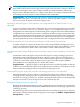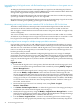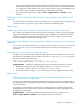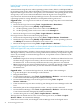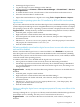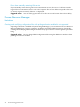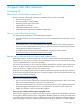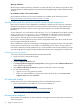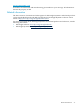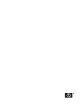Insight Dynamics 6.1 Release Notes
Logical server's operating system is always set to Microsoft Windows after it is unmanaged
and imported
A Virtual Connect logical server whose operating system is Linux, HP-UX, or HP OpenVMS has
its operating system reset to Microsoft Windows when the logical server is unmanaged and then
imported. If the logical server has a storage entry associated with it, the operating system of the
storage entry is also reset to Microsoft Windows when the logical server is imported.
If you deactivate and reactivate the imported logical server, the activation fails with the error
“Operating System for storage definition is incompatible with Logical Server.”
Suggested action For a logical server with an associated storage entry that is not inserted into
the storage pool:
1. Deactivate the logical server using Tools→Logical Servers→Deactivate....
2. Modify the logical server using Modify→Logical Server....
a. Set the operating system to the correct value on the Identity tab.
b. Set the operating system to the correct value on the Storage tab.
3. Reactivate the logical server using Tools→Logical Servers→Activate....
For a logical server with an associated storage pool entry:
1. Deactivate the imported logical server using Tools→Logical Servers→Deactivate....
2. Modify the logical server using Modify→Logical Server... to set the operating system on
the Identity tab from Microsoft Windows to its correct value.
3. Reactivate the logical server using Tools→Logical Servers→Activate....
Imported virtual machines created in a cluster shared volume in Microsoft Windows Server
2008 with Hyper-V R2 may not be reactivated or moved
Imported virtual machines created in a cluster shared volume in Microsoft Windows Server 2008
with Hyper-V R2 may contain incorrect storage information when they are imported as logical
servers. If you attempt to reactivate the logical server, or to perform a fast or online move, the
following may occur:
• Reactivate: Targets hosts are rejected with the hard error: "VM Host was filtered out because
the data storage of logical server name_ls does not match the available storage on VM
HostName.com” or the reactivate job fails because the wrong data store was selected.
• Move: Targets hosts are rejected with the hard error: "VM Host was filtered out because the
data storage of logical server name_ls does not match the available storage on VM
HostName.com.”
Suggested action To reactivate the logical server, use the Hyper-V Server Manager.
1. Log into the Hyper-V Server Manager on the VM host.
2. Bring the disk online.
3. In Virtualization Manager, select Tools→Logical Servers→Refresh... and refresh Insight
Control virtual machine management (VMM) and HP SIM.
4. In Virtualization Manager, activate the logical server using Tools→Logical
Servers→Activate....
5. If the activation in step 4 is unsuccessful, log into the Hyper-V Server Manager on the VM
host.
6. Rename the path of the configuration file so that .unregistered is removed.
7. In Virtualization Manager, select Tools→Logical Servers→Refresh... and refresh Insight
Control virtual machine management (VMM) and HP SIM.
8. Activate the logical server using Tools→Logical Servers→Activate....
The logical server should now be active. To move the logical server, use Tools→Logical
Servers→Move... in Virtualization Manager.
If the move is unsuccessful, use the Hyper-V Server Manager to move the logical server.
32 Issues and suggested actions