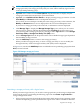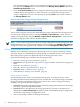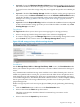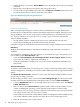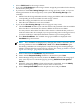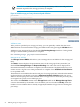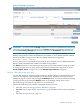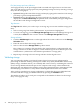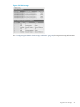HP Virtualization Manager 6.0 Software with Logical Server Management User Guide
Table Of Contents
- HP Insight Virtualization Manager 6.0 Software with Logical Server Management: User Guide
- Table of Contents
- 1 Introduction
- 2 Getting started with Virtualization Manager
- 3 Working with logical servers
- Using logical servers in Virtualization Manager
- New features in logical servers
- Understanding logical servers as they appear in visualization perspectives
- Logical server operations
- Authorizations, requirements, and configuration
- Logical server requirements
- Configuring and registering VMware vCenter
- Configuring VMware vSphere client settings for browsing datastore
- Configuring HP SIM with Onboard Administrator credentials
- Configuring HP SIM for SAN storage validation
- Configuring Extensible Server & Storage Adapter (ESA)
- Configuring Storage Provisioning Manager (SPM)
- LSMUTIL database utility
- 4 Defining storage for logical servers
- 5 Troubleshooting
- Navigation tips
- User preferences tips
- Performance tips
- Problems with meters collecting data
- Search button displays error page
- Displaying empty, hidden resource pools
- Errors accessing single sign-on iLO or Onboard Administrator
- Recovery after logical server operation failures
- Troubleshooting an inoperable logical server
- Correcting problems powering on a logical server
- Logical server operations cannot be cancelled
- Logical Server Automation service fails to start if TCP layer ports are in use
- Use portable WWNs and MAC addresses for Virtual Connect domain groups
- Do not use valid host name as logical server name
- Oversubscribing the number of networks
- Insufficient NICs error when activating or moving logical servers (Virtual Connect Flex-10 support)
- Use caution when renaming or moving a Virtual Connect domain group
- Deactivate or move logical servers before replacing blade
- Unmanaging a logical server using a storage pool entry may result in an inconsistent state
- Synchronize clocks on the CMS, managed systems, and VMware vCenter
- Ensure VM Hosts use fully qualified host names
- VM Hosts must be in same vCenter for ESX virtual machine logical server moves
- VM displayed without association in Virtualization Manager perspectives after deactivation
- Moving logical servers when the CMS and vCenter are in different network domains
- Changing the IP address of a VM Host after logical server discovery prevents the VM Host from appearing as an activation and move target
- Creating and managing logical servers on Microsoft Windows Hyper-V Server 2008
- 6 Advanced features
- 7 Support and other resources
- Index
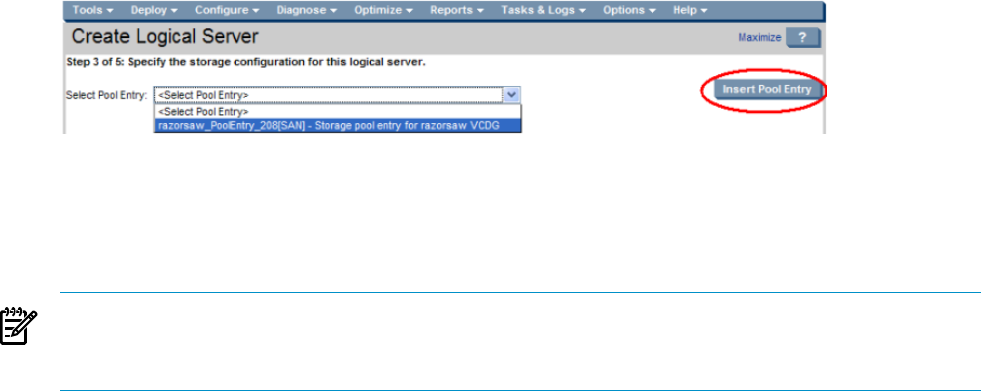
The drop-down menu is empty if no pool entries have been previously defined, or if you
have not checked Ready next to a server WWN in the Manage Ser ver WWNs table on the
SAN Storage Pool Entry screen.
2. Press the Insert Pool Entry button to assign the selected storage pool entry to the storage
configuration for the logical server. After you insert a pool entry into the logical server
storage configuration, you can view the entry by pressing View in the Actions column of
the Storage Entries table.
Figure 4-11 Associate storage pool entry with logical server
You can add a storage pool entry later, and modify the storage configuration for the logical server
to associate the storage pool entry to it using the Modify→Logical Server... menu selection.
Adding a storage pool entry using the Modify→Logical Server Storage Pools... menu selection
inserts the storage pool entry into the drop-down menu.
NOTE: If you create a logical server, insert its storage configuration into the storage pool, then
modify the logical server, catalog storage options are not available on the Modify Logical Server
storage tab. Catalog storage options are available only on the Storage Pool Entry: SAN screen.
Defining a SAN storage pool entry
Whether you are defining a storage entry during logical server creation or defining a storage
pool entry, the process of defining and creating storage is essentially the same. An exception is
that catalog storage options are displayed only on the storage pool entry screen.
Perform the following steps to define a SAN storage pool entry.
1. Enter the “Storage pool entry definition” (page 72)
2. Optional: Select a tag from the “Tag selections” (page 73) table to attach to this storage pool
entry
3. Enter the “Port definition” (page 73)
4. Enter the “Volume and path definition” (page 74)
5. Optional: Verify “Validation status” (page 76)
6. Check Ready to “Manage server WWNs” (page 76)
Storage pool entry definition
Each portability group contains one predefined storage pool. A storage pool entry can be
preconfigured and associated with logical servers at a later time. You create, manage, and modify
storage pool entries using Manage Storage Pool. You can also create a storage pool entry by
inserting a storage entry into the storage pool.
1. Optional: Change the name of the storage pool entry by typing in the name box. Each storage
pool entry is given a unique default name.
2. Optional: Enter a description for the storage pool entry. If you enter a description, it is
displayed in the Select Pool Entry drop-down menu on the Modify Storage Configuration
tab and the Create Storage Configuration screen.
3. Select an operating system from the drop-down menu.
72 Defining storage for logical servers