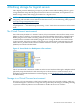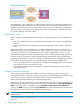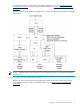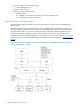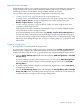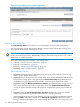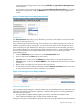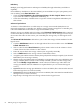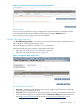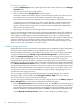HP Virtualization Manager 6.0 Software with Logical Server Management User Guide
Table Of Contents
- HP Insight Virtualization Manager 6.0 Software with Logical Server Management: User Guide
- Table of Contents
- 1 Introduction
- 2 Getting started with Virtualization Manager
- 3 Working with logical servers
- Using logical servers in Virtualization Manager
- New features in logical servers
- Understanding logical servers as they appear in visualization perspectives
- Logical server operations
- Authorizations, requirements, and configuration
- Logical server requirements
- Configuring and registering VMware vCenter
- Configuring VMware vSphere client settings for browsing datastore
- Configuring HP SIM with Onboard Administrator credentials
- Configuring HP SIM for SAN storage validation
- Configuring Extensible Server & Storage Adapter (ESA)
- Configuring Storage Provisioning Manager (SPM)
- LSMUTIL database utility
- 4 Defining storage for logical servers
- 5 Troubleshooting
- Navigation tips
- User preferences tips
- Performance tips
- Problems with meters collecting data
- Search button displays error page
- Displaying empty, hidden resource pools
- Errors accessing single sign-on iLO or Onboard Administrator
- Recovery after logical server operation failures
- Troubleshooting an inoperable logical server
- Correcting problems powering on a logical server
- Logical server operations cannot be cancelled
- Logical Server Automation service fails to start if TCP layer ports are in use
- Use portable WWNs and MAC addresses for Virtual Connect domain groups
- Do not use valid host name as logical server name
- Oversubscribing the number of networks
- Insufficient NICs error when activating or moving logical servers (Virtual Connect Flex-10 support)
- Use caution when renaming or moving a Virtual Connect domain group
- Deactivate or move logical servers before replacing blade
- Unmanaging a logical server using a storage pool entry may result in an inconsistent state
- Synchronize clocks on the CMS, managed systems, and VMware vCenter
- Ensure VM Hosts use fully qualified host names
- VM Hosts must be in same vCenter for ESX virtual machine logical server moves
- VM displayed without association in Virtualization Manager perspectives after deactivation
- Moving logical servers when the CMS and vCenter are in different network domains
- Changing the IP address of a VM Host after logical server discovery prevents the VM Host from appearing as an activation and move target
- Creating and managing logical servers on Microsoft Windows Hyper-V Server 2008
- 6 Advanced features
- 7 Support and other resources
- Index
Redundancy
Multiple ports help performance and improve reliability through redundancy and failover
capability.
For redundancy checkboxes to become enabled, you must define two ports (one primary and
one secondary) in the Port Selection table.
• Check the Use Redundancy for all Storage Volumes for this Logical Server checkbox
if you want all volumes to implement redundancy, or
• Check the redundancy checkbox next to a specific volume to implement redundancy for
that volume.
Volume and path selection
A volume is a fixed disk drive on a disk array in a storage area network (SAN) that is not
necessarily mapped to a controller port. When a storage volume is mapped to a controller port,
it becomes addressable in the SAN as a logical unit number (LUN).
Entering storage port WWN and LUN values in the Volume & Path Selection table is optional
on this screen, but you must enter those values before you can activate the logical server. If you
do not enter the values on this screen, you can modify the storage entry for this logical server
later.
The Volume & Path Selection table allows you to enter the storage volume attributes for this
logical server.
1. Click the Add Volume button to on the right side of the screen to add a row to the Volume
& Path Selection table.
2. Select a value from the Boot Volume drop-down menu. Select Yes if the volume is a boot
volume. Select No if the volume is a data volume.
3. Enter the size in GB for the storage volume. (Size is typically 10-30 GB.)
4. Select a RAID Level for the storage volume. The default is None.
5. Assign the port number to be the Primary boot path (and Secondary boot path, if you selected
Redundancy for the storage volume).
6. Obtain storage port WWNs and LUN identifiers corresponding to the server WWN for each
storage volume. (If these values are not readily available, you can save this storage entry
and use the Modify→Logical Server... menu selection to add storage values later. The
storage port WWN and LUN identifier are required before you can activate the logical
server.)
7. Optional: Enter the storage port WWN for each server WWN. (This value must be entered
before the logical server can be activated.)
8. Optional: Enter the LUN identifier for each server WWN. (This value must be entered before
the logical server can be activated.)
9. Repeat steps 1 through 8 for each storage volume for this logical server.
68 Defining storage for logical servers