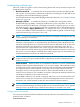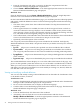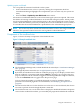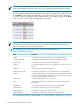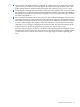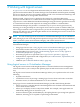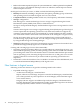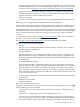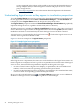HP Virtualization Manager 6.0 Software with Logical Server Management User Guide
Table Of Contents
- HP Insight Virtualization Manager 6.0 Software with Logical Server Management: User Guide
- Table of Contents
- 1 Introduction
- 2 Getting started with Virtualization Manager
- 3 Working with logical servers
- Using logical servers in Virtualization Manager
- New features in logical servers
- Understanding logical servers as they appear in visualization perspectives
- Logical server operations
- Authorizations, requirements, and configuration
- Logical server requirements
- Configuring and registering VMware vCenter
- Configuring VMware vSphere client settings for browsing datastore
- Configuring HP SIM with Onboard Administrator credentials
- Configuring HP SIM for SAN storage validation
- Configuring Extensible Server & Storage Adapter (ESA)
- Configuring Storage Provisioning Manager (SPM)
- LSMUTIL database utility
- 4 Defining storage for logical servers
- 5 Troubleshooting
- Navigation tips
- User preferences tips
- Performance tips
- Problems with meters collecting data
- Search button displays error page
- Displaying empty, hidden resource pools
- Errors accessing single sign-on iLO or Onboard Administrator
- Recovery after logical server operation failures
- Troubleshooting an inoperable logical server
- Correcting problems powering on a logical server
- Logical server operations cannot be cancelled
- Logical Server Automation service fails to start if TCP layer ports are in use
- Use portable WWNs and MAC addresses for Virtual Connect domain groups
- Do not use valid host name as logical server name
- Oversubscribing the number of networks
- Insufficient NICs error when activating or moving logical servers (Virtual Connect Flex-10 support)
- Use caution when renaming or moving a Virtual Connect domain group
- Deactivate or move logical servers before replacing blade
- Unmanaging a logical server using a storage pool entry may result in an inconsistent state
- Synchronize clocks on the CMS, managed systems, and VMware vCenter
- Ensure VM Hosts use fully qualified host names
- VM Hosts must be in same vCenter for ESX virtual machine logical server moves
- VM displayed without association in Virtualization Manager perspectives after deactivation
- Moving logical servers when the CMS and vCenter are in different network domains
- Changing the IP address of a VM Host after logical server discovery prevents the VM Host from appearing as an activation and move target
- Creating and managing logical servers on Microsoft Windows Hyper-V Server 2008
- 6 Advanced features
- 7 Support and other resources
- Index
1. From the Visualization tab, select a system by clicking the compartment check box.
Virtualization Manager highlights the compartment.
2. Choose Create→Workload Definition... from the Insight Dynamics menu bar. The Create
Monitored Workload Definiton page is displayed.
Workload View
From the Workload tab, choose Create→Workload Definition... from the Insight Dynamics
menu bar. The Create Monitored Workload Definiton page is displayed.
On the Create Monitored Workload Definition page, you can define general workload properties
and specific workload definition criteria. General workload properties include the following
information:
• The name of the system where the workload will reside. The drop down menu lists all
available systems.
• If Serviceguard clusters are available, the name of the Serviceguard cluster on which to
create the workload. A message displays a list of members of that cluster (cluster nodes).
After selecting a cluster, the page automatically refreshes to populate the Package selection
box, which lists all the Serviceguard packages on the chosen cluster.
• The workload name, which identifies the workload in the Visualization View and Workload
View. Each workload must have a name that is unique across the CMS.
• Optionally, a brief description of the workload.
You can specify criteria that define the processes included in the workload. In the Specify
Workload Definition Criteria field, a drop down menu lets you define criteria by four selection
criteria types:
• by user: All processes owned by the specified user ID are included in the workload.
• by executable: All processes executing the specified file are included in the workload.
You can specify alternate names for the same executable file, including wildcard patterns.
• by application: All processes determined to be part of the specified application are included
in the workload.
• by process map: All processes identified by the process map are included in the workload.
The workload definition criteria displays as a row in the table on the bottom of the page. Any
process on the specified system that matches any row of the table is included in the workload.
When you create a new workload, there are no initial criteria defined. You can add new rows
and delete rows that have been added. You cannot modify an existing row; instead, delete the
row and add a new row in its place.
Viewing and modifying workload definitions
You can view and modify existing workload definitions from the either the Visualization View
or the Workload View, as follows:
Visualization view
1. From the Visualization tab, select the check box next to Show Workloads on the Virtualization
Manager toolbar. Workloads display in the compartments.
2. Hover over the information icon to display an information popup.
3. Click the Edit or View Workload properties link on the bottom of the page. The Monitored
Workload Definiton Properties page is displayed.
Workload view
1. From the Workload tab, click the name of the workload.
2. Alternately, select the check box next to the workload name and then choose
Modify→Workload Definition... from the Insight Dynamics menu bar. The Monitored
Workload Definition Properties page is displayed.
32 Getting started with Virtualization Manager