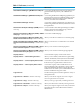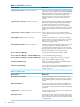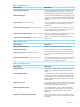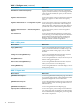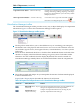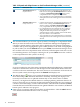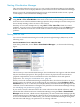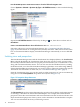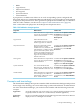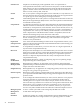HP Virtualization Manager 6.0 Software with Logical Server Management User Guide
Table Of Contents
- HP Insight Virtualization Manager 6.0 Software with Logical Server Management: User Guide
- Table of Contents
- 1 Introduction
- 2 Getting started with Virtualization Manager
- 3 Working with logical servers
- Using logical servers in Virtualization Manager
- New features in logical servers
- Understanding logical servers as they appear in visualization perspectives
- Logical server operations
- Authorizations, requirements, and configuration
- Logical server requirements
- Configuring and registering VMware vCenter
- Configuring VMware vSphere client settings for browsing datastore
- Configuring HP SIM with Onboard Administrator credentials
- Configuring HP SIM for SAN storage validation
- Configuring Extensible Server & Storage Adapter (ESA)
- Configuring Storage Provisioning Manager (SPM)
- LSMUTIL database utility
- 4 Defining storage for logical servers
- 5 Troubleshooting
- Navigation tips
- User preferences tips
- Performance tips
- Problems with meters collecting data
- Search button displays error page
- Displaying empty, hidden resource pools
- Errors accessing single sign-on iLO or Onboard Administrator
- Recovery after logical server operation failures
- Troubleshooting an inoperable logical server
- Correcting problems powering on a logical server
- Logical server operations cannot be cancelled
- Logical Server Automation service fails to start if TCP layer ports are in use
- Use portable WWNs and MAC addresses for Virtual Connect domain groups
- Do not use valid host name as logical server name
- Oversubscribing the number of networks
- Insufficient NICs error when activating or moving logical servers (Virtual Connect Flex-10 support)
- Use caution when renaming or moving a Virtual Connect domain group
- Deactivate or move logical servers before replacing blade
- Unmanaging a logical server using a storage pool entry may result in an inconsistent state
- Synchronize clocks on the CMS, managed systems, and VMware vCenter
- Ensure VM Hosts use fully qualified host names
- VM Hosts must be in same vCenter for ESX virtual machine logical server moves
- VM displayed without association in Virtualization Manager perspectives after deactivation
- Moving logical servers when the CMS and vCenter are in different network domains
- Changing the IP address of a VM Host after logical server discovery prevents the VM Host from appearing as an activation and move target
- Creating and managing logical servers on Microsoft Windows Hyper-V Server 2008
- 6 Advanced features
- 7 Support and other resources
- Index
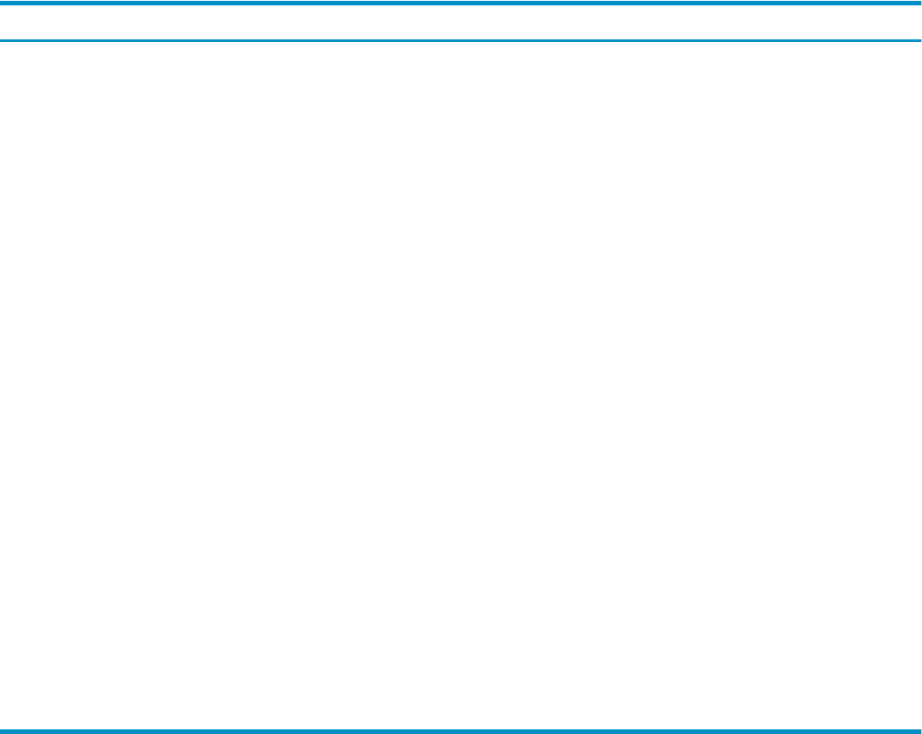
• Blade
• Logical Server
• Physical and Virtual
• Serviceguard
• System and Event
• Virtual Machine
A perspective is available even if there are no such corresponding systems configured and
discovered. In that case, Virtualization Manager will display a page saying there is no information
to display in that particular view. The Logical Server perspective is available only on a Windows
CMS. For other conditions, see the note in “Purpose of the visualization view” (page 23).
Table 1-9 describes each perspective in the Perspective drop down menu.
Table 1-9 Visualization view perspectives
Similar view:What it shows:Perspective
From the HP SIM Systems and Event
Collections list in the left-hand
navigation area, select HP
BladeSystem
Filters information in compartments
to show only server blades, including
virtual connect domains.
Blade
NoneFilters information in the
compartments to show active and
inactive Logical Server collections.
Logical Server
From the HP SIM Systems and Event
Collections list in the left-hand
navigation area, select All VSE
Resources.
All physical and virtual systems.
Physical systems can show
standalone servers, nPartitions, and
other hardware. A complex can show
physical and virtual systems. Virtual
systems can include an Integrity VM
host containing Integrity VM systems,
logical servers, and Virtual Connect
domains and servers.
Physical and Virtual
From the HP SIM Systems and Event
Collections list in the left-hand
navigation area, expand Clusters by
Type then select HP Serviceguard.
Filters information in compartments
to show only Serviceguard clusters
and their members.
Serviceguard
From the HP SIM Systems and Event
Collections list in the left-hand
navigation area, select All Systems.
Goes to the HP SIM All VSE
Resources page. The default view is
systems; click the Events tab to view
events.
System and Event
From the HP SIM Systems and Event
Collections list in the left-hand
navigation area, select Virtual Machine
Hosts.
Filters information in compartments
to show Integrity VM, VM hosts,
VMware ESX, or Microsoft Virtual
Server virtual machines.
Virtual Machine
Concepts and terminology
The Virtualization Manager incorporates a number of HP virtualization technologies and products
from a single view, allowing you to view and manage systems and workloads. To make effective
use of the Virtualization Manager, you need to become familiar with the following terms and
concepts.
Application A logically related set of processes active on a system (a running application) and/or
a logically related set of files on a machine disk (an installed application).
Application
Discovery
The process of finding applications and gathering performance data about them for
display and use in a managed environment.
Concepts and terminology 19