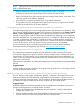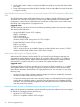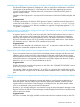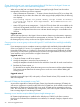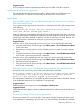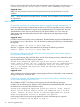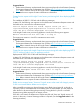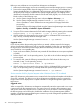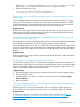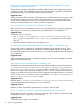HP Matrix Operating Environment 7.3 Release Notes
Install Microsoft Sysprep tool for customization of Windows 2003 guests on Hyper-V after installation
The Microsoft System Preparation (Sysprep) tool, which is required for customization of Windows
2003 guests on Microsoft Hyper-V, is not retained on the CMS after upgrading from previous
versions of Insight Software. Without these tools, customization of Windows 2003 guests on
Hyper-V results in failures.
Installation of the Sysprep tool is not required for customization of Windows 2008 and higher VM
guests.
Suggested action
To enable customization of Windows 2003 guests on Hyper-V, install the Microsoft Sysprep tool
on the CMS in the folder C:\Program Files\HP\Insight Control virtual machine
management\Sysprep\2003 after the installation or upgrade of Insight Management 7.1, 7.2,
7.2 Update 1 or Update 2.
Cannot power on a virtual server during provisioning if VM hardware version is 4 and a template
contains more than three NICs
A request to power on an ESX virtual server may fail if the ESX VM hardware version is set to 4
and the virtual machine contains more than three NICs. Matrix OE infrastructure orchestration
provisions virtual machines using ESX hardware version 4 by default, which allows a maximum
of five PCI Controller devices (two SCSI controllers and three NICs) attached to a virtual machine.
ESX hardware version 7 allows four SCSI controllers and ten NICs.
Suggested action
Use an ESX native template with a hardware version of 7, or reduce the number of NICs in the
infrastructure orchestration template to three or fewer.
Physical disks with multiple partitions are unsupported unless all but the first partition are excluded
If your environment contains a physical disk with multiple partitions (volumes with the same disk
identifier) and you want to provision virtual machines on that disk, exclude all partitions except
the first partition on the disk. A virtual machine created on a physical disk with two or more partitions
without this exclusion is unsupported, and the service could fail to deploy with the error “Import
failed for logical-server. VM host datastore not found.”
Suggested action
Exclude all partitions except the first partition on the disk in the “VOLUMES TO EXCLUDE” section
of the hpio.properties file.
For example, if there are three volumes (C:, D:, and E:) on a physical disk, exclude the D: and E:
volumes to provision a logical server on the virtual machine created on the C: volume of the physical
disk.
Cluster shared volume does not appear after Microsoft Hyper-V VM provisioning with high availability
enabled
If you use infrastructure orchestration to create and deploy a virtual provisioning template on a
Microsoft Hyper-V VM host with the High Availability (HA) option enabled, and then view the
virtual machine in the Failover Cluster Manager on the Hyper-V host, the cluster shared volume
(CSV) is not displayed in the provisioned VM information.
However, if you manually deploy the virtual machine using the Microsoft Hyper-V Manager on the
Hyper-V VM host, the Failover Cluster Manager correctly displays the disk resource and the virtual
machine resources created.
Suggested action
No action is needed; the highly available virtual machine disk was created correctly on the CSV.
Infrastructure orchestration 23