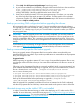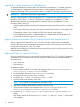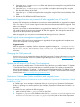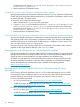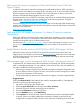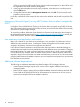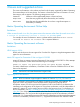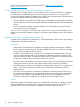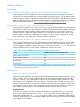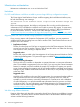HP Matrix Operating Environment 7.3 Release Notes
9. Open the hpio-loadbalancer-f5 folder and replace the existing files using the files from
the desktop of the CMS.
10. Open the hpio-loadbalancer-haproxyfolder and replace the existing files using the
files from the desktop of the CMS.
11. Open the hpio-oo folder and replace the existing files using the files from the desktop of the
CMS.
12. Restart the OO RSJRAS and RSCentral services.
Deactivated logical servers are powered off after upgrade from 6.0 and 6.1
A Matrix OE infrastructure orchestration service that is deactivated before an upgrade from Matrix
OE 6.2 or later to 7.3 will contain logical servers that remain deactivated after the upgrade. Their
state is not changed.
However, service that is deactivated before an upgrade from Matrix OE 6.0 or 6.1 to 7.2 or later
will contain logical servers that are powered off after the upgrade. This changes the state of the
logical server from paused to powered off.
After the upgrade, you can power on and deactivate the logical server, if desired.
Check logical server management upgrade log file
When Matrix OE logical server management is upgraded, the pre-upgrade task completes even
if there are exceptions or missing objects.
Suggested action
After the upgrade is complete, check for important upgrade messages at ../Program Files/
HP/Virtual Server Environment/logs/vselog.lsm.log, and make any changes as
necessary.
Changing the CMS password
Use the mxpassword command to change the CMS password. For more information on using the
mxpasswordcommand see the HP Systems Insight Manager User Guide at www.hp.com/go/
foundationmgmt/docs.
Update the HP Matrix KVM Private Cloud appliance
If you previously installed Matrix 7.2 KVM Private Cloud but have not installed Matrix 7.2 Update
1 KVM Private Cloud, HP recommends that you install the update. This update is separate from
the Insight Management 7.2 Update 1. To download and install Matrix KVM 7.2 Update 1 Private
Cloud, see the installation instructions in the HP Matrix 7.2 Update 1 KVM Private Cloud Getting
Started Guide at http://www.hp.com/go/matrixoe/docs.
Operations Orchestration Studio installation and upgrade issues
Pointing a remote Operations Orchestration Studio installation to Operations Orchestration Central
installed on a CMS
A “Failed Login” error message is displayed when you try to log in to Operations Orchestration
Studio 9.x pointing to a remote repository (for example, Operations Orchestration Central 9.x on
the CMS).
To resolve this issue, perform the following steps:
1. Make a backup of the rc_keystore file on the CMS.
2. Copy the rc_keystore file installed on the CMS (C:\Program Files\HP\Operations
Orchestration\Central\conf\rc_keystore) to the path on the remote Operations
Installation 13