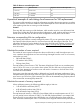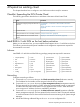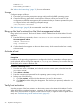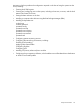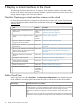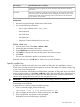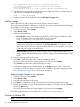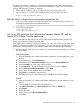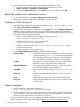HP Matrix 7.2 KVM Private Cloud Getting Started Guide
Associated permissions or privilegesRole category
orchestration self service portal must be set separately within the Matrix Operating
Environment.
Used when configuring a KVM cloud pool in Matrix OE. The permissions associated
with the Cloud User role grant Matrix OE the capabilities to securely provision virtual
Cloud User
machines to the KVM cloud and manage communication between the infrastructure
service and the virtual machines.
Prerequisites
• Minimum required privileges: Infrastructure Administrator
• You have the following information:
User's unique identifier name (user_name)◦
◦ Initial password
◦ User's full name
◦ SSH public key
◦ Optional: Contact information for the new user
Add a cloud user
1. From the main menu, select Users→Actions→Add.
2. Provide the data requested in the screen.
3. Select Cloud User to assign the cloud user role to the user.
4. Click Add to create the user account and return to the overview screen.
5. Click Close.
The new user information appears in the master list of users.
Select the new user row in the All table to see the user account information.
Specify a public key
A public key entered on the Add User screen makes an SSH public key available for use by a
Cloud User to securely access KVM managed servers from within Matrix OE without having to log
in with a user name and password.
To use this mechanism, the Infrastructure Administrator generates an SSH public key for the Cloud
User account and enters it on the Users→Add User screen. After the public key is entered, the key
is automatically associated with the Cloud User and added onto each created virtual machine
instance at the appropriate location for key pair recognition to occur.
IMPORTANT: Copy and paste the key exactly, without adding newlines or whitespace.
Generating a new SSH key
To generate a new SSH key, perform the following steps.
1. From a command prompt, enter the following:
ssh-keygen -t rsa -C "your_email@youremail.com"
2. When prompted to enter a file in which to save the key, click Enter.
3. Enter a passphrase, and re-enter it when prompted.
Information similar to the following is displayed:
Add a Cloud User 27