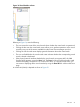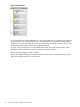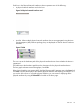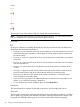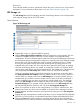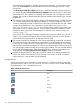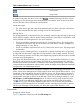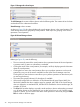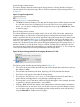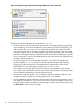HP Integrity Virtual Server Manager 6.0 User Guide
objects directly connected to it. All other devices are not displayed. To return to the original
view, click the Show All link visible beneath the Virtual Server Manager menu bar on the
focused view.
The Show physical VSP bus adapters check box is disabled (dimmed) in the focussed view;
you cannot change the Show physical host bus adapters state until you return to the original
(unfocussed) view. The simplicity or complexity of the focussed view with respect to host bus
adapters and so forth is determined by the check box selection at the time that you selected
the focus link.
7
The utilization meter (bar graph) displays storage I/O throughput data, if available. The data
is a 5-minute average that is calculated and updated on 5-minute boundaries. If the data
cannot be displayed, the meter is dimmed (as in the meter underneath this one) and a label
indicates the probable cause. For a description of meter labels, see “Utilization meter
status/error information” (page 127). To view utilization history, click the appropriate meter.
These meters link to HP Capacity Advisor, which provides the utilization statistics. For more
information about using Virtual Server Manager to collect and view utilization data, see
Chapter 8 (page 113).
Using Virtual Server Manager with Matrix Operating Environment for HP-UX, you can click a
meter to view a snapshot of Capacity Advisor historical data for storage I/O; this feature is
not provided when using Virtual Server Manager from HP SMH.
8
The orange horizontal line indicates by color coding that matching components are related.
This particular line links the virtual storage component to its corresponding physical storage
component. The orange vertical line to the right of the screen also indicates by color coding
that matching components are related. This line links two representations of the storage device,
one with the agile address and the other with the legacy address. The line indicates that they
are two different representations of the same physical device. Multiple representations are
displayed only if the Show physical host bus adapters check box is selected.
9
Updates the data displayed on this page. In general, Virtual Server Manager tabbed view
screens are refreshed automatically every five minutes. An indicator on these visualization
pages notifies you when the data was last refreshed.
Storage devices
Various types of devices are supported on virtual partitions. Virtual Server Manager represents
each type of device with an icon. You can hover your cursor over the icon to see text describing
the representation. Table 3 describes these icons.
Table 3 Network device icons
DescriptionIcon
Disk
DVD
Tape
Burner
Changer
File
36 Using Virtual Server Manager views and tabs